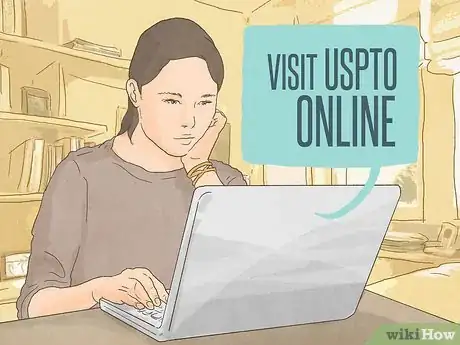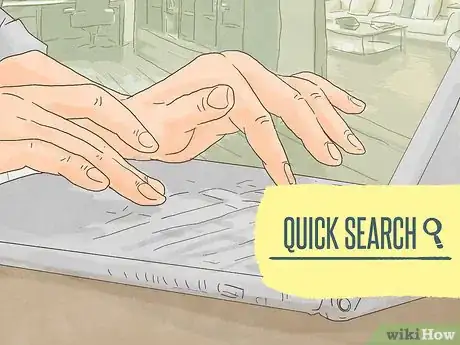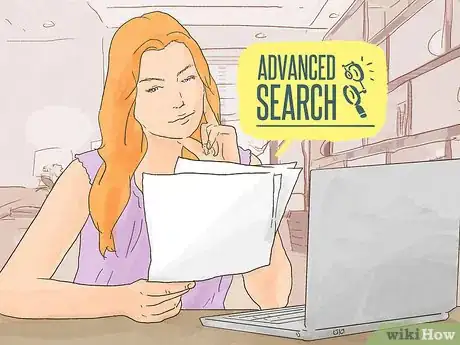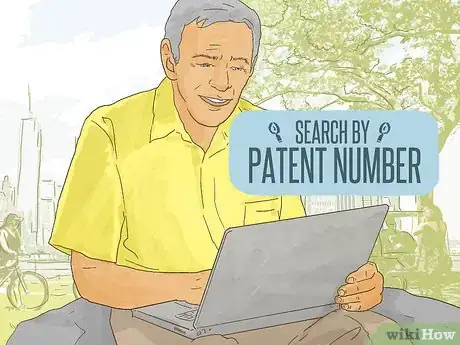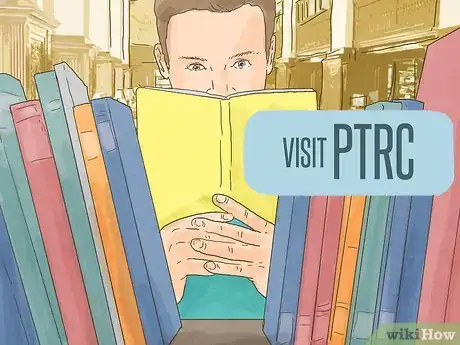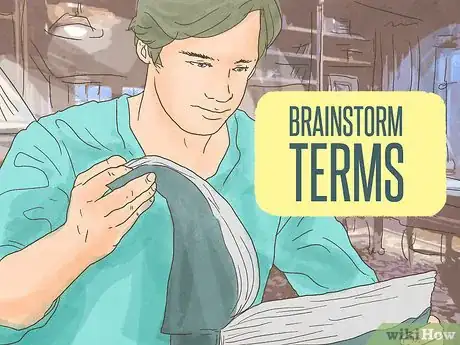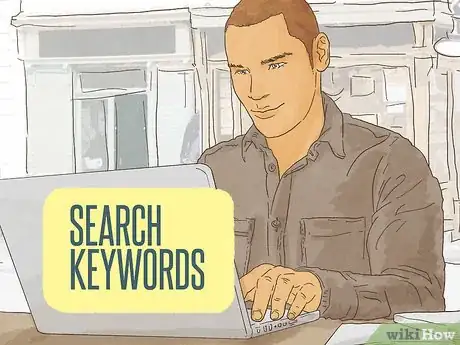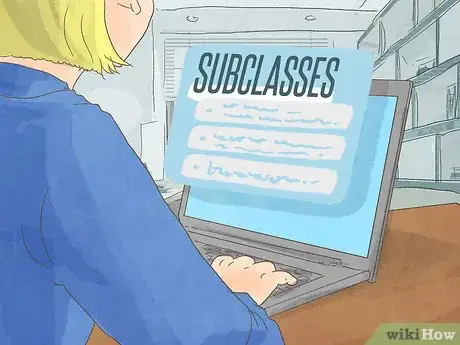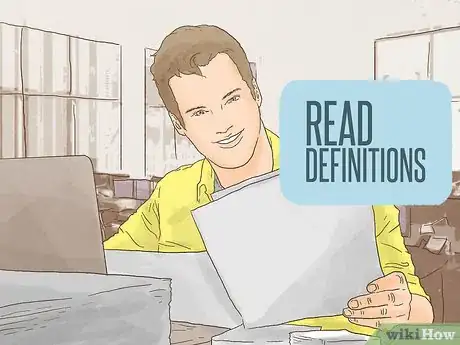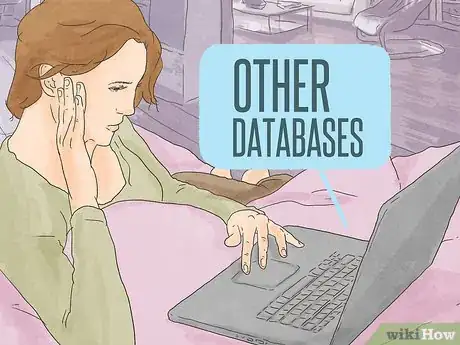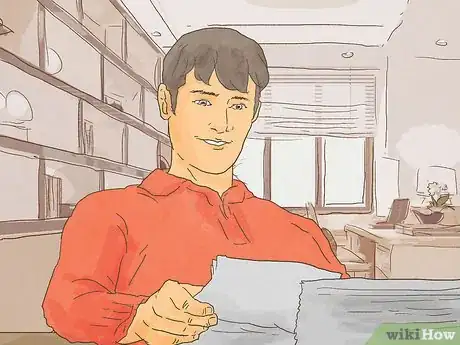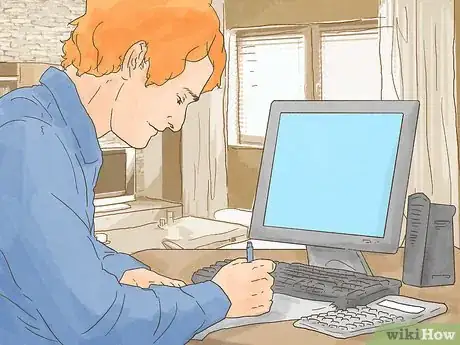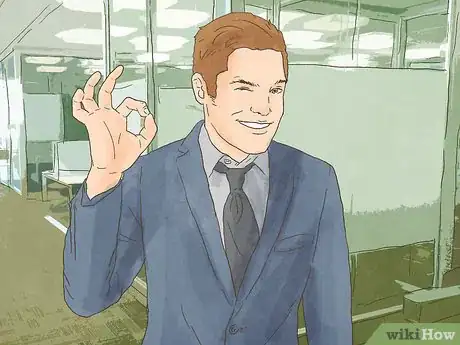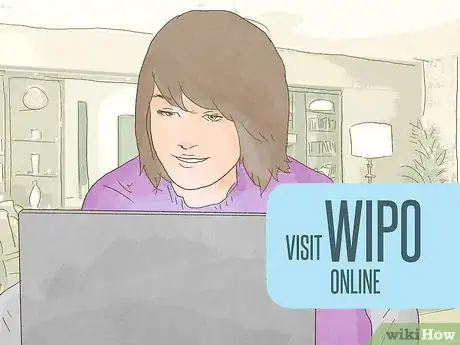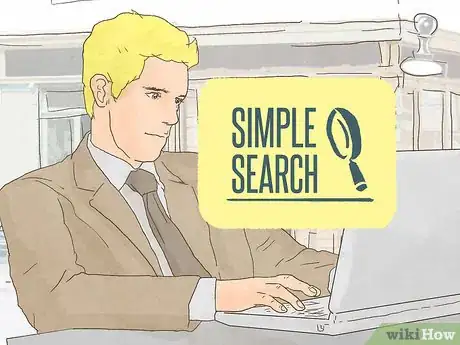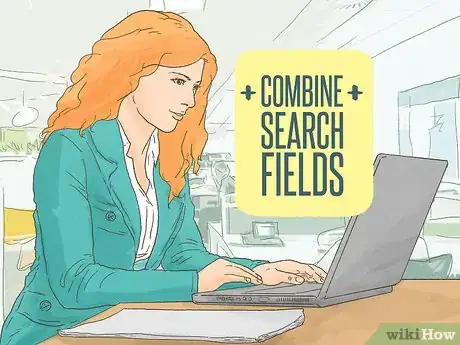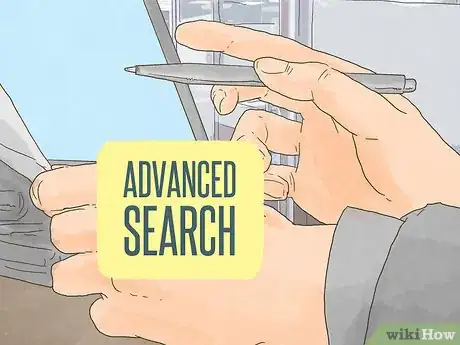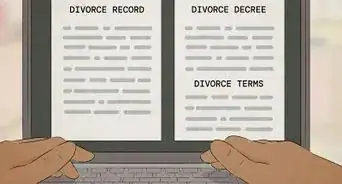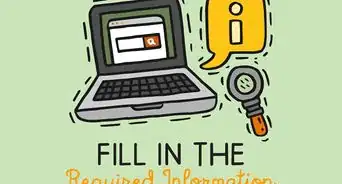This article was co-authored by Clinton M. Sandvick, JD, PhD. Clinton M. Sandvick worked as a civil litigator in California for over 7 years. He received his JD from the University of Wisconsin-Madison in 1998 and his PhD in American History from the University of Oregon in 2013.
This article has been viewed 63,110 times.
The United States Patent and Trademark Office (USPTO) allows people to conduct searches of patents for those who are interested in learning the origins of an invention. People also search patents records to make sure that their idea or invention has not already been patented. Searches can be conducted online, or at a Patent and Trademark Research Center. Patents from around the world may be accessed through a search engine provided by the World Intellectual Property Organization.
Steps
Conducting an Online Search for Patents
-
1Visit USPTO online. You can check to see if something is patented on the USPTO website, found here.
- From the main page of the USPTO website, open the “Patents” tab on the left side of the page.
- Click “Search for Patents” under the Patent & Tools Links.
-
2Start with a quick search. If you do not have much information about the invention or patent that you are searching for, then you may want to start with the “quick search” function.
- Underneath “Searching Full Text Patents (Since 1976)” click on “quick search.”
- Enter a keyword term in the Term 1 box at the Quick Search page. Choose a search operator such as AND, ANDNOT or OR from the operator field.
- “AND” means that you will search for the first and the second keyword. Use “ANDNOT” if you want to search for keyword 1 but not for keyword 2. “OR” means that the search will be for either keyword 1 or keyword 2.
- Type a second keyword term in the Term 2 box at the Quick Search page. Again, pick AND, ANDNOT or OR as the search operator. Press “Search” to start your quick patent search.
Advertisement -
3Try an advanced patent search. If you know more about the patent you are searching for, use the “advanced search.” Generally, because you will input more information, the advanced search will return fewer results for you to sort through. To get to an advanced search, click here.
- From the advanced search page, pick a year or year range in the “Select Years” drop-down menu. Repeat the step above to choose 1790 to present, or 1976 to present.
- Add search text into the Query box. Follow the examples on the advanced search page for properly entering text in the Query box. Field codes and field names must be separated by forward slashes. Examples include searches by title, issue date and inventor’s name. Refer to the field names and codes chart at the bottom of the advanced search page.
- Hit “search” after your type your entries.
-
4Find a patent according to patent number. If you know the patent number, you can search for the patent that way.
- At the patent number search page enter one patent number or more into the Query box. Separate multiple patent numbers by spaces.
- Choose “search” to find the patent number and information.
- If you have questions, you can contact the USPTO by email at usptoinfo@uspto.gov or call 1-800-786-9199.
Accessing Patent Information through a Patent and Trademark Resource Center (PTRC)
-
1Visit a PTRC. A PTRC is a great resource for complete patent searching. They have all of the patents that have been issued for a particular invention.
- Not only do the resource centers have many patent materials and resources, but they employ reference librarians who can guide you through the entire patent search process.
- Most states have a PTRC. To find the nearest, visit this website.
-
2Brainstorm terms. To find a patent, you should first brainstorm terms to describe the invention based on its purpose, composition, and use. For example, if you are thinking of making a watering bowl that is self-heating, so that the water will not freeze when put outside, you might come up with search terms like “animal,” “water bowl,” “anti-freezing,” and “dog.”
- Consult a technical dictionary or thesaurus at the library to find technical terms.
-
3Look up your keywords. You can look up keywords in the Index to the U.S. Patent Classification to find possible classes and/or subclasses. Using the dog bowl example, you might first click on the letter “A” (under the html version) and scroll down to find the word “animal.” Under “animal,” you will find “watering devices,” with a class of 119 and a subclass of 72.
-
4Click through to see similar subclasses. You can search in PDF or in html. Choose html. In the html results, you can click through by clicking on a subcategory. For example, if you clicked on 72, then you will be brought to a list of similar subclasses. You will see under subcategory 72, “watering or liquid feed device,” similar subcategories, such as 73, “Temperature-controlling.”
-
5Read the definitions. Ready any classification definitions for all of the subclasses you have located that may be relevant to your invention. You can do this by, once again, clicking on the number in html format. Eliminate any subclasses that no longer seem relevant based on the definition.
- Click on the red “P” beside any subclass to see patents that have been issued under that subclass. Also click the blue “A” beside any subclass to see applications filed under the subclass.
-
6Try other databases. Prior patents may also be searched by “Current US Classifications” in the Issued Patents and Published Applications database.
- Additional databases can be located on the USPTO’s Search for Patents webpage.
- Enter classifications using the “class/subclass” format. For example, to search for animal water-feeding devices, enter 119/72. This will pull up a list of patents.
-
7Review each prior patent or patent application. Be sure to review each one individually in order to determine if it is relevant to your search. Keep in mind that the title of the patent may not be accurate.
- You should browse the patent. The first page of each patent contains the title, description, and image of the patent, and can be reviewed first, in order to determine if you should continue to read the patent document.
- Also check each relevant patent or patent application’s references for more patents that are similar and are referenced by the current patent.
Using a Professional Patent Researcher
-
1Draw up a list of researchers. A researcher will search through the online materials provided by the USPTO to uncover similar inventions that have already been patented.[1] To find a professional patent researcher, you can search online by typing “patent research company” into a web browser.
- If all you want is to find a patent by number, you should attempt to retrieve it from the USPTO website. That type of search is too simple to pay a patent researcher for.
-
2Be wary of “guaranteed” results. If you hire a patent researcher to find any patents that are similar to your invention, then you should be wary of any researcher who guarantees or claims that he will find any and all patents that are similar. There are simply too many patents to go through to find everything on file that might be similar.
- Instead, patent searches are done with around an 80% level of confidence. To get a higher level of confidence, many more patents would have to be reviewed, which would increase costs. To reach 100% certainty would cost millions of dollars.[2]
- Also pending applications are not published until 18 months after filing, so it is impossible to find every possible patent that is similar.[3]
-
3
Searching for International Patents
-
1Visit the World Intellectual Property Organization (WIPO) website. The WIPO website has a search engine called Patentscope that has access to 2.7 million published international patents.
- Once there, you can watch tutorials that will help you search for patents.
-
2Perform a simple search. This is the default interface. There are 8 predefined search fields which allow you to do a search in different parts of patent documents: front page, any field, full text, English text, ID number, International classification, names, and dates.[6]
- Select a field and type in the term you want to search for. Then hit “Search.”
- You can limit searches to specific countries by going to the “Options” menu and clicking on “show options.” Then click on “Office.” A list of nations will pop up. Select the ones you want to search.
-
3Combine search fields. This can help you create a more targeted search.[7] Click on “Search” and then “Field Combination.” You can use the “And” or “Or” operators.
- For example, you may want to search for patents related to “electric cars.” Over 70,000 results will pull up if you do a simple search. You can therefore refine your search by adding a date in the “Date” field (e.g., 2011) and further refine the search by adding a company name, such as Tesla, in the “Applicant Name” field.
- Search results will display with your terms highlighted. You can then open the individual records from the search results.
-
4Perform an advanced search. Use an advanced search to perform complex search queries, using an unlimited number of terms. You can begin by going to “Search” and selecting “Advanced Search.” You can use “Specify” to select that patent collections you wish to search in.
- Advanced search supports Boolean operators, proximity operators, range operators, and wildcards.[8] For more information on how to use these operators, click on “Help,” then “How to Search” and “Query Syntax.”
References
- ↑ http://www.wsj.com/articles/SB123604736225115801
- ↑ http://www.ipwatchdog.com/2015/04/04/the-cost-of-obtaining-a-patent-in-the-us/id=56485/
- ↑ http://www.ipwatchdog.com/patent/patent-search/#anchor2
- ↑ http://www.ipwatchdog.com/patent/patent-search/#anchor2
- ↑ http://www.ipwatchdog.com/patent/patent-search/#anchor2
- ↑ http://www.wipo.int/edocs/pubdocs/en/patents/434/wipo_pub_l434_08.pdf
- ↑ http://www.wipo.int/edocs/pubdocs/en/patents/434/wipo_pub_l434_08.pdf
- ↑ http://www.wipo.int/edocs/pubdocs/en/patents/434/wipo_pub_l434_08.pdf