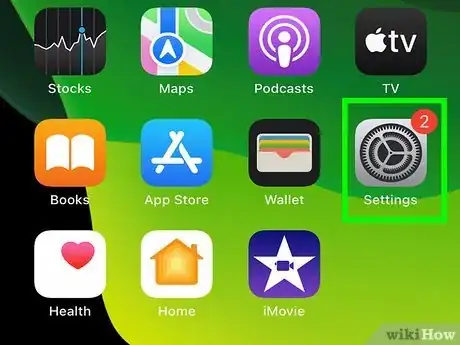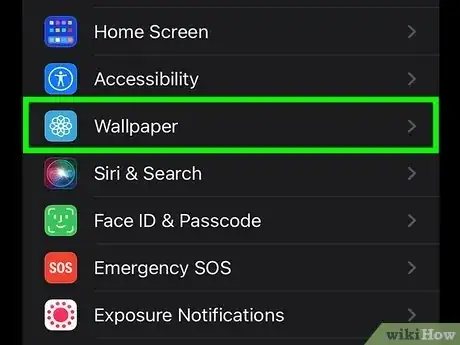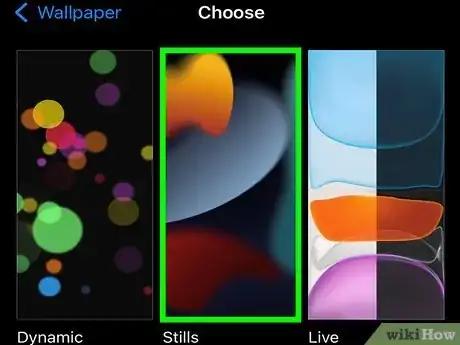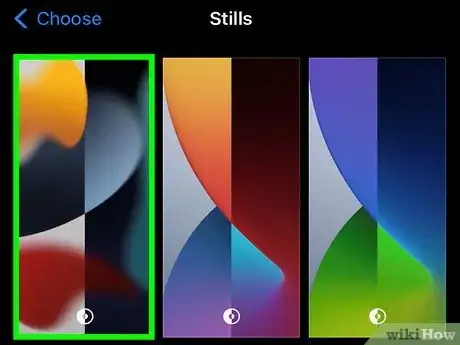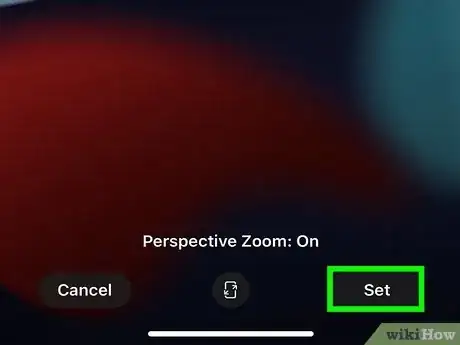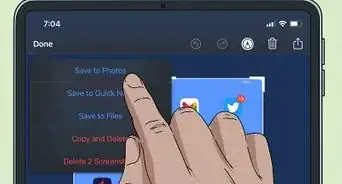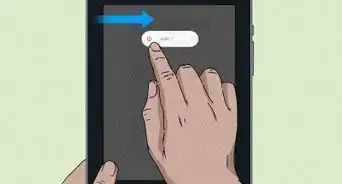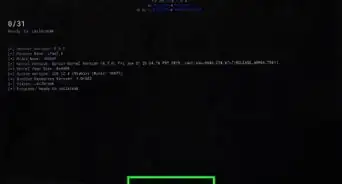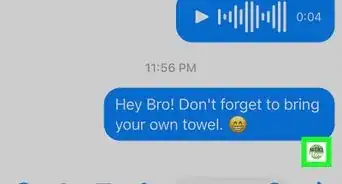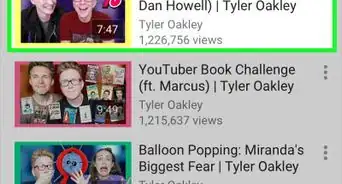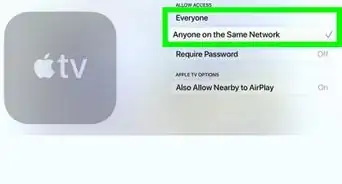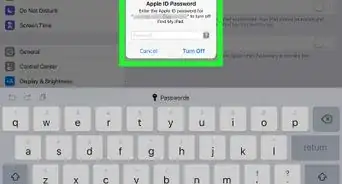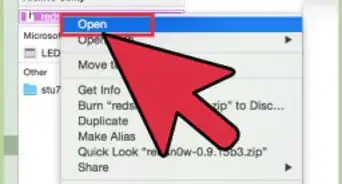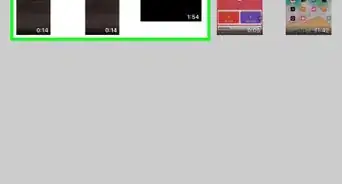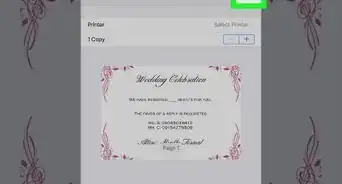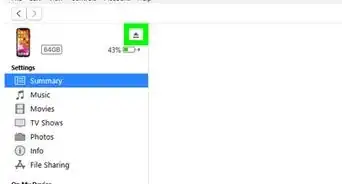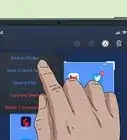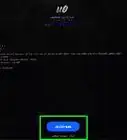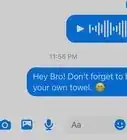This article was co-authored by wikiHow staff writer, Darlene Antonelli, MA. Darlene Antonelli is a Technology Writer and Editor for wikiHow. Darlene has experience teaching college courses, writing technology-related articles, and working hands-on in the technology field. She earned an MA in Writing from Rowan University in 2012 and wrote her thesis on online communities and the personalities curated in such communities.
The wikiHow Tech Team also followed the article's instructions and verified that they work.
This article has been viewed 202,879 times.
Learn more...
Is the wallpaper on your iPad boring? There are many different ways to customize your iPad including changing the Home Screen background. The default wallpapers are attractive, but you can pick an alternate option or use your own pictures to make things a little more personal. This wikiHow article teaches you how to personalize your iPad by changing the Home Screen background.
Steps
-
1Open Settings. This app icon looks like gears on a light grey background.
-
2Tap Wallpaper. You'll find this under "General" in the menu on the left side of your iPad.
- Tap Choose a New Wallpaper. It's the option above the preview of your current wallpapers.
Advertisement -
3Tap to choose a wallpaper style. Pick a Dynamic, Still, or one of your own pictures. Depending on the media on your iPad, you may see more options, like Live Photos, etc.
- The default wallpapers include dynamic wallpapers, which offer a little bit of motion, like bubbles floating up through water, while Stills are frozen images.
- You can also choose to use your wallpapers from your camera roll or images that you downloaded.
-
4Tap an image to use it as wallpaper. It will enlarge to cover your entire screen and show you a preview of what it would look like.
- Wallpapers marked with a half-dark, half-light circle icon will change when you activate Dark Mode.
- Tap the rectangle icon with arrows pointing out of it to turn on Perspective Zoom (it's centered at the bottom of your screen), which makes your wallpaper appear to move when you angle the iPad. This feature isn't available with all wallpapers.
-
5Tap Set and then choose what to set it as. Find Set in the lower right corner of the screen. You can save this image as either the Home Screen, the Lock Screen, or Both.[1]
Community Q&A
-
QuestionMy iPad is from my school and they have restricted the wallpaper settings is there any way I can change the wallpaper?
 wikiHow Staff EditorThis answer was written by one of our trained team of researchers who validated it for accuracy and comprehensiveness.
wikiHow Staff EditorThis answer was written by one of our trained team of researchers who validated it for accuracy and comprehensiveness.
Staff Answer wikiHow Staff EditorStaff AnswerIf your school restricted that access, then NO. There's no way to change the wallpaper.
wikiHow Staff EditorStaff AnswerIf your school restricted that access, then NO. There's no way to change the wallpaper. -
QuestionHow do I change my background if it’s restricted?
 wikiHow Staff EditorThis answer was written by one of our trained team of researchers who validated it for accuracy and comprehensiveness.
wikiHow Staff EditorThis answer was written by one of our trained team of researchers who validated it for accuracy and comprehensiveness.
Staff Answer wikiHow Staff EditorStaff AnswerIf your school/organization/company restricted that access, then NO. There's no way to change the wallpaper.
wikiHow Staff EditorStaff AnswerIf your school/organization/company restricted that access, then NO. There's no way to change the wallpaper. -
QuestionHow do I change the home screen if there is no background?
 Community AnswerThere always is a background. iPhones and iPads come with the wallapapers that Apple makes.
Community AnswerThere always is a background. iPhones and iPads come with the wallapapers that Apple makes.
About This Article
1. Open Settings.
2. Tap Wallpaper.
3. Tap Choose a New Wallpaper.
4. Tap to choose a wallpaper style.
5. Tap an image to use it as wallpaper.
6. Tap Set and then choose what to set it as.