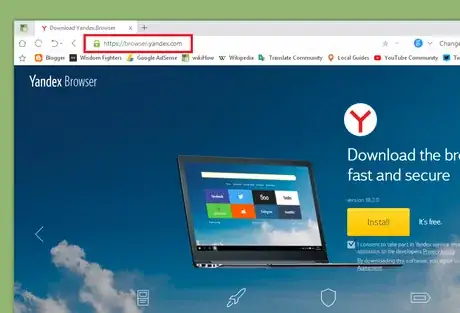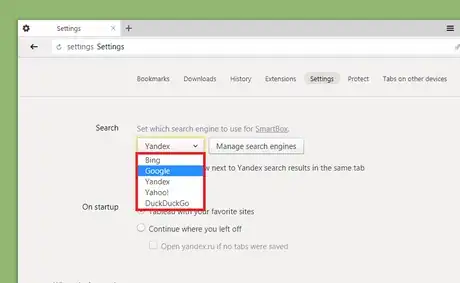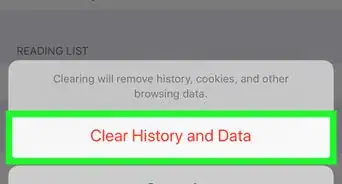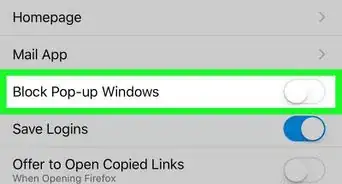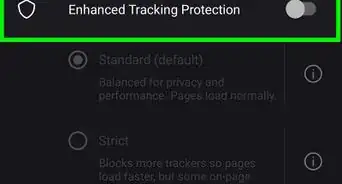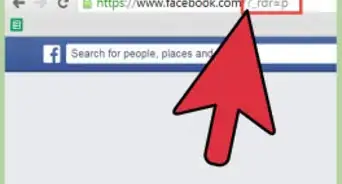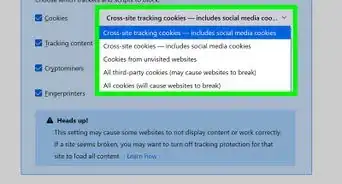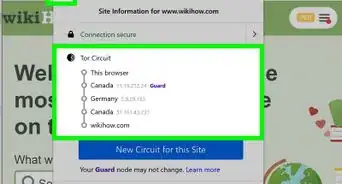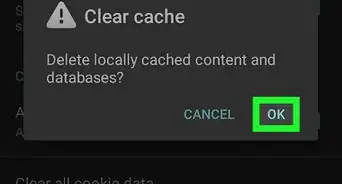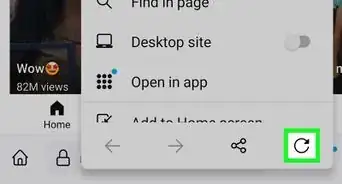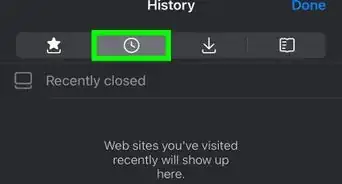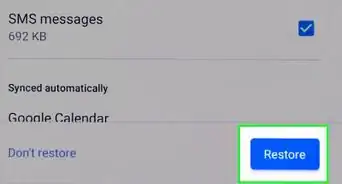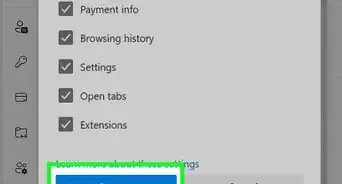X
wikiHow is a “wiki,” similar to Wikipedia, which means that many of our articles are co-written by multiple authors. To create this article, volunteer authors worked to edit and improve it over time.
The wikiHow Tech Team also followed the article's instructions and verified that they work.
This article has been viewed 26,340 times.
Learn more...
Yandex Browser is a Chromium-based web browser developed by the Russian web search corporation Yandex for different platforms, including Windows, macOS, Linux, iOS and Android. This wikiHow article will teach you how to change the default search engine in Yandex Browser for PC.
Steps
-
1Open Yandex Browser on your PC. It's a round icon portraying a red coloured "Y" logo in the white background.
- If you don't have Yandex Browser on your computer, go to browser.yandex.com and download and install the app.
-
2Open the Settings page. To do that, click on the menu icon ( ≡ ) at the top right of the page and select Settings from the options.Advertisement
-
3Navigate to the "Search" section. Scroll down to "Search" and click on the box, below the Set which search engine to use for SmartBox text.
-
4Select a search engine. Click on your favourite search engine from the list to make it default. You can add new search engines from the Manage search engines option. Finished!
Advertisement
Community Q&A
-
QuestionI need the Yandex app browser to be in English because it in Russian.
 Witsel CarryCommunity AnswerYes, Just follow the steps: Start your browser. Go to “Control Panel” to “Setting” to “Show Additional”. Find the “Language” option and “Configure Language”. Click on “Add”. Select your language from the above-listed language and click on “Done”.
Witsel CarryCommunity AnswerYes, Just follow the steps: Start your browser. Go to “Control Panel” to “Setting” to “Show Additional”. Find the “Language” option and “Configure Language”. Click on “Add”. Select your language from the above-listed language and click on “Done”. -
QuestionMy Yandex language is not in English. how can I change it?
 Witsel CarryCommunity AnswerStart your browser. Go to “Control Panel” to “Setting” to “Show Additional”. Find “Language” option and “Configure Language”. Click on “Add”. Select your language from the above listed language and click on “Done”.
Witsel CarryCommunity AnswerStart your browser. Go to “Control Panel” to “Setting” to “Show Additional”. Find “Language” option and “Configure Language”. Click on “Add”. Select your language from the above listed language and click on “Done”. -
QuestionIt will let me add a search engine but will not let me set it as default so cannot use it. I cannot translate the Yandex search engine into English. It's presently in Russian!
 Community AnswerIf you are using yandex.ru try yandex.com, you should be able to edit the path in browser settings.
Community AnswerIf you are using yandex.ru try yandex.com, you should be able to edit the path in browser settings.
Advertisement
References
About This Article
Advertisement