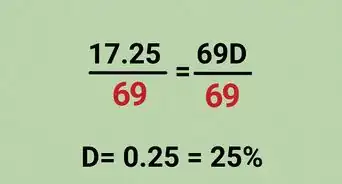X
This article was co-authored by Christopher Batchelor. Christopher Batchelor has been working with Shipt delivery services since July 2018. He has completed over 100 deliveries and works carefully to keep up with changes to the service and its processes.
This article has been viewed 8,104 times.
If you are ever not sure of what Zones your Shipt Shopper app is watching when you go on the schedule, you can check your preference and decide which zones to watch - all when you follow these instructions.
Steps
-
1Open up Shipt Shopper. The Shipt Shopper app is dark green and has a green bag outlined in a lighter green border, with the name Shipt below this. On iPhones, the title of the app below this icon will show as just "Shopper."
-
2Open your Schedule page. Tap your personal photo icon in the top left corner, then tap "Schedule."Advertisement
-
3Open up your Zones information page. Tap the Zones button in the top right corner. It is displayed as the written word and has no icon to it.
-
4Learn what Zones are in your Metro. If you have just one zone, you are not able to change it. At least one zone has to be turned on at all times. If you have more, you can follow through.
-
5Read the Zone names. A list of your Zones is located in the list on the screen.
-
6Tap the radio-checkbox. If it is checked, you will be watching for orders on the schedule from that zone. If it not checked, or displays a grey ring around a white background, you will not be watching this zone.
- Zone-preferences have no effect on what you see in the Open Metro (orders) section of your Available Orders screen. They will be shown as separated groups and can be avoided if you don't want to see those orders.
- Your Zone preferences are backed up so if you go into another Metro then come back, your Zone preferences will be brought back with you the next time you open to that Zone.
-
7Repeat to whatever zones you'll like to change. If you don't have any others to change, you can go back to watching upon your next scheduled hours or watch for Open Metro orders and shop/"Bring the Magic."
Advertisement
About This Article
Advertisement