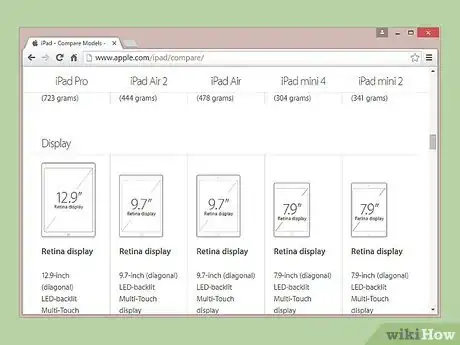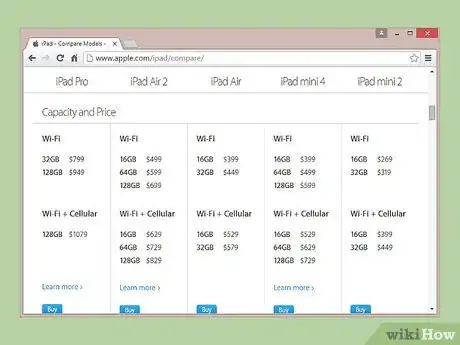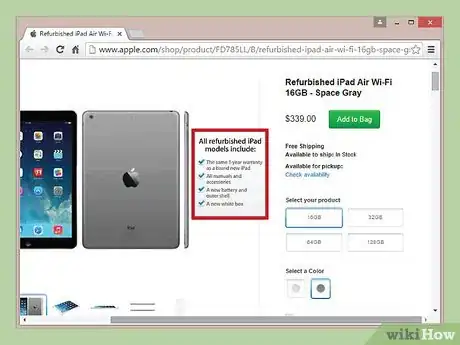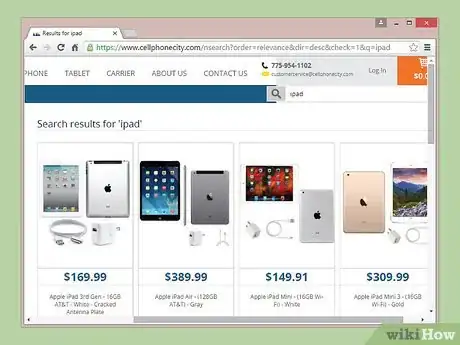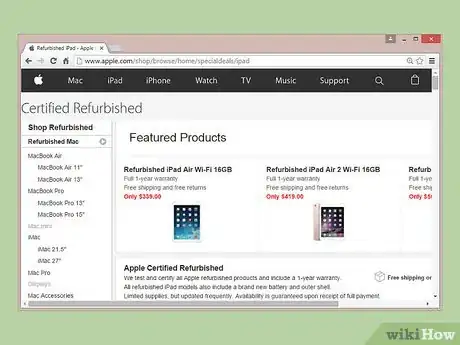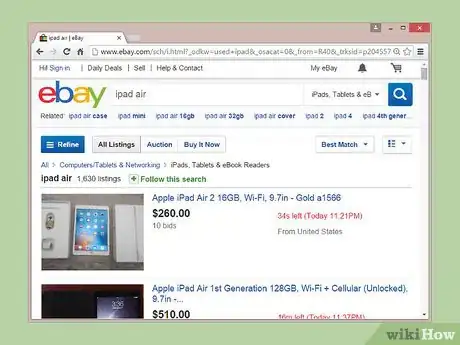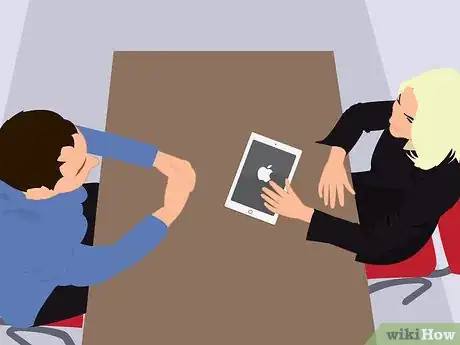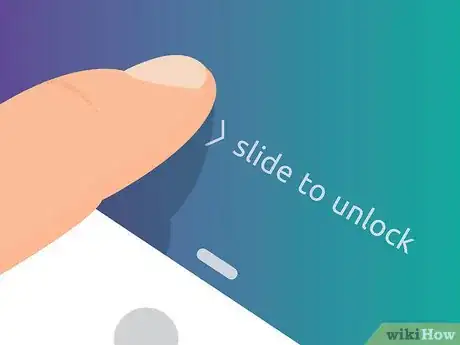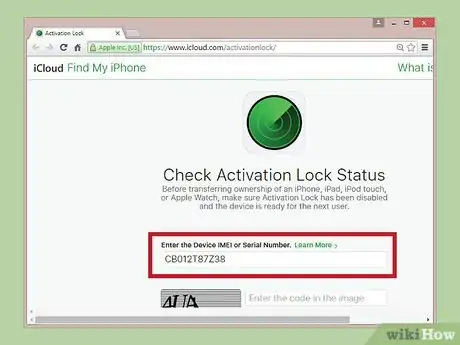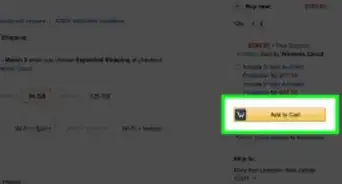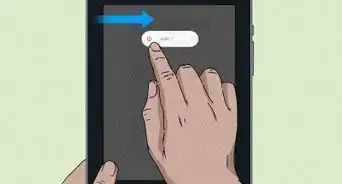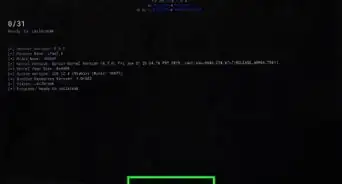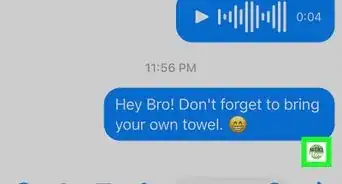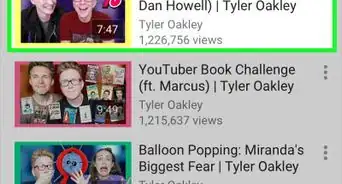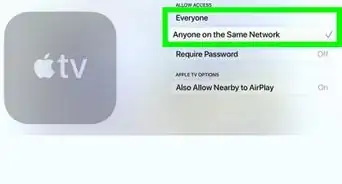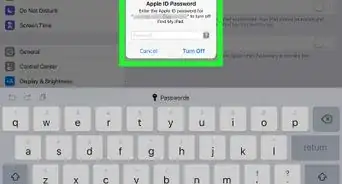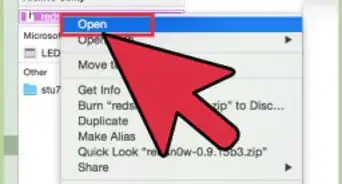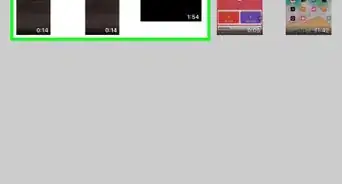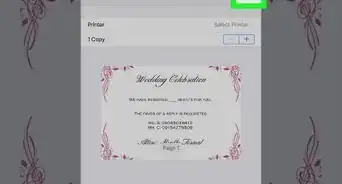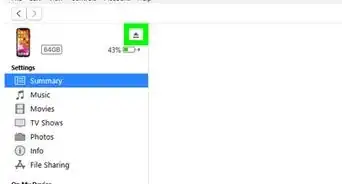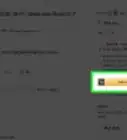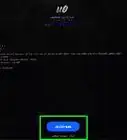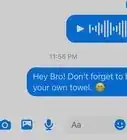This article was co-authored by Luigi Oppido. Luigi Oppido is the Owner and Operator of Pleasure Point Computers in Santa Cruz, California. Luigi has over 25 years of experience in general computer repair, data recovery, virus removal, and upgrades. He is also the host of the Computer Man Show! broadcasted on KSQD covering central California for over two years.
wikiHow marks an article as reader-approved once it receives enough positive feedback. In this case, 94% of readers who voted found the article helpful, earning it our reader-approved status.
This article has been viewed 180,690 times.
Want to purchase an Apple iPad for a fraction of the original cost? It's easier than ever to get your hands on a previously owned iPad that works like it's brand new. To make sure you're getting the best used iPad you can, you need to decide what iPad is right for your needs, how much money you want to spend, where you want to buy it and whether or not the iPad is in good condition.
Steps
Choosing Which iPad You Want to Buy
-
1Determine the storage capacity, display capabilities, iPad model, and mobile connectivity (currently 3G or 4G, third generation or fourth).
- Figure out what size iPad you want. The earlier versions of the iPad are thicker and heavier than the new iPad, so, if you're looking for something lighter, the iPad Air might be a better fit for you. If you need a powerful iPad for professional stuff, the iPad pro 12.9" or 9.7" is the perfect one for you. If you don't need a large screen and you need an iPad for daily usage, you might opt for the iPad Mini, which is thinner and smaller than a full-sized iPad. [1]
- Think about how much storage you need. If you have a lot of music, photos and video, you'll want more storage. Earlier models of the iPad that were released in 2010 only offer up to 64GB of storage, whereas the newer iPad Air models offer up to 128GB and the new iPad pro offer up to 256GB. (“GB” means gigabytes.)[2]
- Decide whether or not you need an iPad that offers mobile capabilities. All iPads come with Wifi, but if you'd like to use the iPad as a phone or even use a hotspot, getting a 3G or 4G iPad would be wise.
- Figure out if you need an iPad with retina display. If you really like to play games on your iPad or watch a lot of movies, then getting an iPad with retina display will improve your viewing experience. The older versions of the iPad may not offer retina display, so remember that when selecting a model.
- Keep in mind that older iPads don't always work with every network. Technically, all iPads should be able to connect to the network of your choosing, but many people have complained that the older versions don't always work like they're supposed to. So remember that when deciding if you want to get one of the older models or generations.[3]
-
2Choose the aesthetic style you want. The generation and model of iPad you choose will determine what colors are offered to you. Earlier iPads come in black and white, while newer versions come in silver, space gray, black and gold.
- Also consider whether or not you'd like to have the iPad engraved. When you purchase a new iPad from Apple, you can get words engraved into the back of the device for free.
- Since you'll be purchasing the iPad used, a free engraving probably won't be offered with your purchase. However, you can contact the seller and ask if they would do an engraving for a low cost.
Advertisement -
3Figure out how much money you want to spend. New items from Apple are usually on the pricey side — with new iPads usually starting at around $499. Price alone could be a motivator to go used and get an iPad for a half or quarter of the price. Granted, most used Apple items don't come with the accessories that new iPads do (i.e. lighting power cords for charging), so keep in mind that you may be purchasing accessories elsewhere.
-
4Determine whether you want a used iPad or a refurbished iPad. The main difference between a refurbished iPad and a used iPad is that a refurbished one receives new glass, a brand new battery and a new outer shell. A used iPad is exactly as it was when it was purchased, and usually does not have a warranty. [4]
- If you buy the refurbished iPad from Apple (as opposed to another seller) you can also get a one-year warranty and choose to purchase Applecare, just like you would for a brand new iPad.
- If you buy an iPad that's been refurbished by another seller or company, be wary of whether or not it was refurbished properly. Apple is known for taking good care of their products, but other sellers who tamper with the iPad may not deliver the same results.
Choosing The Seller
-
1Buy from a fixed price website. Sites like Amazon, Cell Phone City and Gazelle usually offer pretty good deals on used or refurbished iPads. There isn't a chance to haggle, but there may be no need if the price is right.
- Fixed price websites often offer accessories with the iPad to sweeten the deal, when auction sites may not. So you may be getting more bang for your buck if you opt for a site like Amazon.
-
2Buy from Apple. The Apple Store offers refurbished and used iPads for customers on their website, here. Apple has rave reviews about how well their refurbished and used iPads work, but they can be a little more expensive than if you bought from another seller.
- If you buy through Apple and end up spending a little more money than you would have if you bought from another seller, you'll still be paying less than you would for a brand new iPad — and you'll be paying for quality.
EXPERT TIPLuigi Oppido is the Owner and Operator of Pleasure Point Computers in Santa Cruz, California. Luigi has over 25 years of experience in general computer repair, data recovery, virus removal, and upgrades. He is also the host of the Computer Man Show! broadcasted on KSQD covering central California for over two years.Computer & Tech Specialist
 Luigi Oppido
Luigi Oppido
Computer & Tech SpecialistOur Expert Agrees: If you're in the market for a used Apple device, it's best to use a company that does professional refurbishing. For instance, you can browse the refurbishment centers at apple.com and Amazon, or you can go with a third-party company that handles Apple refurbishments.
-
3Buy from an auction website like Ebay. Since bidders are the ones who set the price for the iPad, this could give you the opportunity to purchase it for a great deal. The fewer people who bid on the iPad, the more likely you are to buy the iPad for less money. If you're really strapped for cash, this could be the best option.
-
4Buy from local, in person sellers or big box stores. Whether you're picking up a used iPad from someone on Craig's List or if you're getting one at Best Buy, in-person purchases allow you to make sure the iPad is in good condition. Sometimes, you may even be able to haggle down the price if the seller is right in front of you and knows you're looking to buy.
Checking the iPad's Condition
-
1Check the body of the iPad. This may be difficult to do if you're buying online; if the seller says that it's scratch free or has hardly been used, you basically have to take their word for it. It's good to make sure the seller has a refund policy, so that when the iPad comes in the mail and it's not what you expected, you can send it back. But if you're buying the iPad in a store, this is the perfect time to test out its functions and examine its body to make sure it's worth your money.
- When checking the body of the iPad, examine the screen for dead pixels, cracks, water damage, dents, scratches or any other signs of wear and tear.
-
2Make sure the iPad's basic functions are working properly.
- Check to make sure that the iPad turns on and off by pressing and holding down the Sleep/Wake button on the top or side of the iPad. The screen should go dark and a button should pop up and say "Slide to Power Off." Slide it to the right to do so. To turn it back on, press and hold the Sleep/Wake button again.[5]
- Check to make sure the iPad connects to Wifi. Go into the Settings application, select Wifi and then turn Wifi on. If the iPad connects to the closest available network, then the Wifi capabilities work.
EXPERT TIPLuigi Oppido is the Owner and Operator of Pleasure Point Computers in Santa Cruz, California. Luigi has over 25 years of experience in general computer repair, data recovery, virus removal, and upgrades. He is also the host of the Computer Man Show! broadcasted on KSQD covering central California for over two years.Computer & Tech Specialist
 Luigi Oppido
Luigi Oppido
Computer & Tech SpecialistOur Expert Agrees: Before you buy a second-hand device, go over the spec sheet and make sure everything works. For instance, if it has two USB ports, make sure both of those work, as well as the WiFi and Bluetooth cards, the headphone jack, the camera, and so on.
-
3Make sure that the iPad isn't stolen. Be wary of sellers who may be trying to scam you into purchasing a stolen iPad. To figure out whether or not the iPad was stolen, check out the the serial number of the device in the Apple support website at https://checkcoverage.apple.com, and check to make sure the Find My iPhone Activation Lock is turned off and the device is ready for you to use.
- You can check the Activation Lock status on Apple's website here.
- After going to the website, enter your device's IMEI identification number or its hardware serial number, and the page will say whether the device is locked or not. This will show that the iPad you're buying has been cleared of all the previous users' past data and that it truly belongs to you.
-
4If accessories are included, check to make sure they're in good condition. Charger cords can be damaged or not work properly, so plug the iPad into its charger to make sure that it works.
- The older versions of the iPad have a 30 pin connector, while the new iPads have a lightning cord. Do some research online for your specific iPad to make sure you're getting the right charger accessories with your purchase. [6]
- If a case was offered with the iPad, check it for cracks.
Community Q&A
-
QuestionHow can I access my iPad if I don't have an Apple ID?
 Community AnswerYou can't really access your iPad without an Apple ID, so you'll have to create one.
Community AnswerYou can't really access your iPad without an Apple ID, so you'll have to create one. -
QuestionDo I need to get a password from the seller?
 DreamwlkrCommunity AnswerUsually the seller will erase all of their own date before giving it to you, in which case you should be prompted to set up your own account and password. However, if it wasn't done, you could still reset the settings in emergency mode. The only thing needed is a computer with iTunes application on it (from Apple) and the cable to connect the device. There is a good step by step guide on Apple's website just search for "forgot password, disabled device."
DreamwlkrCommunity AnswerUsually the seller will erase all of their own date before giving it to you, in which case you should be prompted to set up your own account and password. However, if it wasn't done, you could still reset the settings in emergency mode. The only thing needed is a computer with iTunes application on it (from Apple) and the cable to connect the device. There is a good step by step guide on Apple's website just search for "forgot password, disabled device." -
QuestionCan I buy a used iPad and not activate the cellular component?
 Community AnswerYes. The cellular feature is not required to use the iPad. You can also use the iPad's WiFi to connect to your iPhone's internet access by making your iPhone a "hotspot" under the settings.
Community AnswerYes. The cellular feature is not required to use the iPad. You can also use the iPad's WiFi to connect to your iPhone's internet access by making your iPhone a "hotspot" under the settings.
References
- ↑ http://www.ebay.com/gds/Your-Guide-to-Buying-a-Used-iPad-Air-/10000000178722417/g.html
- ↑ http://store.apple.com/us/ipad/compare
- ↑ http://appadvice.com/appnn/2015/01/should-you-consider-buying-a-used-apple-ipad
- ↑ http://www.maciverse.com/refurbished-ipad.html
- ↑ https://support.apple.com/en-us/HT201559
- ↑ https://support.apple.com/en-us/HT201471
About This Article
To buy a used iPad, choose a refurbished iPad if you want it to have a new battery, glass, and outer shell. If possible, purchase your refurbished iPad from Apple to get a one-year warranty. This is especially useful for used products, since you don't know if the iPad will have any software or battery issues down the road. Alternatively, for a cheaper option, look to buy a used iPad from a fixed price website, like Amazon or Cell Phone City. However, if you purchase a used iPad from a third party seller, check the serial number on the Apple device website to make sure it wasn't stolen. To learn how to make sure the iPad’s basic functions are working properly, keep reading!