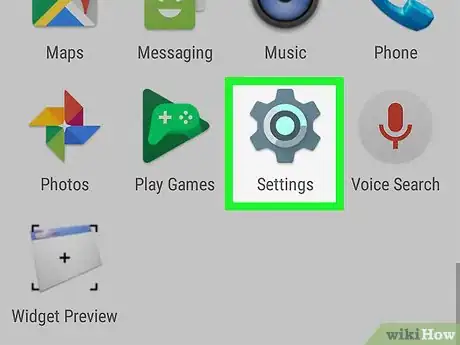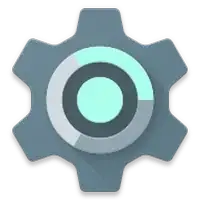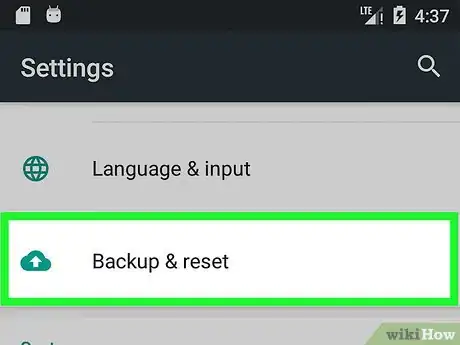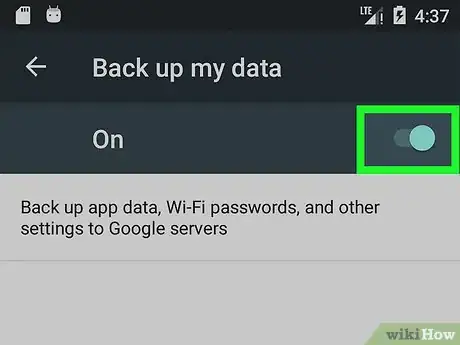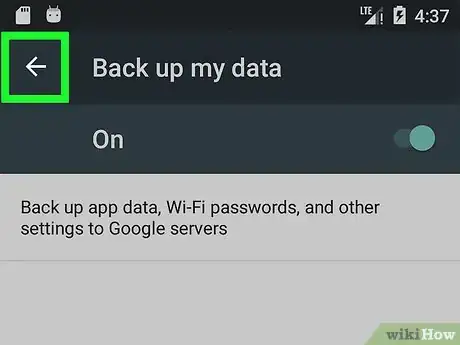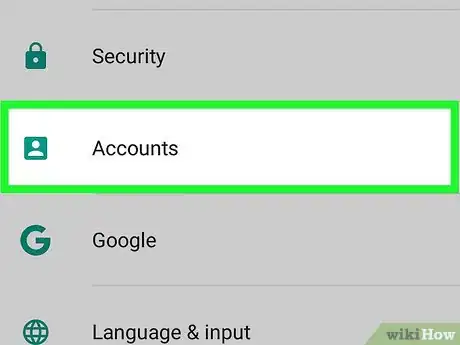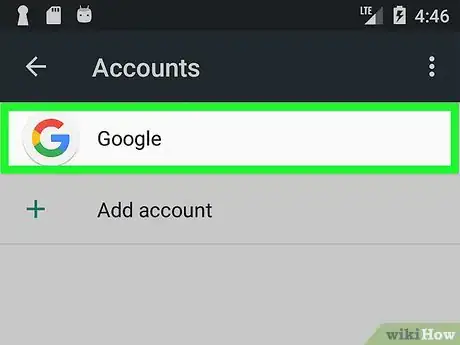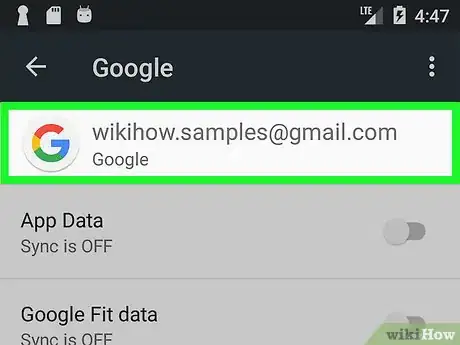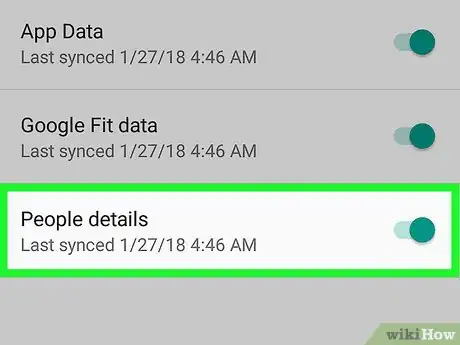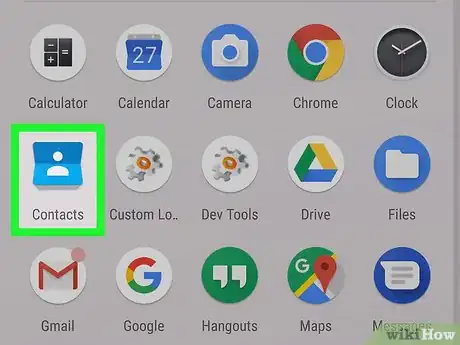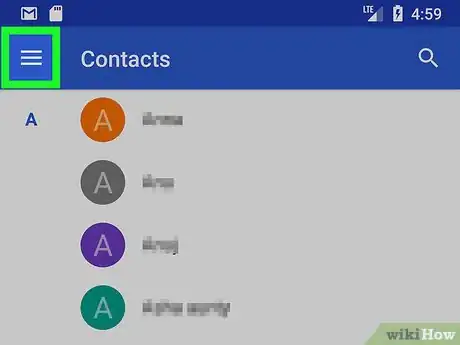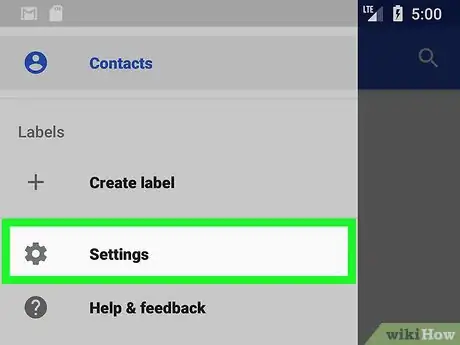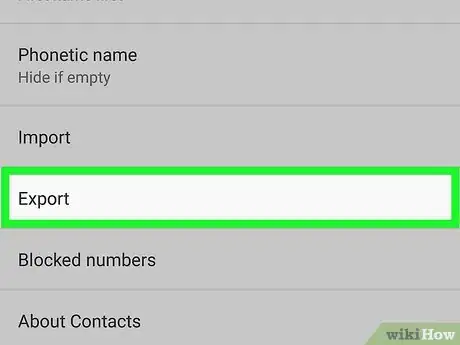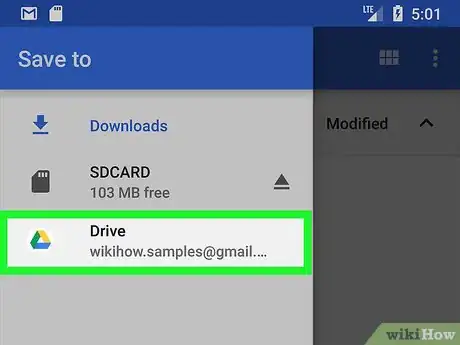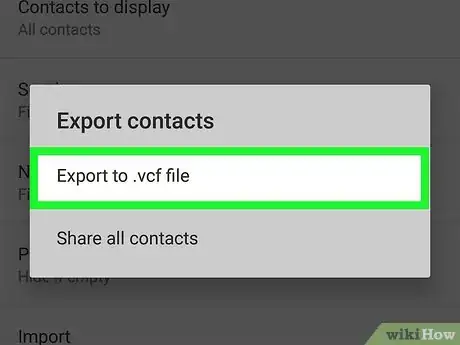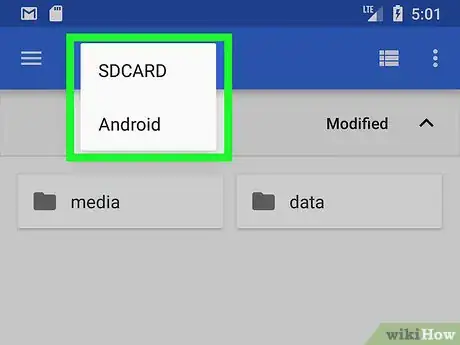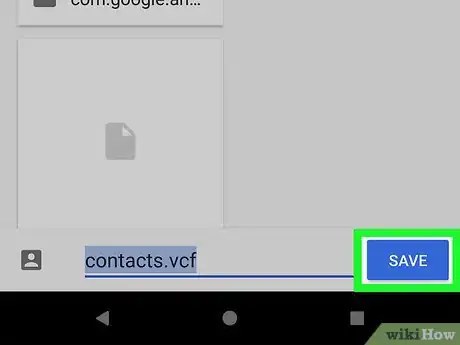X
This article was co-authored by wikiHow staff writer, Nicole Levine, MFA. Nicole Levine is a Technology Writer and Editor for wikiHow. She has more than 20 years of experience creating technical documentation and leading support teams at major web hosting and software companies. Nicole also holds an MFA in Creative Writing from Portland State University and teaches composition, fiction-writing, and zine-making at various institutions.
The wikiHow Tech Team also followed the article's instructions and verified that they work.
This article has been viewed 73,923 times.
Learn more...
This wikiHow teaches you how to back up your Android's contacts to a Google account, SD card, or a folder in your Google Drive.
Steps
Method 1
Method 1 of 2:
Backing Up to a Google Account
-
1
-
2Scroll down and tap Backup & reset.Advertisement
-
3
-
4Tap the back button. This returns you to the Settings menu.
-
5Tap Accounts. It's usually under the “Personal” header.
-
6Tap Google.
-
7Tap your Google account. If you have more than one, tap the one you want to back up your contacts to.
-
8
Advertisement
Method 2
Method 2 of 2:
Exporting to an SD Card or Drive
-
1Open the Contacts app. If you're using the default Contacts app on most Androids, look for a blue and white icon with an address book or peoples' heads.
-
2Tap ☰. It's at the top-left corner of the screen of the default Contacts app.
- Different versions of Android have different Contacts apps. The steps may vary by phone or tablet.
-
3Tap Settings.
-
4Scroll down and tap Export. A list of accounts will appear.
-
5Tap the account with the contacts you want to back up. A check mark will appear next to the account.
- Some Androids may also give you the option to export to an SD card. If you want to do that, select that option.
-
6Tap EXPORT to .VCF File. If it's your first time using this feature, you may have to tap ALLOW to continue.
-
7Navigate to your desired backup location. You can export to an SD card (if you have one), a folder on your Android, or to your Google Drive.
- To find a location, tap ☰ at the top-left corner of the screen, navigate to a location, then tap the folder where you want to save the backups.
- Be sure to select a folder you'll remember later. This will be helpful if you need to restore your contacts from the backup.
-
8Tap SAVE. It's at the bottom of the screen. The contacts are now saved to the selected location as a .VCF file.
- To restore your contacts from this backup in the future, return to the Settings area of the Contacts app, tap Import (instead of Export), then select the .VCF file.
Advertisement
About This Article
Advertisement