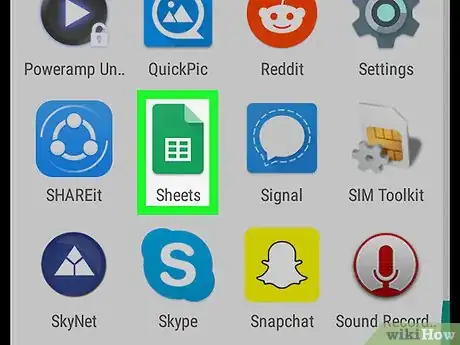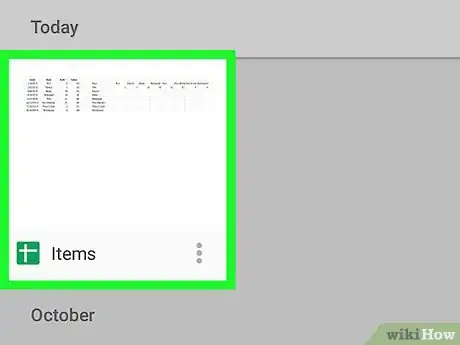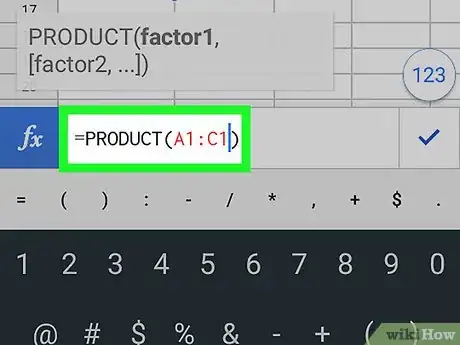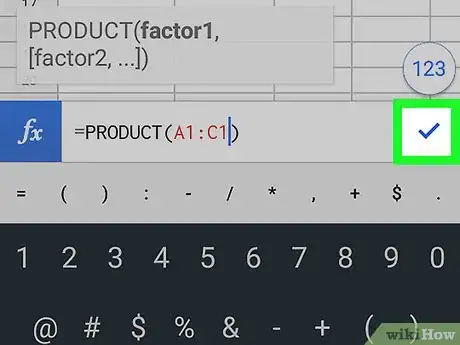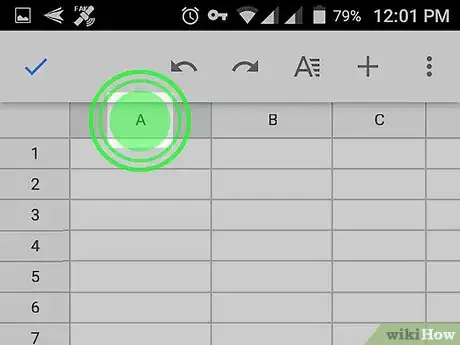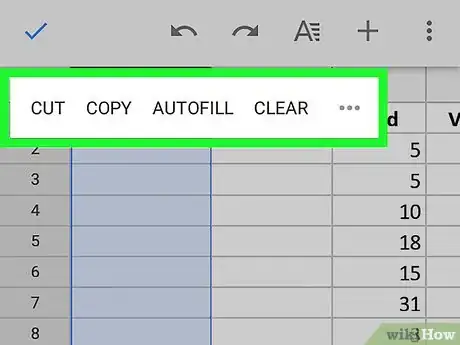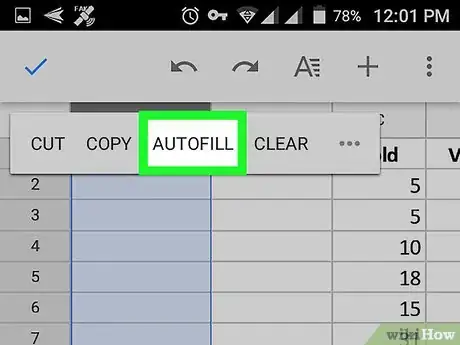This article was co-authored by wikiHow staff writer, Nicole Levine, MFA. Nicole Levine is a Technology Writer and Editor for wikiHow. She has more than 20 years of experience creating technical documentation and leading support teams at major web hosting and software companies. Nicole also holds an MFA in Creative Writing from Portland State University and teaches composition, fiction-writing, and zine-making at various institutions.
The wikiHow Tech Team also followed the article's instructions and verified that they work.
This article has been viewed 20,136 times.
Learn more...
This wikiHow teaches you how to replicate a formula in every cell of a column using Google Sheets for Android.
Steps
-
1Open Google Sheets on your Android. It's the white table on a green background in the app drawer. You may also find it on the home screen.
-
2Tap the file you wish to edit.Advertisement
-
3Type a formula into the first cell of a column. This the formula that you'll want to apply to the whole column.
- If you don't want the formula to change relative to each cell, put a “$” before the letter and number of each cell used in the formula. For example, =PRODUCT(A1:C1) would become =PRODUCT($A$1:$C$1).
-
4
-
5Tap and hold the column header. This is the letter at the top of the column in which you entered the formula. This selects the column and displays a row of buttons.
-
6Tap ⁝. It's the last button in the row.
-
7Tap AUTO-FILL. This applies the formula to the entire column.
About This Article
1. Open Sheets.
2. Tap the file.
3. Type a formula.
4. Tap the check mark.
5. Tap and hold the column letter.
6. Tap ⁝.
7. Tap AUTO-FILL.