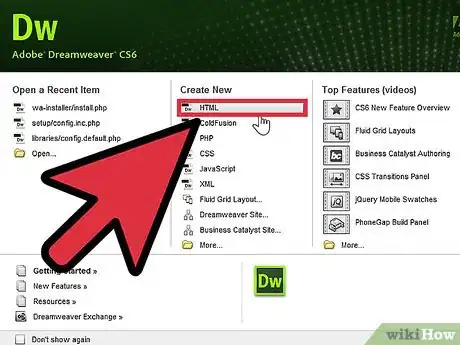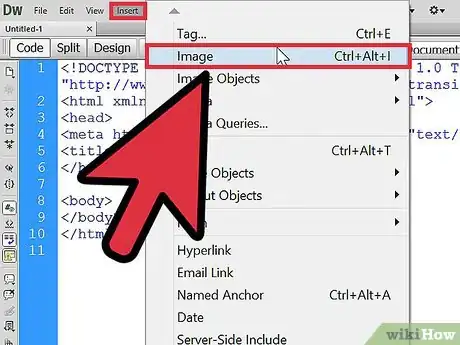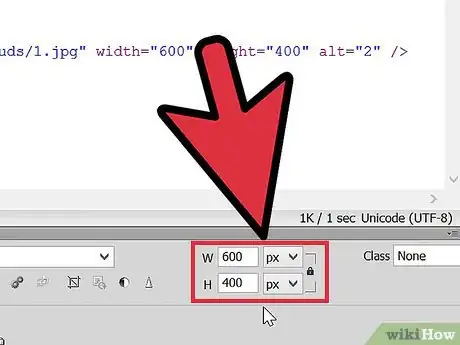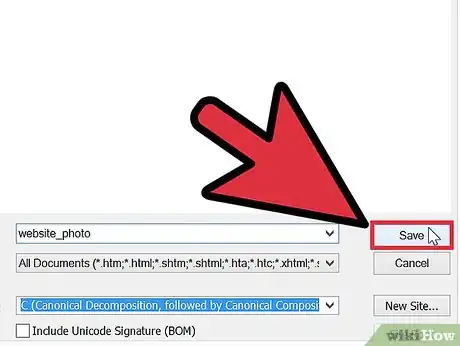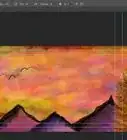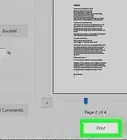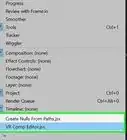Explore this Article
X
wikiHow is a “wiki,” similar to Wikipedia, which means that many of our articles are co-written by multiple authors. To create this article, 9 people, some anonymous, worked to edit and improve it over time.
This article has been viewed 25,496 times.
Learn more...
While making websites, there are certain things to keep in mind, one of them being making your site interesting to viewers. With Dreamweaver, an HTML editing program, it is easy to convert an image to a link. This article will show you how that's done!
Steps
1
Open your Dreamweaver project.
2
Click somewhere between the body tags.
3
Insert an image.
-
If you haven't already, insert an image from your computer. There are three methods for doing this:
- Go to the Insert panel at the top. Click Image and select Image from the sub-menu that appears.
- Towards the right, there is a bar with "Insert" and "Files" on top. Click Select and then click Common from the drop-down menu. Now, insert the image by clicking Image. If that bar doesn't appear, click where Compact or Expanded workspace is written. Click Compact, then Reset Compact to reset Dreamweaver's default settings.
- Press Ctrl+Alt+I on your keyboard.
Advertisement
4
Change the image size.
5
View your image in design mode.
6
Add the link.
-
Click the image to display the Properties panel. In the 'Properties' panel, you will see a blank field that says 'Link'. Enter the link of your webpage, (for example - https://www.wikihow.com/) but don't forget the "http://" prefix!
7
Save your changes.
Warnings
- Entering invalid links will result in broken links.⧼thumbs_response⧽
Advertisement
You Might Also Like
How to Print Vinyl Stickers with an Inkjet or Laser Printer
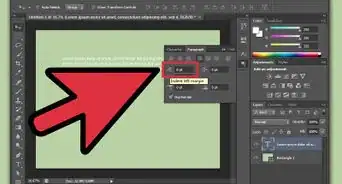
How to
Justify Text in Photoshop
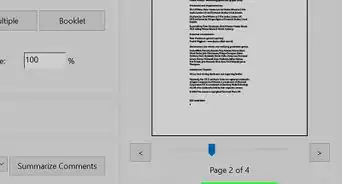
How to
Print Multiple Pages Per Sheet in Adobe Reader
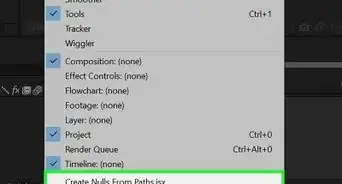 How to Install Plugins and Scripts in Adobe After Effects
How to Install Plugins and Scripts in Adobe After Effects
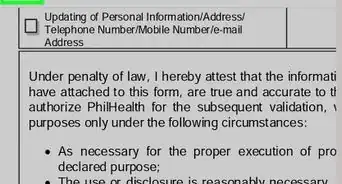 2 Easy Ways to Add a Signature in Adobe Acrobat Reader
2 Easy Ways to Add a Signature in Adobe Acrobat Reader
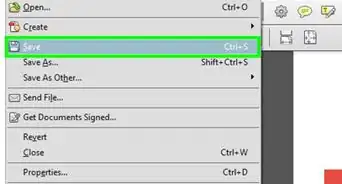
How to
Delete Items in PDF Documents With Adobe Acrobat
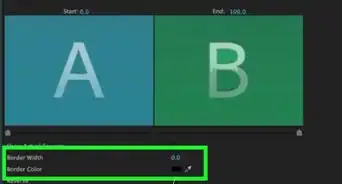 How to Create Transitions in Adobe Premiere Pro
How to Create Transitions in Adobe Premiere Pro
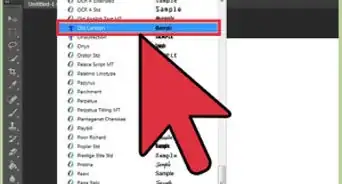
How to
Install Adobe Fonts
How to
Use Adobe After Effects
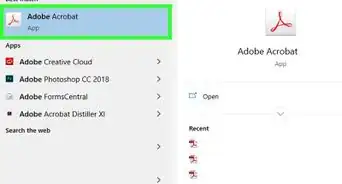
How to
Install Adobe Acrobat Reader

How to
Make Video Black and White in Adobe Premiere
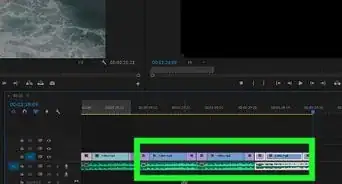
How to
Repeat a Clip in Premiere
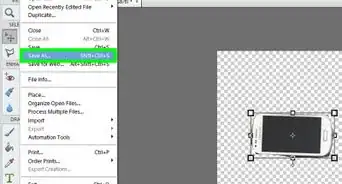
How to
Remove Background With Photoshop Elements
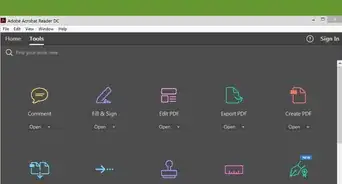
How to
Activate the Dark Theme on Adobe Acrobat Reader DC
Advertisement
About This Article
wikiHow is a “wiki,” similar to Wikipedia, which means that many of our articles are co-written by multiple authors. To create this article, 9 people, some anonymous, worked to edit and improve it over time. This article has been viewed 25,496 times.
How helpful is this?
Co-authors: 9
Updated: June 6, 2022
Views: 25,496
Categories: Adobe Software
Advertisement