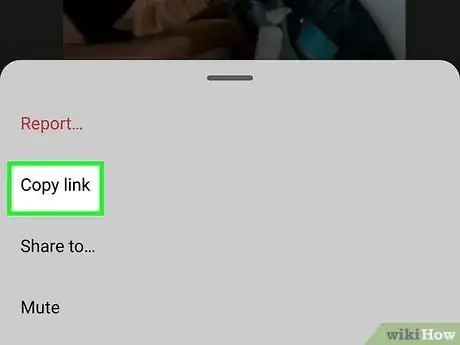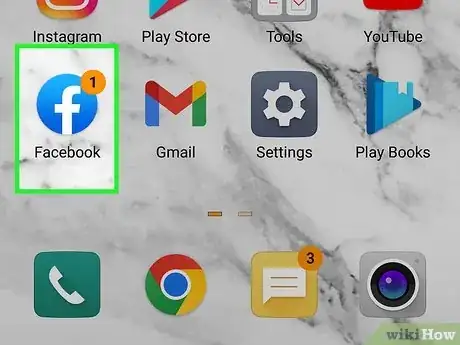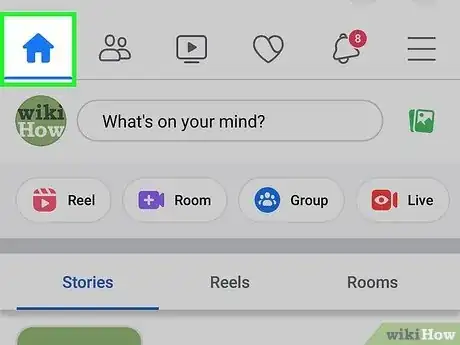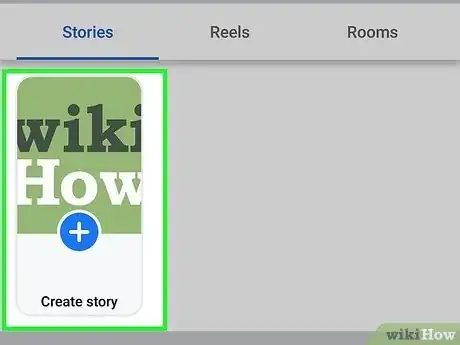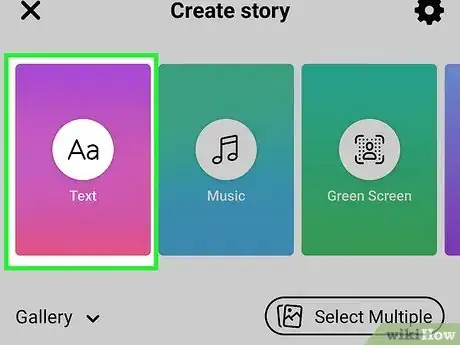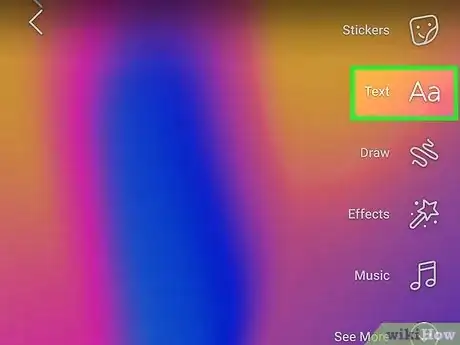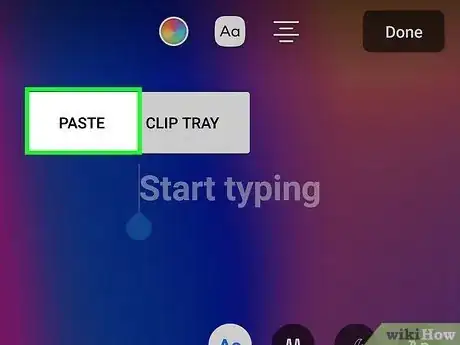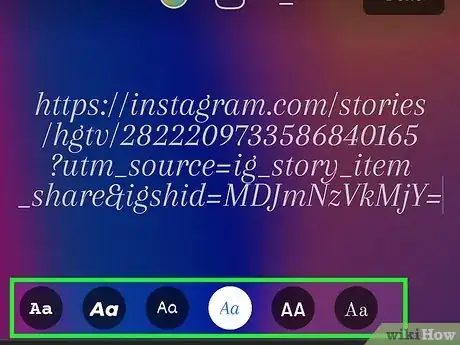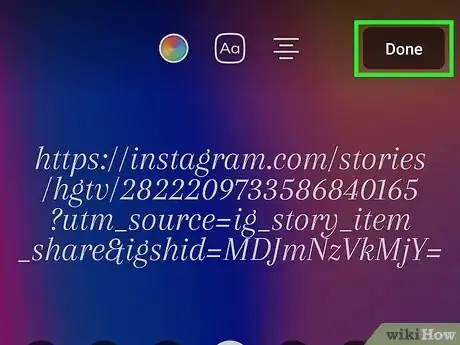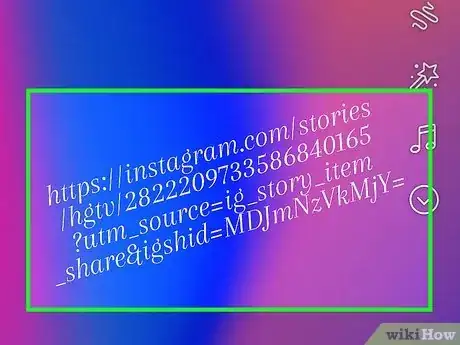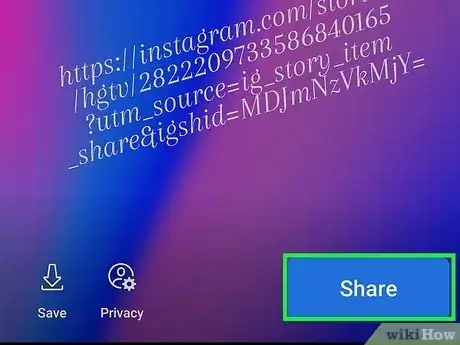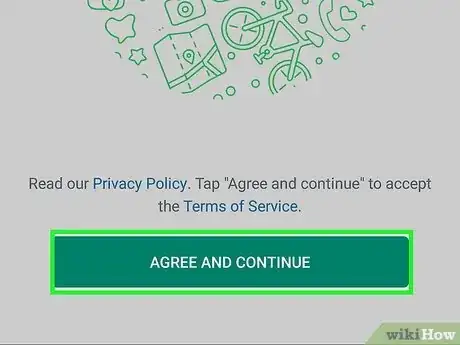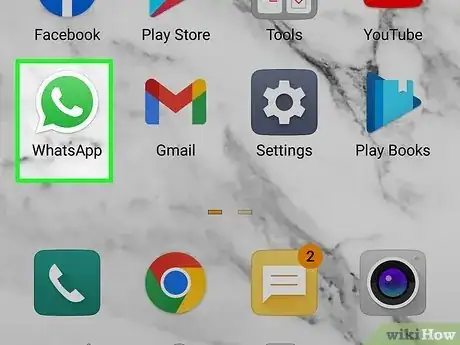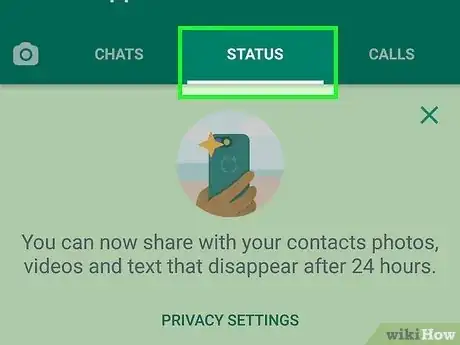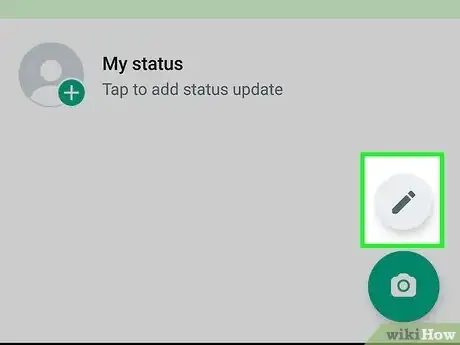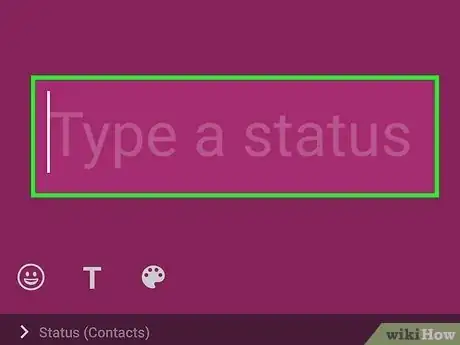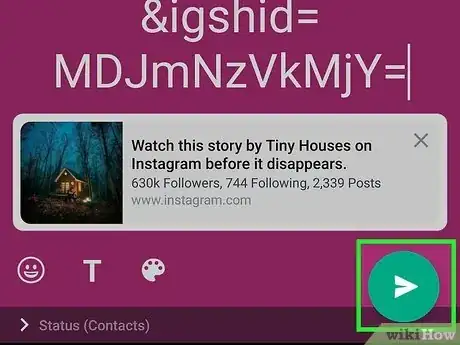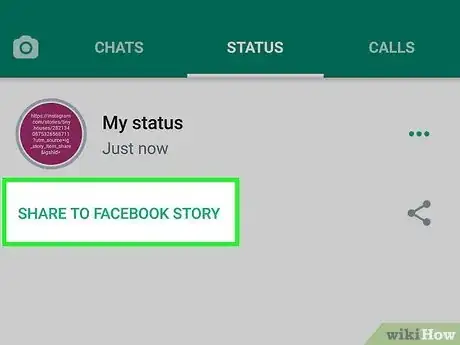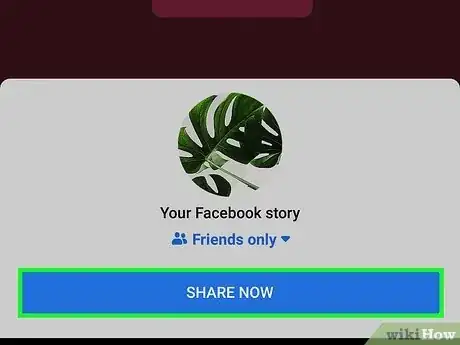This article was co-authored by wikiHow staff writer, Ellie Salyers. Ellie Salyers is a Technology Writer for wikiHow. Ellie has experience working for a data science startup, as well as writing analytically and creatively for college courses. She has written a number of how-to articles in the technology and social media spaces. She is currently earning her Bachelor's Degree from NYU in Social & Cultural Analysis alongside a double minor in Creative Writing and Studio Art.
This article has been viewed 38,615 times.
Learn more...
Do you want to share a link to your Facebook Story? We'll show you how to easily do this on an iPhone or Android. If you want to add a link that people can click on, we'll give you another method that involves using WhatsApp since Facebook doesn't allow clickable links in Stories. This wikiHow article will teach you how to post a link to your Facebook Story.
Steps
Adding a Link to Your Facebook Story
-
1Copy the link. First you should find the link you want to post and copy it to your clipboard.
-
2Open the Facebook app. The icon has a blue background with a white "f" inside.Advertisement
-
3Go to your News Feed. If you're not already there, click on Your Feed in the top left corner. On Android, this appears as a square newspaper icon.
-
4Tap on Create Story. This is in the middle of your screen, right below "Stories".[1]
-
5Select the background of your Story. There are many options to choose from, so just swipe through Facebook's options up top, scroll down to pick a photo from your camera roll, or take a photo.
- If you don't want any picture behind your link, you can simply tap on Text in the top left corner.
-
6Tap on Text. This is in the top right corner, next to the "Aa" icon.
- If you chose the "Text" option, this step is unnecessary.
-
7Paste your link. Now simply tap once on the text box and tap Paste. Your link will now appear on the screen.
-
8Adjust the text. There are many different font, color, and size options for your text. Feel free to play around with this if you want.
-
9Tap on Done. Once you're satisfied with the text, you can tap this button in the top right corner.
-
10Move your link (optional). If you want to change the position of your link, simply drag and/or pinch it.
-
11Tap on Share to Story. This is in the bottom right corner. You have now successfully shared a link on your Facebook Story.
Adding a Clickable Link to Your Facebook Story Using WhatsApp
-
1Create a WhatsApp account. If you don't already have one, you should first install and set up a WhatsApp account.
-
2Open WhatsApp. On your iPhone or Android device, open WhatsApp. The app has a green background with a phone icon inside.
-
3Tap on Status. On an iPhone, this is located in the bottom left corner. On an Android, this is located at the top of your screen.[2]
-
4Click on the pencil icon. On an iPhone, this is located next to the section labeled "My Status." On an Android, this is located in the bottom right corner.[3]
-
5Type the link. Now simply type or paste in the link that you want to share to your Facebook Story.
-
6Tap on the share icon. This is located in the bottom right corner, and it looks like a green circle with a plane icon inside.
-
7Tap on Share to Facebook Story. Now that you’ve posted your status, you should see it on the Status page of WhatsApp. Underneath "My Status", click on the button labeled Share to Facebook Story.[4]
-
8Select who you want to share it with. Simply tap on the button above “Share Now” to select Public, Friends, or Custom.
-
9Tap on Share Now. This is the blue button at the bottom of your screen. After tapping on it, you will have successfully shared a clickable link to your Facebook Story.
References
- ↑ https://www.facebook.com/help/1168127663345479?cms_platform=android-app&helpref=platform_switcher
- ↑ https://faq.whatsapp.com/iphone/status/how-to-use-status
- ↑ https://faq.whatsapp.com/android/status/how-to-use-status
- ↑ https://faq.whatsapp.com/general/status/how-to-share-whatsapp-status-updates-to-other-apps
About This Article
1. Open WhatsApp.
2. Tap on Status.
3. Click on the pencil icon.
4. Type the link.
5. Tap on Share.
6. Tap on Share to Facebook Story.
7. Tap on Share Now.