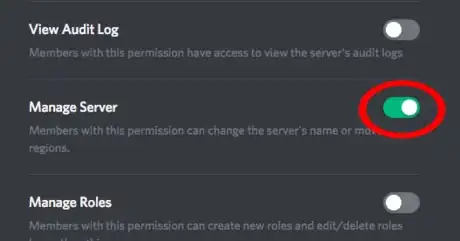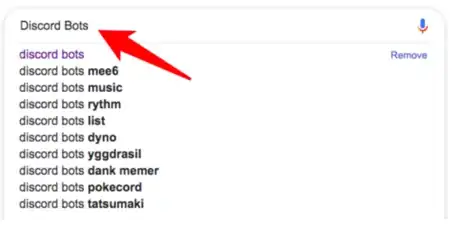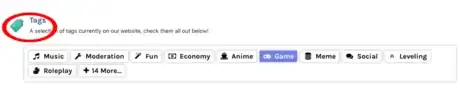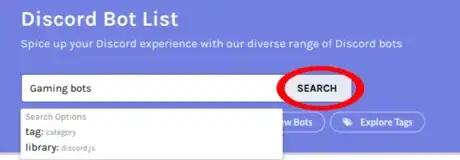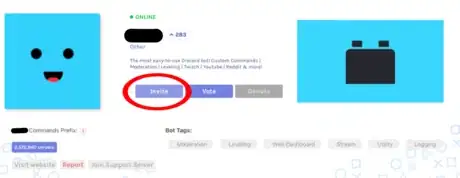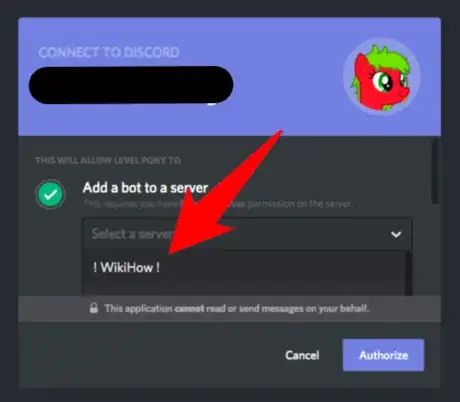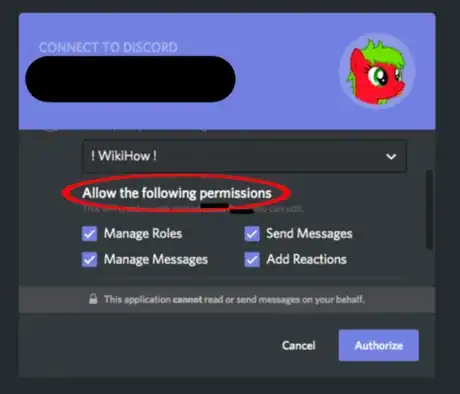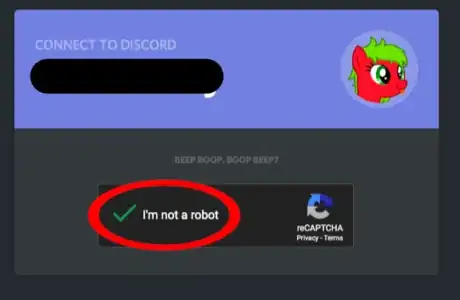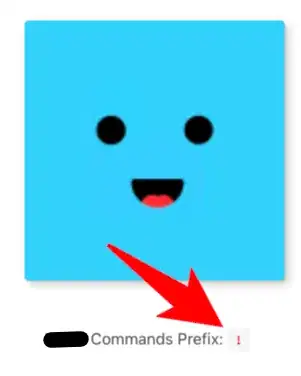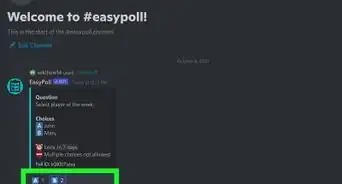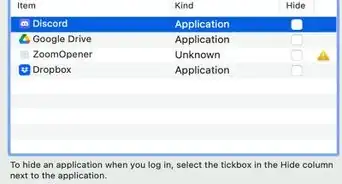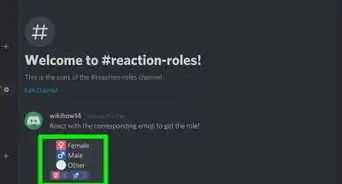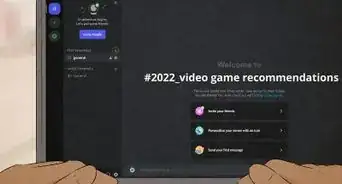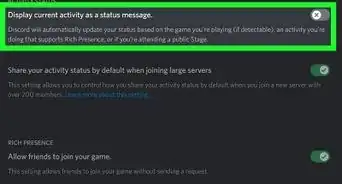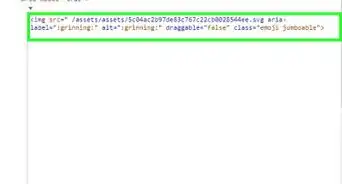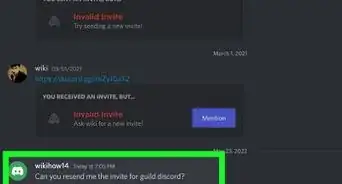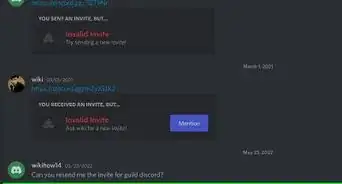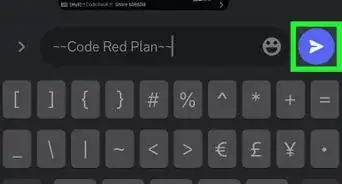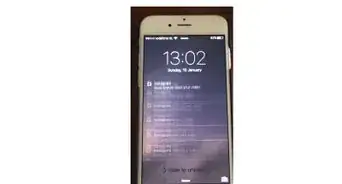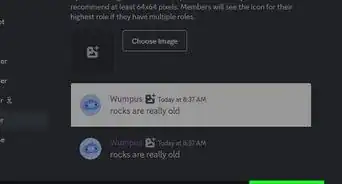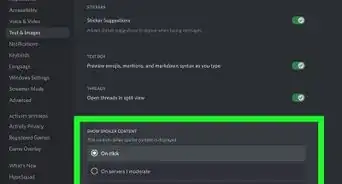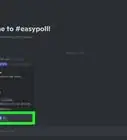wikiHow is a “wiki,” similar to Wikipedia, which means that many of our articles are co-written by multiple authors. To create this article, 12 people, some anonymous, worked to edit and improve it over time.
This article has been viewed 56,215 times.
Learn more...
Bots are Discord utilities that help perform moderation tasks automatically, play online games, compete for high levels, and more. They can be a great addition to your server(s) for multiple reasons. With the correct permissions and knowledge on how to do it, you should be able to add a bot in under a minute.
Steps
Adding the Bot
-
1Gain permission to add the bot. You can do this by making or having someone else make a role with Manage Server permissions and giving you the role. You need "Manage Server" permissions to add a bot to a server.
- You can skip this step if you own the server as you automatically have all permissions.
-
2Visit a Discord bot website such as Discord Bots. You can scroll through the pages of bots, search for bots, or use a command to invite a bot to your server in a different server, if that server has the bot.
- If a different server has a bot you want to add to your server, use the bot's prefix then 'help'. If the prefix is '!', say '!help'. There should be a join command or something similar to invite it to your server.
Advertisement -
3Click a tag to sort bots by category. You can find bots that play music in voice channels, moderation bots that can perform staff actions for you, game bots that let users play singleplayer or multiplayer games, and even more.
-
4Search for a bot using the search bar. To search for a specific bot, category, or use, enter a keyword or keywords into the search bar and press enter or 'Search'. You can also enter the keyword(s) as a link using https://discordbots.org/search?q=keywords. To use a space in the link, use https://discordbots.org/search?q=key%20words.
-
5Go to the bot's page and click 'Invite'. Once you've chosen the bot you want to add, click the bot's name or enter https://discordbots.org/bot/botname as a link. Use https://discordbots.org/bot/bot%20name to add a space in between multiple words. Once on the bot's page, click the 'Invite' button and wait for an authorization menu to appear.
-
6Select the server you want the bot to be added to. If you're signed in to your account on Discord, a list of servers you have Manage Server permissions on will appear. Click the drop-down menu and select one.
-
7Give the bot permissions using the checklist. You will be able to select permissions the bot has without giving it a role using the checkboxes. If you don't want the bot to have a permission, uncheck the box by clicking it.
-
8Authorize the bot and complete the reCAPTCHA. Click the 'Authorize' button in the bottom left of the permission checklist, then check the reCAPTCHA box and complete verification to confirm you're a human. If done correctly, the bot will be invited to your server and you'll be ready for use!
- To find out the bot's prefix, go back to its page on Discord Bots and look below the bot's avatar. There will be text that says 'Bot Commands Prefix: prefix'. The bot may also be playing a game, streaming on twitch, or listening to a Spotify song with the prefix in it.
Considering What Bots you Should Add
Not all bots are available at Discord Bots. You can invite other bots by going to their invite link and inviting them, but many bots can be dangerous or harmful. That is why it is recommended you add bots only from that website.
-
1Consider moderation bots. These include:
- MEE6. MEE6 is a simple Discord Bot with great features. Its premium features include changing the bot's name, status, advanced features, social connections and much more.
- Carl-bot. Carl-bot is a little more complex bot that can be used for Moderation and many other features. It has highly advanced logging features and reaction roles.
-
2Consider fun bots. These include:
- Dank Memer. In over 5 million Discord servers, Dank Memer is a fun bot with a great global economy system. It can easily increase your server's activity and ensure loads of fun.
- Epic RPG. The main purpose of the game is to reach higher areas to become stronger and unlock new commands.
-
3Consider music bots. These include:
- Rythm. A very popular discord music bots. The freemium version has all basic music features, the premium version has many more features like bass boosting, 24/7 playing, volume control and more.
- Octave. A bot from the developers of Dank Memer, this bot brings many features to your #Consider other bots. These include:
- Arcane. An all in one Discord bot. It has logging, Moderation, automod, levelling, and many ore features.
- PokeTwo. The Pokémon experience, on Discord. Catch, level, evolve Pokémon, trade and battle with friends, and more.
- Amari bot. Amari is a bot with great levelling features. You can control the XP rate for the guild, channels and roles. It has many more features too.
Community Q&A
-
QuestionSome bots are not showing up on Discord bots, any tips?
 BruceCommunity AnswerNot all bots are on that website. You can go to the bot's website/invite link and invite the bot. However, it is highly recommended that you only invite bots from that website because some bots might be harmful to your server.
BruceCommunity AnswerNot all bots are on that website. You can go to the bot's website/invite link and invite the bot. However, it is highly recommended that you only invite bots from that website because some bots might be harmful to your server. -
QuestionHow do I add a command to the bots that aren't MEE6?
 BruceCommunity AnswerIf the bot isn't yours, you cannot add your own commands to them most of the time. However, you can join the bot's support server or send them an email requesting them to add a command.
BruceCommunity AnswerIf the bot isn't yours, you cannot add your own commands to them most of the time. However, you can join the bot's support server or send them an email requesting them to add a command.