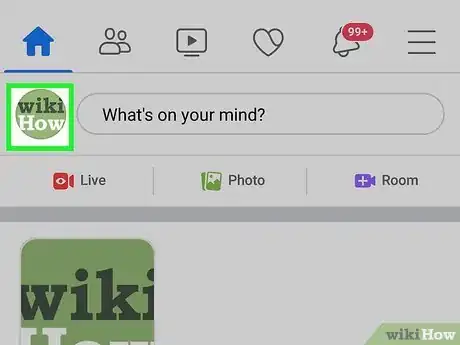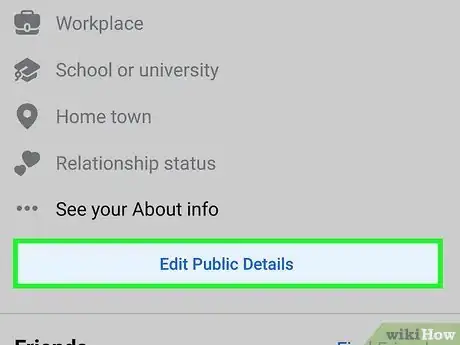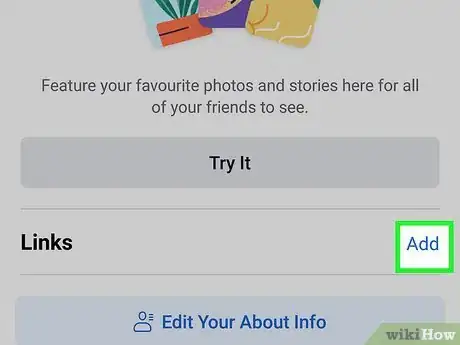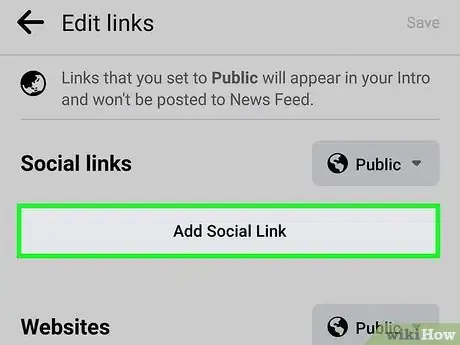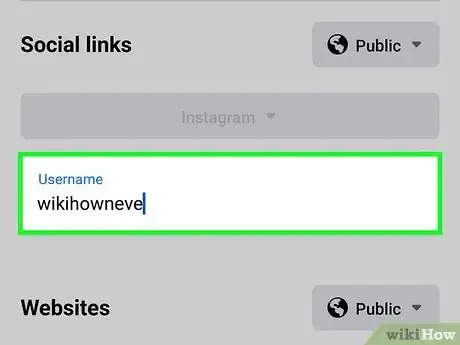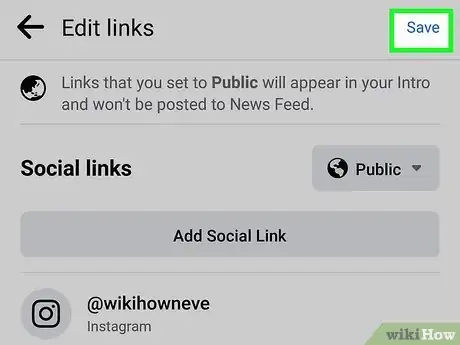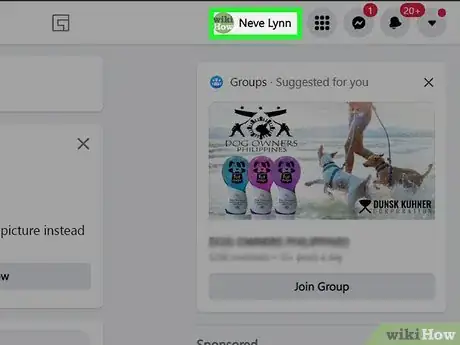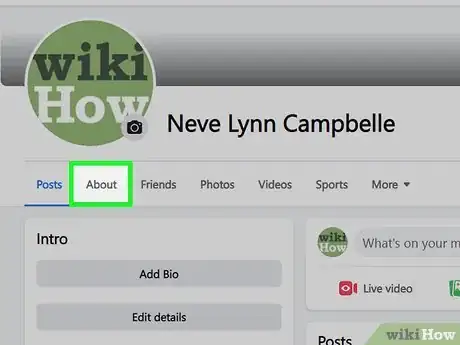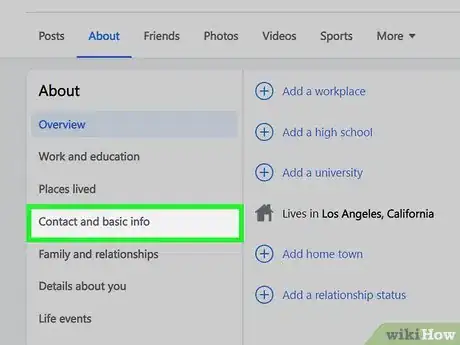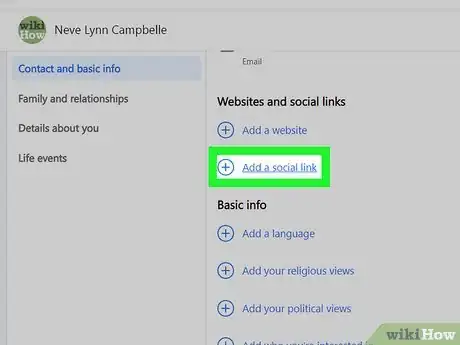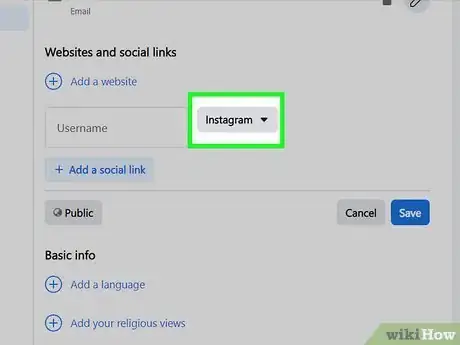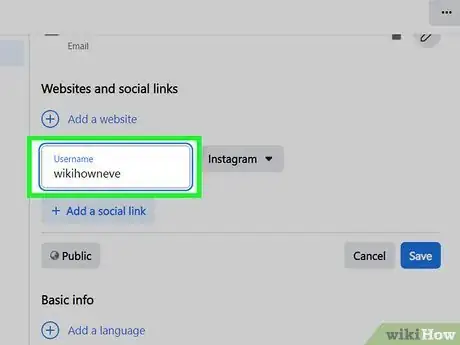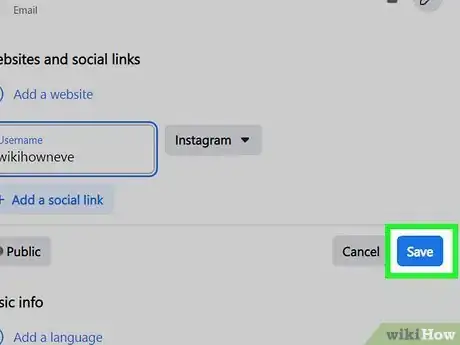This article was co-authored by wikiHow staff writer, Darlene Antonelli, MA. Darlene Antonelli is a Technology Writer and Editor for wikiHow. Darlene has experience teaching college courses, writing technology-related articles, and working hands-on in the technology field. She earned an MA in Writing from Rowan University in 2012 and wrote her thesis on online communities and the personalities curated in such communities.
This article has been viewed 81,029 times.
Learn more...
The odds are that you and almost everyone you know are on Facebook. If you have other social media websites that you want to display on your Facebook profile, you can include them as clickable links right on your Facebook profile. This wikiHow article will show you how to add your social networking sites to your Facebook profile using the web and the mobile app.
Steps
Using the Mobile App
-
1Go to your profile page in the Facebook app. Open the Facebook app (it looks like an "f" on a blue background) and tap the profile icon (it's at the top of your screen next to the home icon).
-
2Tap Edit public details. You may need to scroll down a little to see this.Advertisement
-
3Tap Add. You'll see this to the right of the "Links" header.
-
4Tap Add Social Link. It's towards the top of the page.
-
5Tap the "Platform" drop-down menu and select the platform you want to add. You can add Instagram, Twitter, Snapchat, YouTube, TikTok, Twitch, WhatsApp, LINE, and more.
-
6Enter your username for that account and press "Enter" on your phone's keyboard. Once you have a social platform, like Twitch, selected from the drop-down list, enter your username for that account.
- Tap Add social link to add more than one account.
-
7Tap Save. You'll see this in the top right corner of your screen. The social networks you just linked will display on your profile.
- To remove a link, return to the "Edit Links" section and tap Remove Link next to the social network you want to remove.
Using the Web
-
1Go to your Facebook profile. From your laptop or desktop computer, open your favorite web browser, type in www.facebook.com, and hit Enter on your keyboard. On the login page, enter your username and password into the text fields, and then click on “Log in.”
-
2Click the About tab. It's under your profile cover photo.
-
3Click Contact and Basic Info. You'll see this in the panel on the left side of the page.
-
4
-
5Click the drop-down arrow. It's next to the social platform that you're linking to. You can add Instagram, Twitter, Snapchat, YouTube, TikTok, Twitch, WhatsApp, LINE, and more.
-
6Type your username for that account. Once you have a social platform, like Twitch, selected from the drop-down list, enter your username for that account.
- Click Add social link to add more than one account.
-
7Click Save. When you're done entering your social link information, click Save to save your work and continue.
- To delete a social link, go to the "Edit Links" section again and delete the text in the username field and press the Enter key on your keyboard. Finally, click Save and that network will be deleted.
Community Q&A
-
Questionhow to delete one of these links once added?
 wikiHow Staff EditorThis answer was written by one of our trained team of researchers who validated it for accuracy and comprehensiveness.
wikiHow Staff EditorThis answer was written by one of our trained team of researchers who validated it for accuracy and comprehensiveness.
Staff Answer wikiHow Staff EditorStaff AnswerIf you're using the mobile app, go to the edit links area and tap "Remove Link" next to the social media account you wish to remove. On the web, go to the edit links area and delete the username from the username field and press "Enter" on your keyboard, then click "Save".
wikiHow Staff EditorStaff AnswerIf you're using the mobile app, go to the edit links area and tap "Remove Link" next to the social media account you wish to remove. On the web, go to the edit links area and delete the username from the username field and press "Enter" on your keyboard, then click "Save".
About This Article
1. Go to your profile page in the Facebook app.
2. Tap Edit public details.
3. Tap Add.
4. Tap Add Social Link.
5. Tap the "Platform" drop-down menu and select the platform you want to add.
6. Enter your username for that account and press "Enter" on your phone's keyboard.
7. Tap Save.