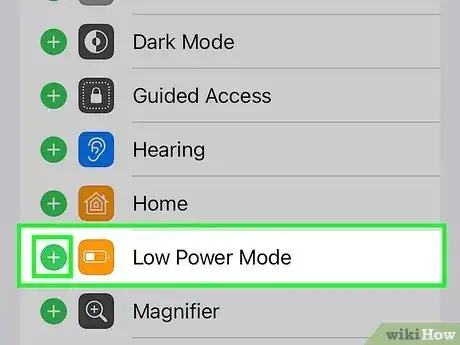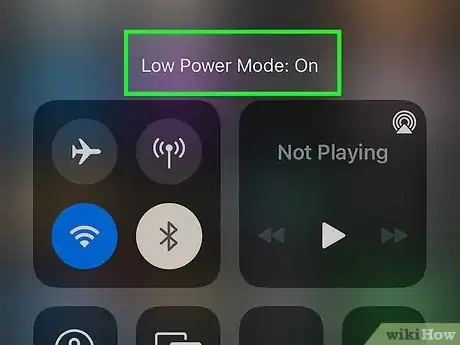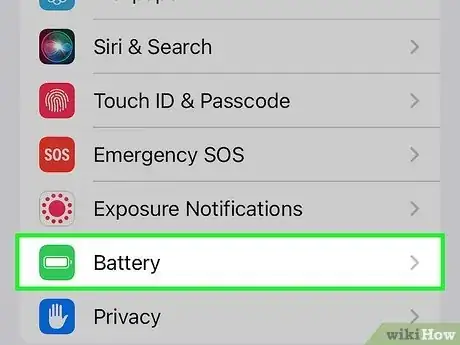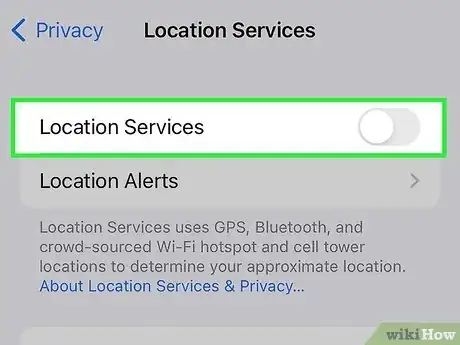This article was co-authored by wikiHow staff writer, Darlene Antonelli, MA. Darlene Antonelli is a Technology Writer and Editor for wikiHow. Darlene has experience teaching college courses, writing technology-related articles, and working hands-on in the technology field. She earned an MA in Writing from Rowan University in 2012 and wrote her thesis on online communities and the personalities curated in such communities.
The wikiHow Tech Team also followed the article's instructions and verified that they work.
This article has been viewed 1,186 times.
Learn more...
Do you want to be able to turn on Low Power Mode from Control Center instead of going through Settings every time? When your iPhone or iPad's battery is low, every second counts! Fortunately, adding Low Power Mode to Control Center is incredibly easy, and will save you precious time in low-battery emergencies. This wikiHow article will show you how to add the Low Power Mode icon to Control Center on your iPhone or iPad.
Things You Should Know
- Add Low Power Mode to Control Center by going to "Settings > Control Center > Customize Controls > + Low Power Mode."
- Once added to Control Center, tap the icon to activate it.
- Alternatively, you can take measures to avoid battery drain like not using power-draining apps, turning the brightness down, and turning off Bluetooth and Wi-Fi.
Steps
Adding Low Power Mode
-
1
-
2Tap Control Center. It's next to an icon of two switches under "General."Advertisement
-
3Tap Customize Controls. This is usually the last option on the page and will direct you to a new page with more options.
-
4Tap + next to "Low Power Mode." It's next to a dark yellow icon with an almost-dead battery icon.
-
5Turn on Low Power Mode. Now that you've added this battery-saving feature to Control Panel, it's easy to turn on and off quickly:
- Open Control Center. If your phone or tablet has Face ID, swipe down from the top right corner of the screen. If your phone or tablet has Touch ID, swipe up from the bottom of the screen.
- Tap the battery icon. When the tile turns white and the battery turns yellow, you'll know that Low Power Mode is enabled.
- Tap the battery icon again at any time to turn off Low Power Mode.