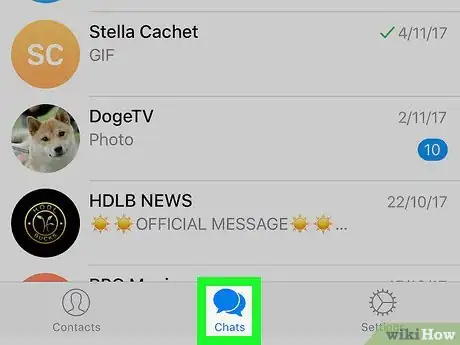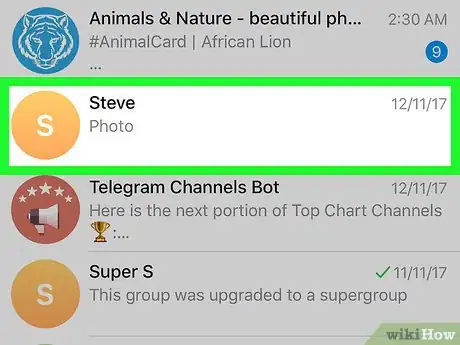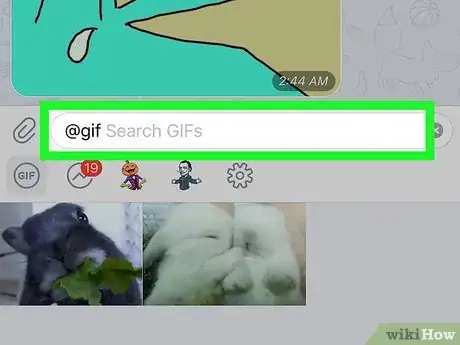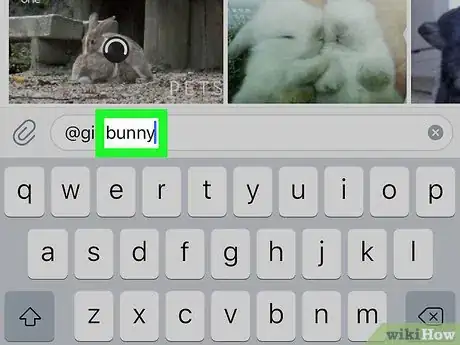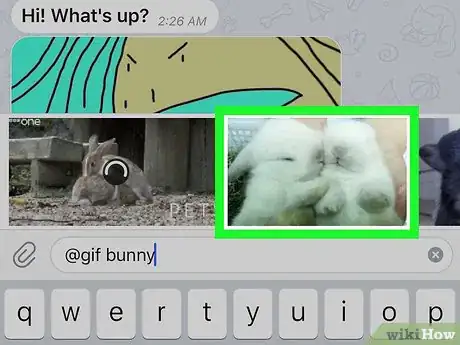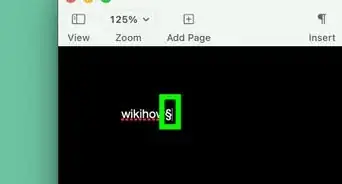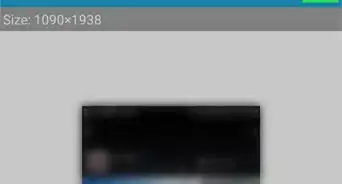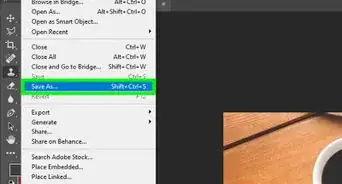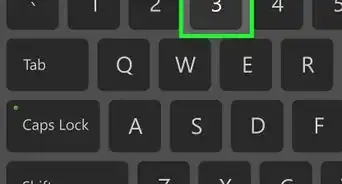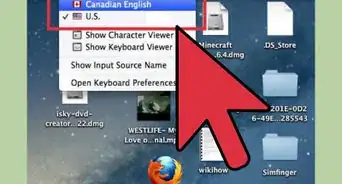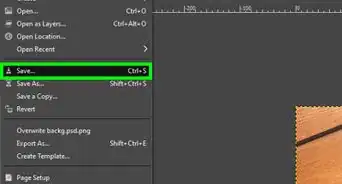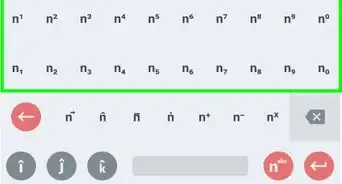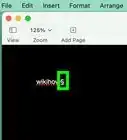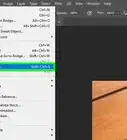X
This article was co-authored by wikiHow Staff. Our trained team of editors and researchers validate articles for accuracy and comprehensiveness. wikiHow's Content Management Team carefully monitors the work from our editorial staff to ensure that each article is backed by trusted research and meets our high quality standards.
The wikiHow Tech Team also followed the article's instructions and verified that they work.
This article has been viewed 38,397 times.
Learn more...
This wikiHow teaches you how to send a GIF file to a contact in a chat conversation, using an iPhone or iPad.
Steps
-
1Open the Telegram app on your iPhone or iPad. The Telegram icon looks like a white paper plane in a blue circle. You can find it on your home screen, or in a folder on your home screen.
-
2Tap the Chats tab. This button looks like two speech balloon icons at the bottom of your screen. It will open a list of all your personal and group chats.Advertisement
-
3Tap a chat on your chats list. This will open the conversation in full-screen.
-
4Tap the sticker icon next to the message field. This button looks like a circle icon between the message field and the microphone in the lower-right corner. It will open your sticker library at the bottom of your screen.
-
5Tap the GIF button. This button is located in the upper-left corner of your sticker library at the bottom of your screen. It will open Telegram's GIF library.
- If you see a GIF you like here, just tap it to send it.
-
6Tap the message field. Opening the GIF library will add @gif in the beginning of your message field. You can search GIFs by entering a keyword here. Tapping will bring up your keyboard.
-
7Enter a search keyword in the message field. Anything you enter following @gif here will automatically search the GIF library, and bring up related GIF files on the row above the message field.
- Alternatively, you can manually type @gif in the message field without opening the GIF library.
-
8Tap a GIF file. This will send the selected GIF to your contact in the chat above.
Advertisement
About This Article
Advertisement