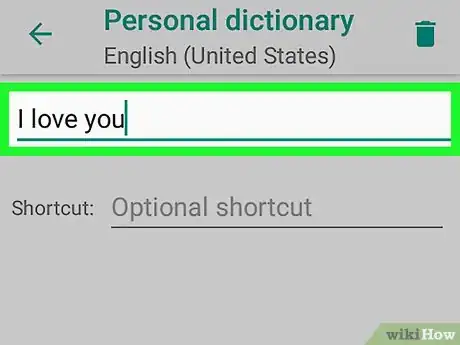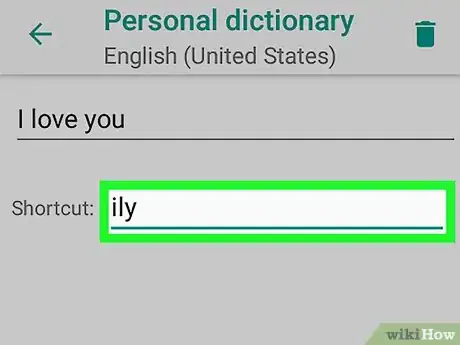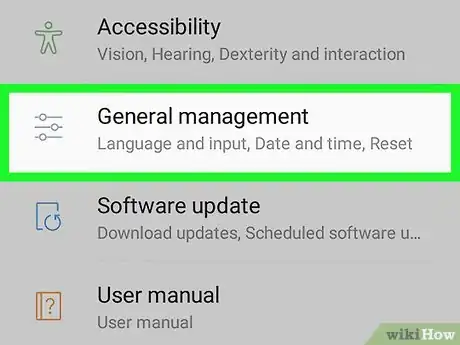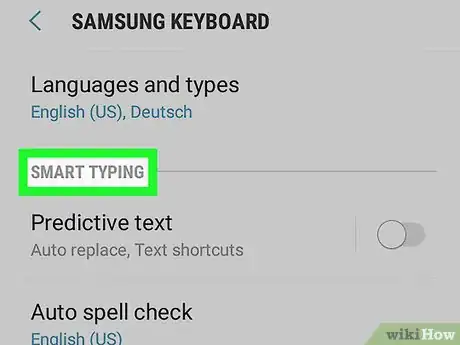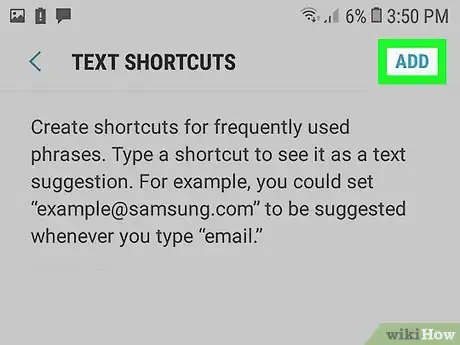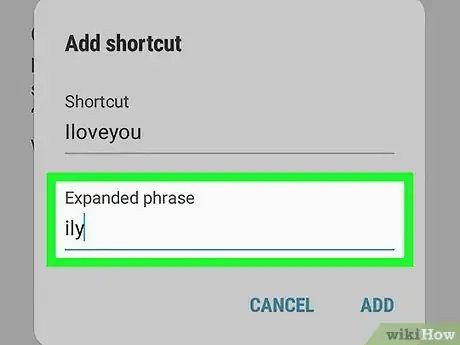This article was co-authored by wikiHow staff writer, Travis Boylls. Travis Boylls is a Technology Writer and Editor for wikiHow. Travis has experience writing technology-related articles, providing software customer service, and in graphic design. He specializes in Windows, macOS, Android, iOS, and Linux platforms. He studied graphic design at Pikes Peak Community College.
This article has been viewed 148,716 times.
Learn more...
This wikiHow teaches you how to create a two- or three-letter typed shortcut for a full phrase or sentence on an Android.
Steps
Using Android Oreo
-
1
-
2Scroll to the third group of options and tap Language & Input. It's the Language & Input menu.
- On some phones, you may need to tap System to access the Language & Input menu.
Advertisement -
3Select Personal Dictionary. It's the third option in the Language & Input section.
-
4Select +. It's in the top right corner of the screen.
-
5Type a word of phrase. Tap the line at the top and type a word or phrase that you want to create a shortcut for. For example, you could type "I love you".
-
6Type a shortcut. Tap the line next to labeled "Optional shortcut" and then type the shortcut you want to use for the phrase you typed. For example, if your phrase is "I love you", you could type "ily". This adds the shortcut to the keyboard.[1]
Using Samsung Galaxy
-
1
-
2Scroll down and tap General management. It's near the bottom of the Settings menu. It's next to an icon that resembles slider bars.
-
3Tap Language and input. It's the first option at the top of the General Management menu.
-
4Tap On-screen keyboard. It's the first option under the header that says "Keyboards".
-
5Tap Samsung Keyboard. Samsung keyboard is the default keyboard for Samsung Galaxy devices. If you are using this keyboard, it appears at the top of the keyboard.
- If you are using a keyboard other than the default keyboard, it will have different menu options.
-
6Tap Smart typing. It's the second option in the Samsung Keyboard menu.
-
7Tap Text Shortcuts. It's the third option in the Smart Typing menu.
- If this option is grayed out, tap the toggle switch next to "Predictive text" to turn on predictive text.
-
8Tap Add. It's in the upper-right corner of the Text Shortcuts menu. This displays a pop-up that allows you to add a text shortcut.
-
9Type a shortcut. Tap the line that says "Shortcut" and type a shortcut you want to use for a word or phrase. For example, you could type "ily" for the phrase "I love you".
-
10Type a phrase. Tap the line that says "Expanded phrase" and type the full word or phrase you want to use for your shortcut.
-
11Tap Add. It's in the lower-right corner of the Add shortcut pop-up.
Community Q&A
-
QuestionHow do I add multiple text shortcuts ( >40 ) to Android?
 Community AnswerIf you are using the Google keyboard (downloadable from the Play Store) for your phone, you can go into Settings > Languages and Input > Personal Dictionary > Add (+), where you can type in the words that you want and create the optional shortcut. For example, you can set it so when you type "XD" you get the auto-suggestion of "hahaha!". You can add as many as you like to it, just make sure you also select the Google keyboard to be your primary one.
Community AnswerIf you are using the Google keyboard (downloadable from the Play Store) for your phone, you can go into Settings > Languages and Input > Personal Dictionary > Add (+), where you can type in the words that you want and create the optional shortcut. For example, you can set it so when you type "XD" you get the auto-suggestion of "hahaha!". You can add as many as you like to it, just make sure you also select the Google keyboard to be your primary one.
Warnings
- If you're using a keyboard other than the default keyboard, it may not support text shortcuts, or the settings may be different.⧼thumbs_response⧽
About This Article
1. Open Settings.
2. Tap Language & Input.
3. Select Keyboard or Samsung Keyboard.
4. Tap Text Shortcuts.
5. Tap Add.
6. Type in your shortcut text and expanded text.
7. Tap Add again.