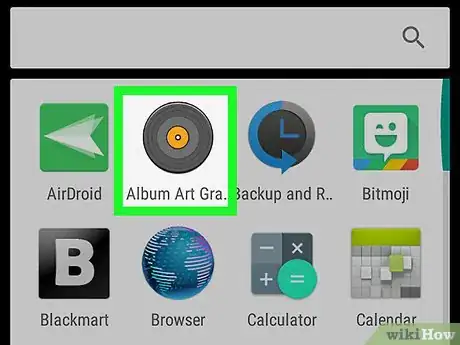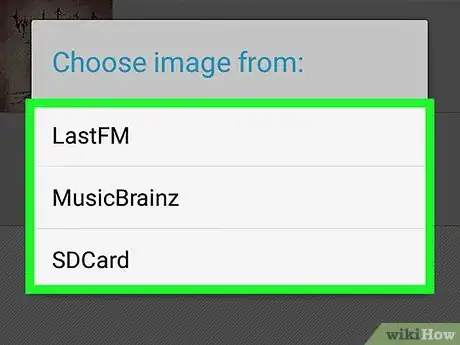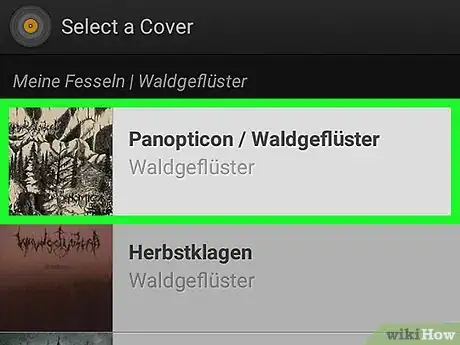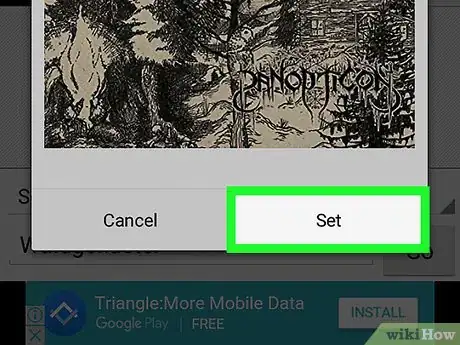This article was co-authored by wikiHow staff writer, Nicole Levine, MFA. Nicole Levine is a Technology Writer and Editor for wikiHow. She has more than 20 years of experience creating technical documentation and leading support teams at major web hosting and software companies. Nicole also holds an MFA in Creative Writing from Portland State University and teaches composition, fiction-writing, and zine-making at various institutions.
The wikiHow Tech Team also followed the article's instructions and verified that they work.
This article has been viewed 122,447 times.
Learn more...
This wikiHow will teach you how to add album art to the music on your Android. The best way to get great album art for your songs is using the Album Art Grabber app. You can use the app to easily browse for album art or add your own photos to your songs. The steps below will walk you through how to download and start using the app!
Things You Should Know
- Album Art Grabber is a free Android app that downloads album art from the web.
- When you download album art, you'll be able to attach the art to any song you've saved to your Android.
- If you're using a streaming service like Spotify, album art downloads automatically and you won't need to install an app.
Steps
-
1Install Album Art Grabber from the Play Store. It’s a free app that scans music websites for album artwork.
- To install the app, open the Play Store (the multicolored triangle icon in the app drawer), then search for album art grabber. When you located the app, tap INSTALL.
-
2Open Album Art Grabber. It’s the gray record icon in the app drawer. Depending on your settings, you may also find it on your home screen.Advertisement
-
3Tap a song or album. This opens the “Choose image from” window.
-
4Select a source. Album Art Grabber can grab album art from LastFM, MusicBrainz, or your SD card. Once selected, a window containing matching results will appear.
-
5Tap the album art you want to use. A confirmation window will appear.
-
6Tap Set. The album art is now connected to the selected song or album.
Community Q&A
-
QuestionThe album art is set in album grabber, but it doesn't update in my Google Play app--any suggestions how to tie these together?
 Community AnswerSend the album to yourself via email. Then push the Add File button, choose the album and push Send. Then go to your email and push Add to Drive.
Community AnswerSend the album to yourself via email. Then push the Add File button, choose the album and push Send. Then go to your email and push Add to Drive. -
QuestionHow many photos can you add to a song
 Janelle CalvinCommunity AnswerIt is an album art grabber. It only adds photos to the album and those songs under the album will have the same photo. I think you can only add one photo for album
Janelle CalvinCommunity AnswerIt is an album art grabber. It only adds photos to the album and those songs under the album will have the same photo. I think you can only add one photo for album -
QuestionNot sure what I'm doing wrong. Got the app, selected album from my music on my Android, found the artwork, selected it, set it, when I go to library it is still showing standard album image?
 Janelle CalvinCommunity AnswerAre you using Google Play app? Uninstall and install it once again if you are. It should then work.
Janelle CalvinCommunity AnswerAre you using Google Play app? Uninstall and install it once again if you are. It should then work.
About This Article
1. Install Album Art Grabber.
2. Open Album Art Grabber.
3. Tap a song or album.
4. Select a source.
5. Tap the album cover.
6. Tap Set.