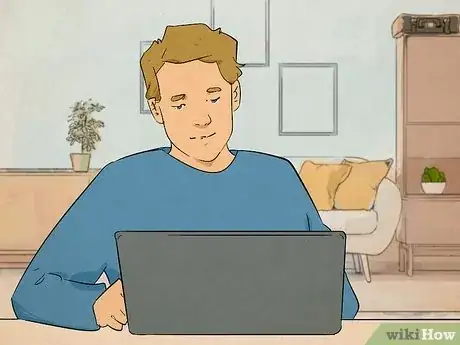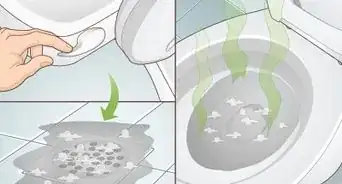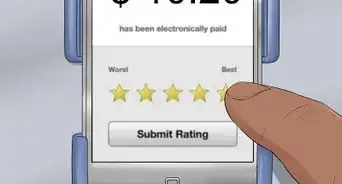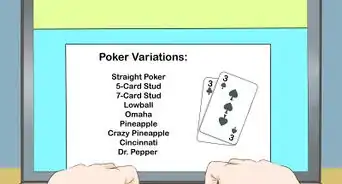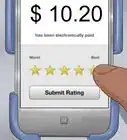Plus, what even is a good upload speed?
This article was co-authored by wikiHow staff writer, Kyle Smith. Kyle Smith is a wikiHow Technology Writer, learning and sharing information about the latest technology. He has presented his research at multiple engineering conferences and is the writer and editor of hundreds of online electronics repair guides. Kyle received a BS in Industrial Engineering from Cal Poly, San Luis Obispo.
Learn more...
Trying to figure out why your internet upload speeds are slow? There are a variety of reasons and plenty of fixes to try! Slow speeds could be caused by things like your router, too many people on the network, and even malware. Resetting your router, upgrading your internet, and running an antivirus scan are a few things you can try to resolve the issue. This wikiHow guide will discuss why your internet upload speed is slow and how to increase it.
Things You Should Know
- Router placement and distance from your device can impact upload speeds.
- Multiple devices on a network can also slow upload speeds.
- Check your internet speed to assess the issue and decide whether you need to get new hardware or upgrade your internet plan.