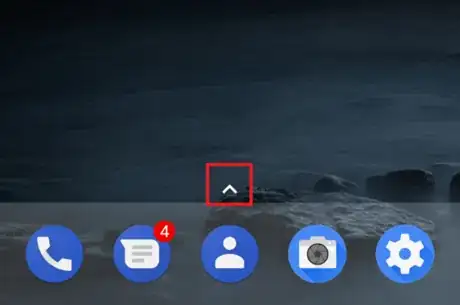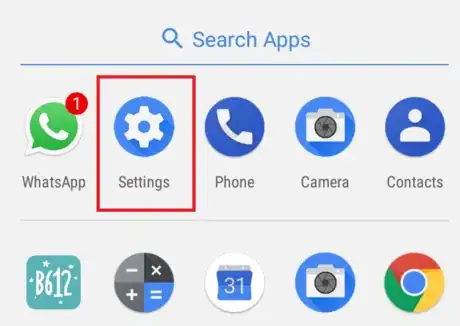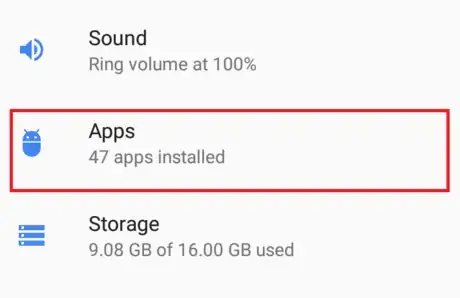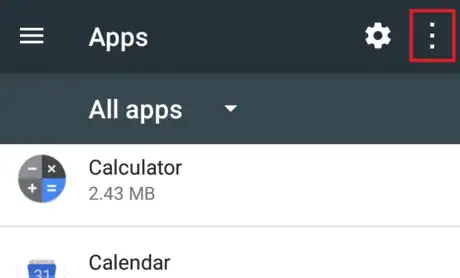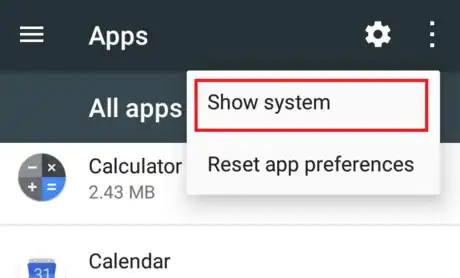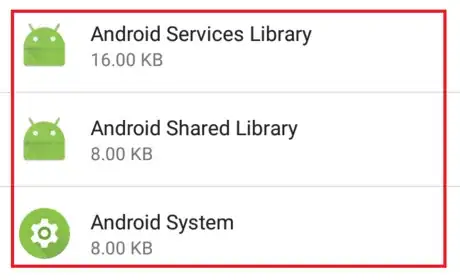A short guide to find hidden system apps on Android
X
wikiHow is a “wiki,” similar to Wikipedia, which means that many of our articles are co-written by multiple authors. To create this article, volunteer authors worked to edit and improve it over time.
The wikiHow Tech Team also followed the article's instructions and verified that they work.
This article has been viewed 77,650 times.
Learn more...
Do you want to manage system apps on your Android phone? It's usually hidden from your application manager. This wikiHow will teach you how to do it.
Steps
-
1Go to the home screen. Unlock your phone and navigate to the home screen. In Android Nougat, tap on the ^ icon at the bottom of the screen. In older versions, just tap the Apps to view the home screen.
-
2Open Settings app. Tap on the Settings app with a white gear icon from the menu. If you can't find it, use the search bar at the top.Advertisement
-
3Go to the application manager option. You will see Apps on the Device section. Just tap it to open it.
- If you are using an old version of Android, you will see Application, instead of "Apps". Also, you need to select Application manager from there.
-
4Tap on the 3 dots icon ( ⋮ ) icon. You will see it in the top right corner of the screen. In older versions, select the MORE option.
-
5Select Show system or Show system apps from there. Now you will see the whole system apps on there.
-
6Done. Tap on each one to manage. To hide the system apps, just select Hide system or Hide system apps from the "more" options. Finished!
Advertisement
Community Q&A
-
QuestionHow do I uninstall WhatsApp?
 Nethum LamahewageCommunity AnswerGo to where the WhatsApp application is. It will be in the app drawer. A shortcut may also be on the home screen. Tap and hold on the icon, and then options will appear at the top of the display. Drag the icon to the option that says "Uninstall." A box will appear on your screen to confirm this. Tap on "OK."
Nethum LamahewageCommunity AnswerGo to where the WhatsApp application is. It will be in the app drawer. A shortcut may also be on the home screen. Tap and hold on the icon, and then options will appear at the top of the display. Drag the icon to the option that says "Uninstall." A box will appear on your screen to confirm this. Tap on "OK."
Advertisement
About This Article
Advertisement