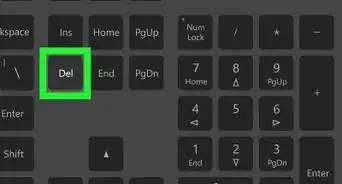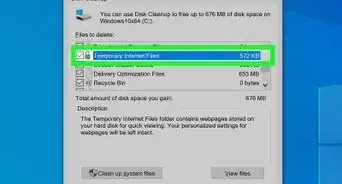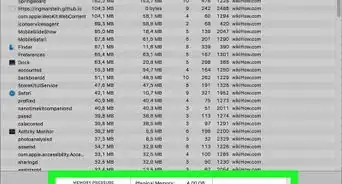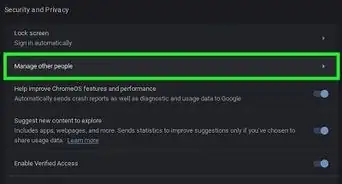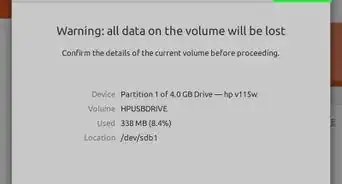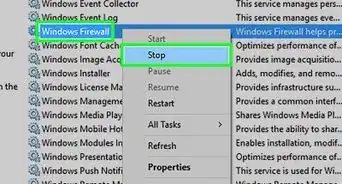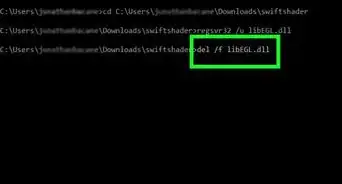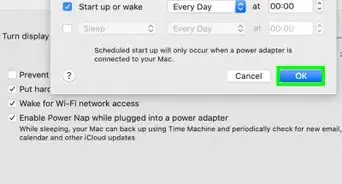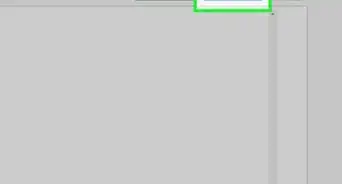X
wikiHow is a “wiki,” similar to Wikipedia, which means that many of our articles are co-written by multiple authors. To create this article, 10 people, some anonymous, worked to edit and improve it over time.
The wikiHow Tech Team also followed the article's instructions and verified that they work.
This article has been viewed 25,104 times.
Learn more...
This article tells you how to use the Disk Cleanup tool in Windows, which can speed up your computer and free up storage by deleting unnecessary system files.
Steps
-
1Launch the app by searching your computer for disk cleanup or cleanmgr. Here's how to do that depending on your Windows version:
- Windows 10: Click or tap the search bar/icon or Start button in the lower left corner and begin typing.
- Windows 8.1: Press the Start button in the lower left corner. Select the magnifying glass from the top right part of the Start screen and begin to type.
- Windows 7 and Vista: Click the Start button and start typing in the search bar.
- Windows XP: Click the Start button. Navigate to "All Programs > Accessories > System Tools > Disk Cleanup".
-
2Choose the appropriate disk to be cleaned up if prompted.Advertisement
-
3Wait for the app to analyze what files can be removed.
-
4Select what files from the list you want removed from your computer. If you want to save even more space, press Clean up system files and the app will reanalyze your device and give you the option to delete more files.
- There is a description box at the bottom of the app that will tell you about the file you have selected right above.
- Sort through the list carefully and uncheck what you want to keep (e.g. the Recycle Bin files if it contains files that you're not sure you want to delete yet).
-
5Click or tap OK to continue.
-
6Confirm the file deletion by pressing Delete Files from the warning prompt.
-
7Wait for the files to be cleaned up. The time that the cleanup process takes will vary, but it'll probably take longer if these files have built up in your system.
- After the cleanup finishes, the Disk Cleanup window will automatically close.
Advertisement
Community Q&A
-
QuestionHow do I delete the virus on my Seagate external hard drive?
 UK_Gamer05Community AnswerTry running a virus scan on it using your antivirus, if you don't currently have one installed. Try the free version of Malwarebytes. If that doesn't work, it is suggested that you try recovering your important files (after scanning them) and formatting the drive.
UK_Gamer05Community AnswerTry running a virus scan on it using your antivirus, if you don't currently have one installed. Try the free version of Malwarebytes. If that doesn't work, it is suggested that you try recovering your important files (after scanning them) and formatting the drive. -
QuestionWill it remove Trojans or hidden apps that will affect my computer?
 Nola ServCommunity AnswerIf you are talking about isopropyl alcohol, no. Your best bet for getting rid of a Trojan virus is running a virus software scan such as Norton, MS Security Essentials or McAfee virus programs.
Nola ServCommunity AnswerIf you are talking about isopropyl alcohol, no. Your best bet for getting rid of a Trojan virus is running a virus software scan such as Norton, MS Security Essentials or McAfee virus programs.
Advertisement
Warnings
- You can remove shadow copies (all system restore points except for the latest one) from the More options tab (that will only be visible if you pressed Clean up system files). Note that if you do this, you cannot restore your computer to an earlier time with system restore.⧼thumbs_response⧽
Advertisement
Things You'll Need
- Device running Windows
About This Article
Advertisement