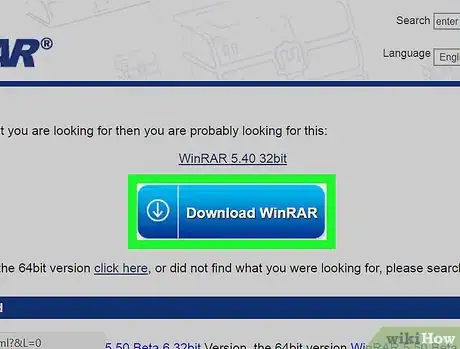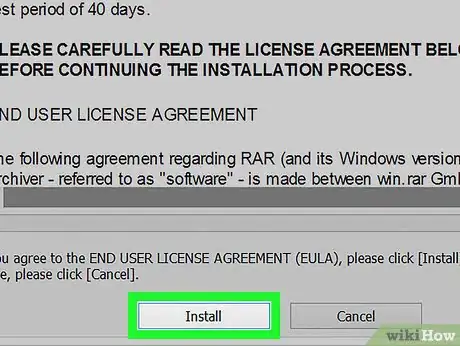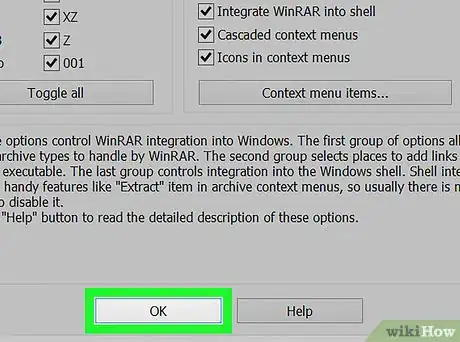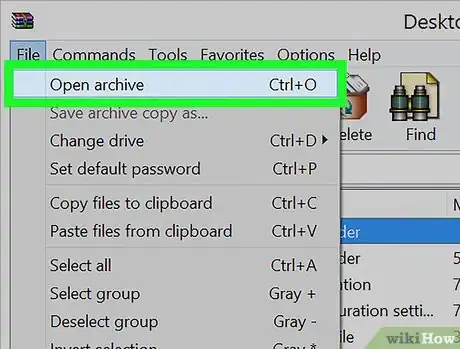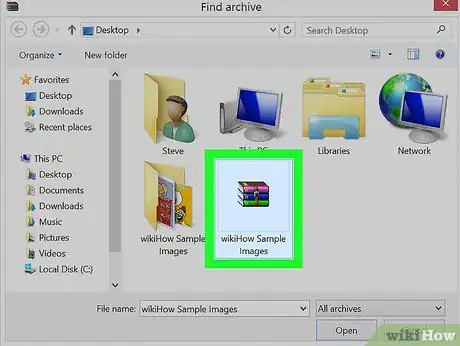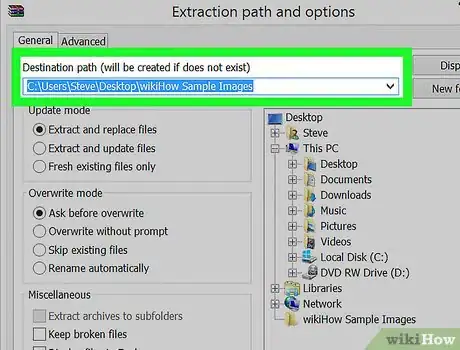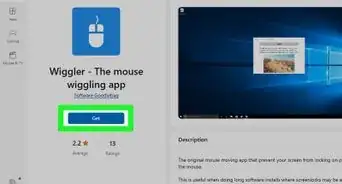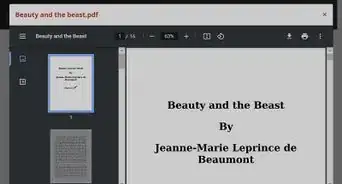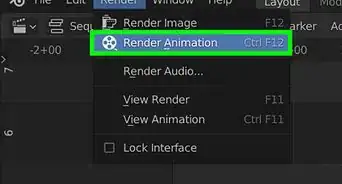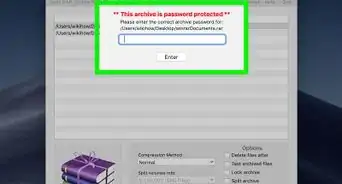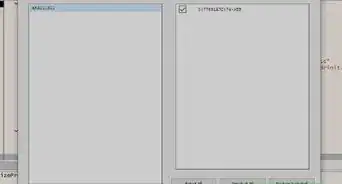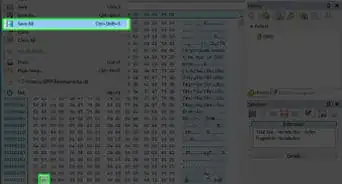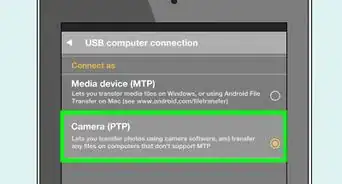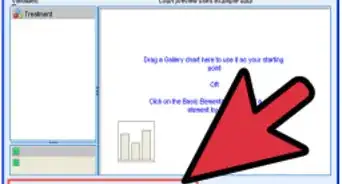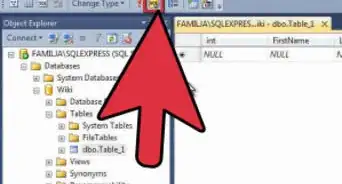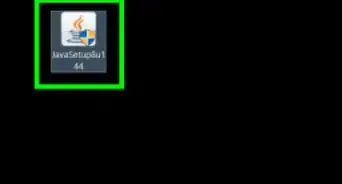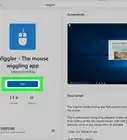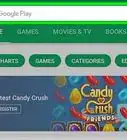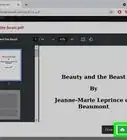This article was co-authored by wikiHow staff writer, Jack Lloyd. Jack Lloyd is a Technology Writer and Editor for wikiHow. He has over two years of experience writing and editing technology-related articles. He is technology enthusiast and an English teacher.
The wikiHow Tech Team also followed the article's instructions and verified that they work.
This article has been viewed 135,162 times.
Learn more...
This wikiHow teaches you how to download WinRAR and use it to open RAR files on a Windows computer. RAR files are compressed containers that cannot be opened without special software--in this case, WinRAR. You'll likely want to use a program other than WinRAR if you're trying to open RAR files on a Mac.
Steps
Installing WinRAR
-
1Go to the WinRAR installation site. Go to
http://www.win-rar.com/download.html?&L=0in your preferred browser. -
2Click Download WinRAR. This blue button is at the top of the page. Clicking this will take you to an advertisement.
- If you're on a 64-bit version of Windows, you can click the click here link below the blue button. Check your bit count before clicking the 64-bit link.
Advertisement -
3Click the Continue to download WinRAR link. You'll see this at the top of the page. Doing so will prompt the WinRAR setup file to download to your computer.
- Depending on your browser, you may first have to confirm the download or select a save location.
-
4Double-click the setup file. It's a multicolored file that you'll find in your computer's default downloads location.
-
5Click Yes when prompted. This will open the WinRAR installer.
-
6Click Install. It's at the bottom of the installer window. Doing so will begin installing WinRAR on your computer.
-
7Make sure the "RAR" box is checked. This option is in the upper-left side of the WinRAR window.
-
8Click OK, then click Done. WinRAR is now installed on your computer, which means you're ready to begin unpacking your RAR files.
Using WinRAR
-
1Open WinRAR. The WinRAR app resembles a stack of books.
-
2Click File. It's in the upper-left corner of the WinRAR window.
-
3Click Open archive. This option is at the top of the File drop-down menu.
-
4Select your RAR file. WinRAR will open to your desktop by default; if your RAR file is there, click it to select it.
- If your RAR file isn't on your desktop, you can navigate to your RAR file's location by clicking through the folders on the left side of the window.
-
5Click Open. This button is at the bottom of the window. Doing so will open your RAR file inside of the WinRAR window.
- You can view the contents of the RAR file within WinRAR.
-
6Click Extract To. It's a brown folder-shaped icon in the upper-left side of the WinRAR window.
-
7Select a location to extract your files to. Click a destination folder on the right side of the WinRAR window to select it.
- You can also click the + to the left of a folder to expand it and view subfolders.
-
8Click OK. This will begin extracting your RAR's contents into your selected folder. Once the extraction is complete, the RAR file's contents will be accessible like any regular file or folder.
Community Q&A
-
QuestionIs it true that I can minimize the size of my files (even the size of a video) and maintain the same format?
 Vito3333Community AnswerYes, you can. However, when you are trying to open it after compression (assuming you deleted the original), then you will have to wait until it is extracted again, which can take a long time.
Vito3333Community AnswerYes, you can. However, when you are trying to open it after compression (assuming you deleted the original), then you will have to wait until it is extracted again, which can take a long time.
Warnings
- WinRAR isn't free. After the first 40 days of use, you will be prompted to purchased the program. However, it's not required.⧼thumbs_response⧽
About This Article
1. Go to https://www.win-rar.com/download.html?&L=0.
2. Click Download WinRAR.
3. Run the installer.
4. Open WinRAR after installing.
5. Go to File > Open archive.
6. Select a RAR file and click Open.
7. Click Extract to.
8. Select a location and click OK.