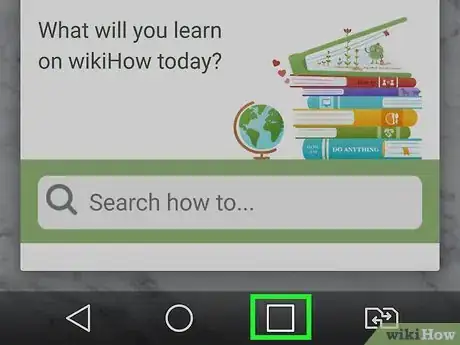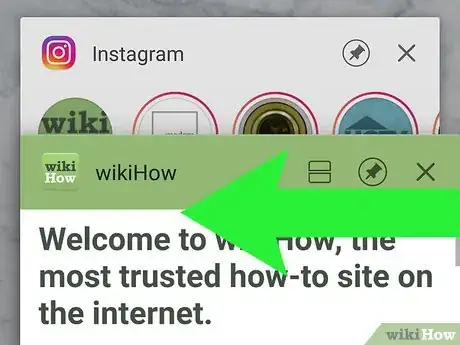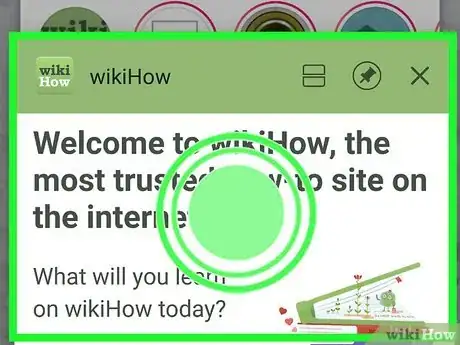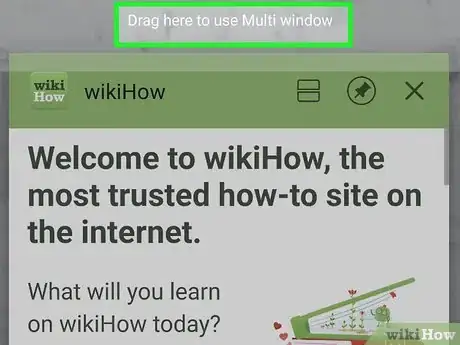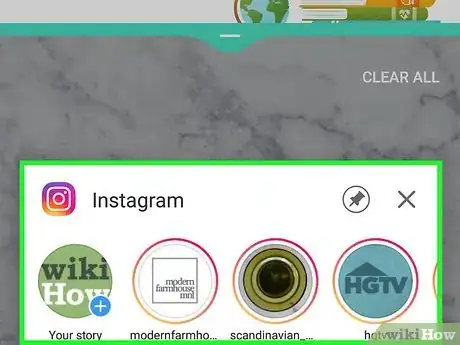This article was co-authored by wikiHow staff writer, Travis Boylls. Travis Boylls is a Technology Writer and Editor for wikiHow. Travis has experience writing technology-related articles, providing software customer service, and in graphic design. He specializes in Windows, macOS, Android, iOS, and Linux platforms. He studied graphic design at Pikes Peak Community College.
The wikiHow Tech Team also followed the article's instructions and verified that they work.
This article has been viewed 62,045 times.
Learn more...
This wikiHow teaches you how to view two apps on the same screen using Android’s new split-screen feature. Split-screen is only available in Android Nougat (7.0) or later, and may not be compatible with all apps.
Steps
-
1Open the Recent Apps menu. The Recent Apps menu shows all the apps you currently have open. The way you access the Recent Apps menu varies depending on your phone model and which version of Android you are running. Use one of the following steps to access the Recent Apps menu.[1]
- Gestures: If you are using Android 10 gestures, simply swipe up from the bottom of the screen.
- Pill Button: If your phone has an on-screen button that looks like a pill at the bottom-center, swipe up from the pill button.
- Three-Button Panel: If your phone has three buttons at the bottom of the screen, tap the button that resembles a square, or three vertical lines.
-
2Swipe left and right to switch between apps. This navigates between all the apps you have open. Each app is displayed in a small screen in the center.Advertisement
-
3Tap and hold the app you want to open in a split-screen. This displays a pop-up menu. On some Android phone models, you can tap and hold the app screen display in the center of the screen, on other Android models (Samsung Galaxy phones in particular), you'll need to tap and hold the app icon at the top of the app screen display.
-
4Tap Spit-screen or Open in split-screen view. This opens the app in split-screen mode.
-
5Open a second app. You can either tap a second app on the Recent Apps menu or you can open an app from your home screen or apps menu. This displays both with the screen split down the center.
- You can adjust the size of the screens by tapping and dragging the blue line that splits the screen in the middle.
- To exit split-screen mode, tap and drag the blue line that splits the screens completely off-screen.
Community Q&A
-
QuestionHow do I get split screen on my Amazon tablet?
 JesseCommunity AnswerUnfortunately, split screen is not supported on any Amazon devices, as they run a modified version of Android and the developers decided to leave out the feature.
JesseCommunity AnswerUnfortunately, split screen is not supported on any Amazon devices, as they run a modified version of Android and the developers decided to leave out the feature. -
QuestionHow do I make the split-screen obsolete on my Android?
 Jada AlexanderCommunity AnswerNavigate to settings and tap the display and sound category, then select split-screen where you can toggle whether to enable or disable the feature.
Jada AlexanderCommunity AnswerNavigate to settings and tap the display and sound category, then select split-screen where you can toggle whether to enable or disable the feature. -
QuestionHow do I return to single screen?
 Quapter01Community AnswerGo to settings and look for the screen layout. Save it as single. Then enter to confirm your new settings. If not, try the factory setting.
Quapter01Community AnswerGo to settings and look for the screen layout. Save it as single. Then enter to confirm your new settings. If not, try the factory setting.
References
About This Article
1. Open the Recent Apps menu.
2. Tap and hold the app or app icon you want to open split-screen mode.
3. Tap Open in Split-Screen View.
4. Open a second app.