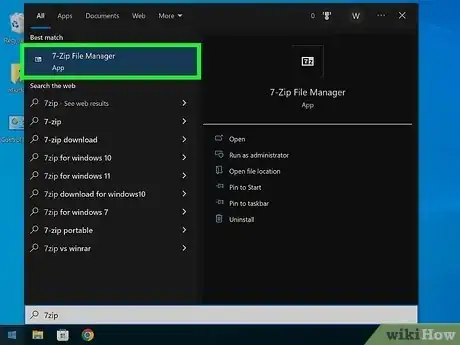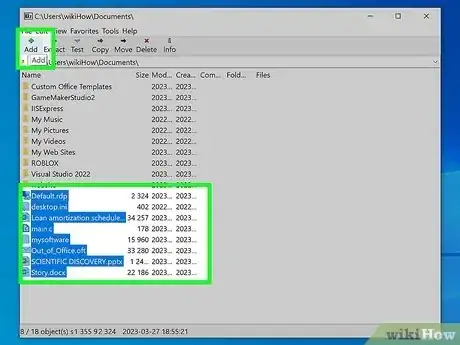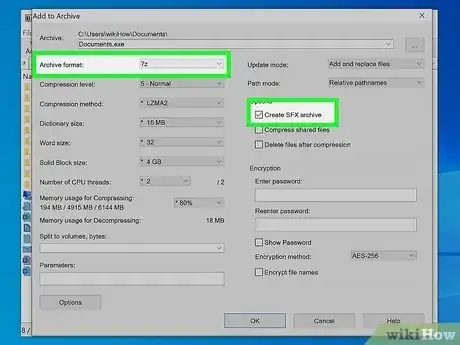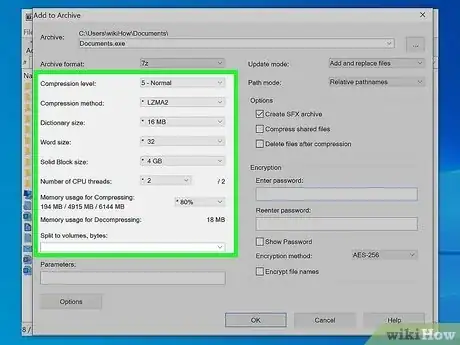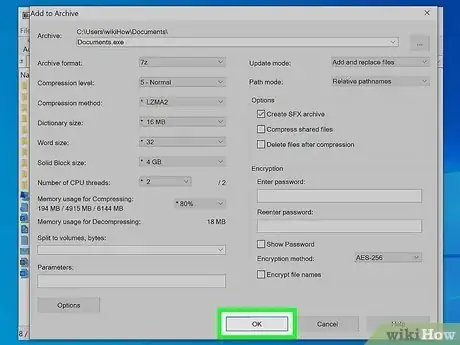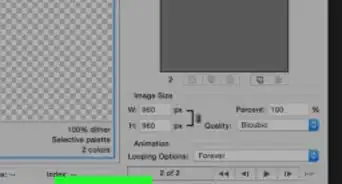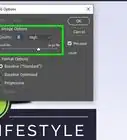X
wikiHow is a “wiki,” similar to Wikipedia, which means that many of our articles are co-written by multiple authors. To create this article, 13 people, some anonymous, worked to edit and improve it over time.
The wikiHow Tech Team also followed the article's instructions and verified that they work.
This article has been viewed 400,377 times.
Learn more...
7-Zip is a handy little tool that allows you to manipulate the most common types of archive files. This article explains how to use it to create a self-extracting archive, which is an archive that extracts all files to a directory upon its opening.
Steps
-
1Open 7Zip File manager (7zFM.exe)
-
2Find the Files, which can be anything, and then click the big green "Add" button.Advertisement
-
3Make the archive format a .7z (under archive format of course) and look for the create SFX archive which should work after making the archive format .7z
-
4Set any other settings you might need
-
5Click OK and you will be finished
Advertisement
Community Q&A
-
QuestionHow do I use a specific path automatically?
 Community AnswerUsing 7Zip, you can't. There are a lot of other archiving programs (such as WinRAR) that can do it, but I would recommend that you just tell people to extract it to the specified directory as it's a much simpler interface.
Community AnswerUsing 7Zip, you can't. There are a lot of other archiving programs (such as WinRAR) that can do it, but I would recommend that you just tell people to extract it to the specified directory as it's a much simpler interface.
Advertisement
Warnings
- Don't open an .exe if you are not sure of its origin. In this case, it is not a problem, since you created the .exe file in the first place because you know what it will do.⧼thumbs_response⧽
- Use anti-virus software to protect your computer from malicious software, and to scan the files prior to putting them in the archive.⧼thumbs_response⧽
Advertisement
Things You'll Need
About This Article
Advertisement