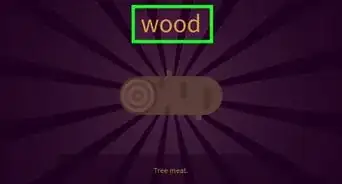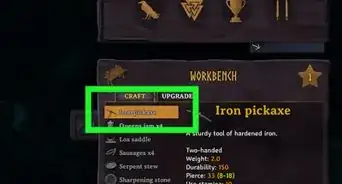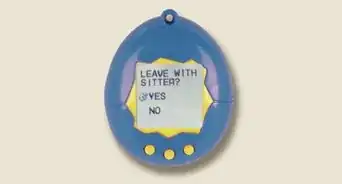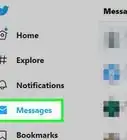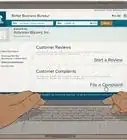This article was co-authored by wikiHow staff writer, Darlene Antonelli, MA. Darlene Antonelli is a Technology Writer and Editor for wikiHow. Darlene has experience teaching college courses, writing technology-related articles, and working hands-on in the technology field. She earned an MA in Writing from Rowan University in 2012 and wrote her thesis on online communities and the personalities curated in such communities.
This article has been viewed 22,130 times.
Learn more...
GoodGame Empire is a game (and adware) that downloads not only an application for the game, but also installs a web extension, add-ons, and browser helper objects in browsers like Chrome and Firefox. This wikiHow teaches you how to properly and effectively uninstall and remove all these GoodGame Empire components including the game program and browser extensions. If you only uninstall the program, you could still get pop-up ads for GoodGame Empire when you're using a web browser, so you'll want to make sure you get all the pieces.
Steps
Using Windows 10
-
1
-
2Click Apps. It’s usually in the second row of options next to an icon of a bulleted list.Advertisement
-
3Search for GoodGame Empire and any related programs. You can either use the search bar that’s above the app list or browse the list for the game and any suspicious programs.
-
4Click Uninstall. This will appear when you’ve clicked on an app in the list. Uninstalling GoodGame Empire will also uninstall all its components. However, if you’d rather, you can use an anti-virus software like Norton and follow the instructions included there to uninstall GoodGame Empire and all its pieces.
Using Mac
-
1
-
2Click Go. It's in the bar that runs horizontally across the top of your screen and a menu will drop-down.
-
3Click Applications. You'll find this near the bottom of the menu.
- You can also open Applications directly by pressing Shift + Cmd + A.
-
4Find "GoodGame Empire." You'll have to find this in a list of apps and icons.
-
5Drag "GoodGame Empire" to the trash bin. The trash bin is in the Dock.
-
6Follow the on-screen instructions to uninstall GoodGame Empire. After you've dropped the application in the trash bin, you'll see a few prompts on your screen that deleting the app will also uninstall it. You'll need to follow this to finalize the uninstall.
Removing GoodGame Empire from Chrome
-
1
-
2Click ⋮. You'll see this in the top right corner of the browser window.
-
3Click Settings. It's at the bottom of the menu.
-
4Click Extensions. You'll find this in the vertical menu on the left side of the page under "Advanced."
- Your browser extensions will open in a new tab or window.
-
5Find any extensions that are suspicious or related to GoodGame Empire. Browse through your currently installed extensions and look for any that you don't recognize; if you don't recognize the name of the browser extension, it's most likely malware.
-
6Click Remove. When you click Remove next to the extension name, you'll need to confirm that you actually want to delete it before continuing.
- Repeat this process to remove all unwanted extensions.
Removing GoodGame Empire from Firefox
-
1Open Mozilla Firefox. You'll find this app in your Start menu or Applications folder in Finder.
-
2Click ☰. It's in the top right corner of the browser window.
-
3Click Add-ons. This is with a puzzle-piece icon.
-
4Click Extensions. You'll see this in the vertical menu on the left side of the page.
-
5Find any extensions that are suspicious or related to GoodGame Empire. Browse through your currently installed extensions and look for any that you don't recognize; if you don't recognize the name of the browser extension, it's most likely malware.
-
6Click Remove. When you click Remove next to the extension name, you'll need to confirm that you actually want to delete it before continuing.
- Repeat this process to remove all unwanted extensions.[1]
About This Article
1. Open Settings in Windows 10.
2. Click Apps.
3. Search for GoodGame Empire and any related programs.
4. Click Uninstall.


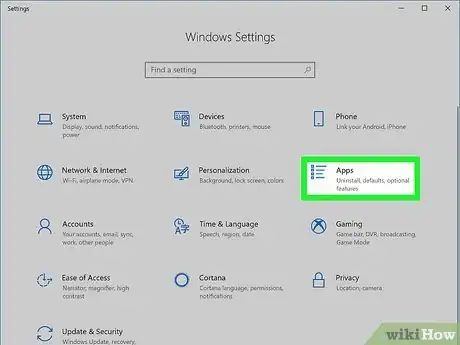
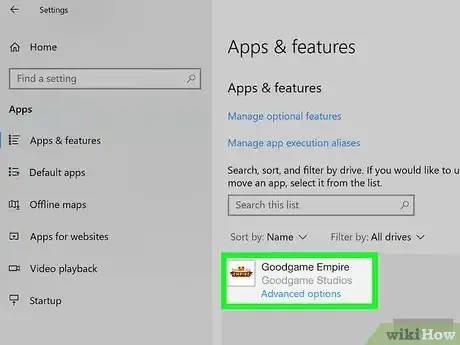
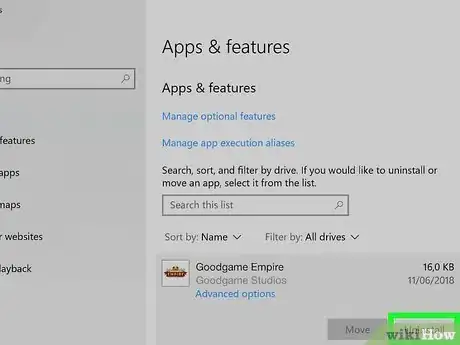



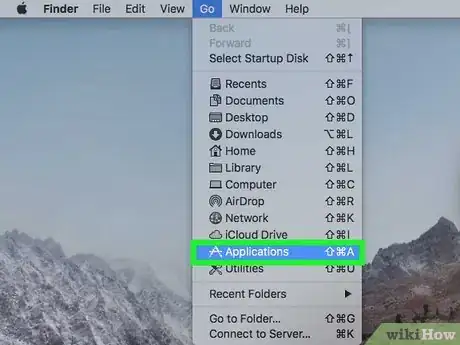

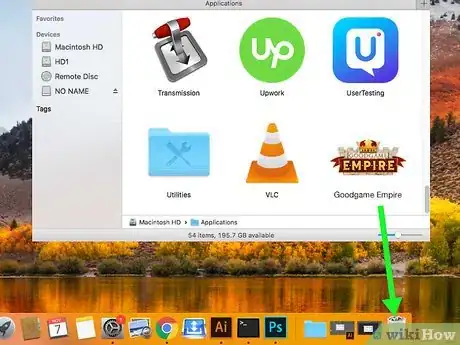
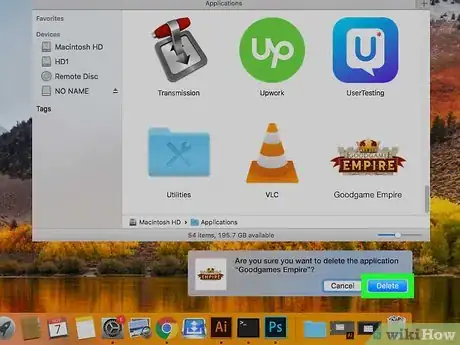





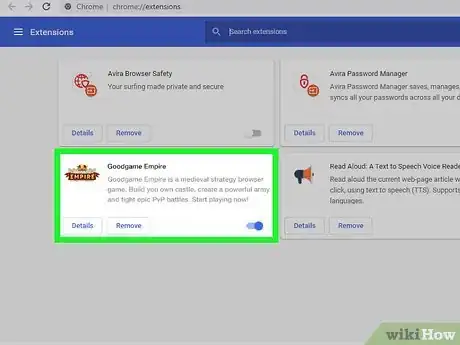
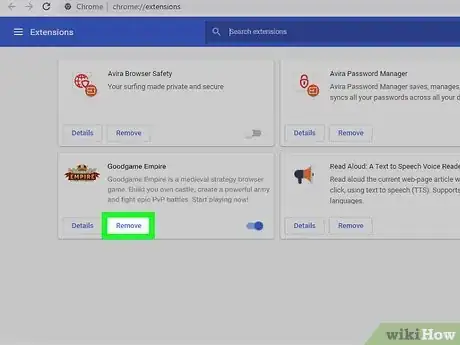
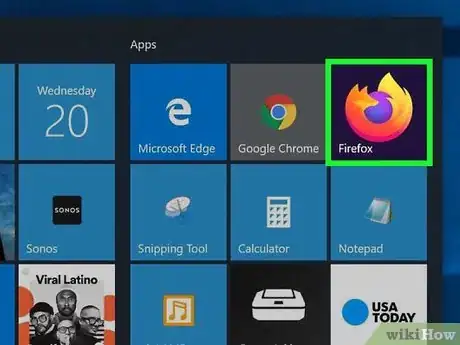
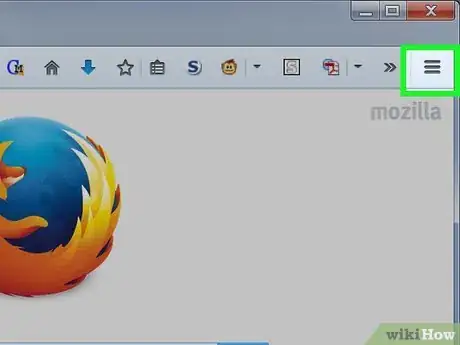


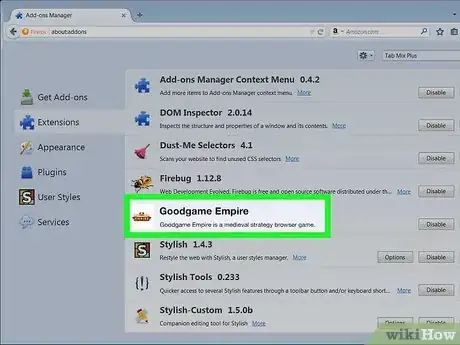

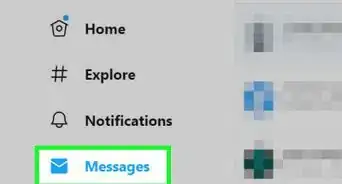
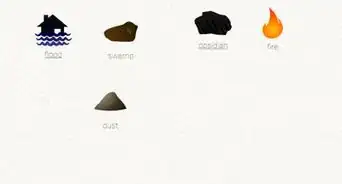
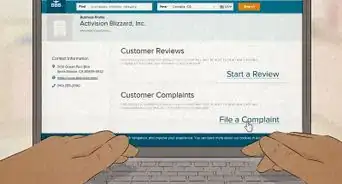

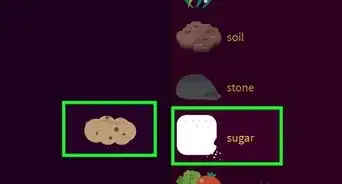
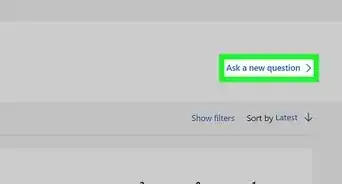
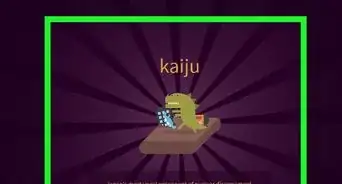
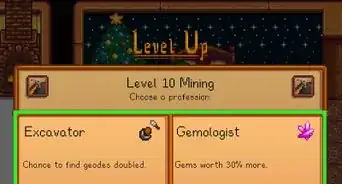
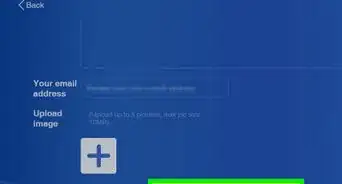
-Step-13.webp)