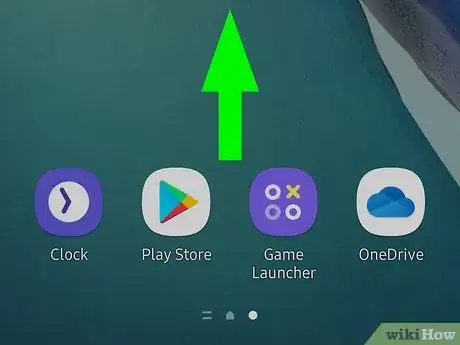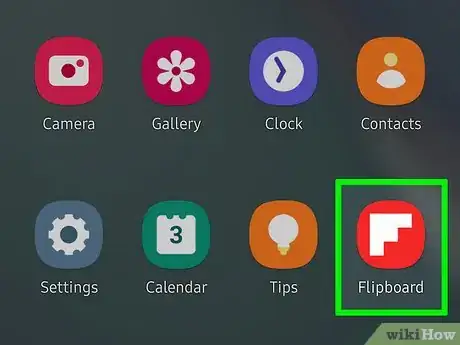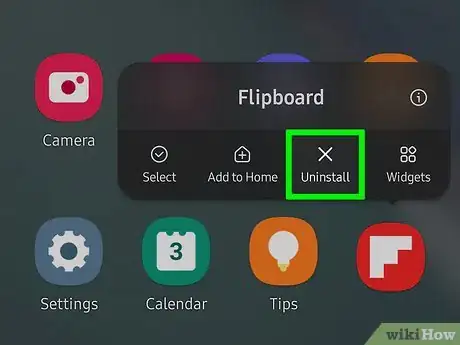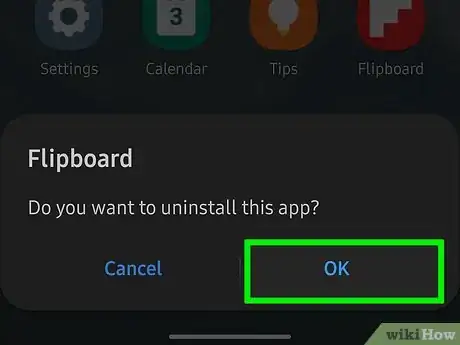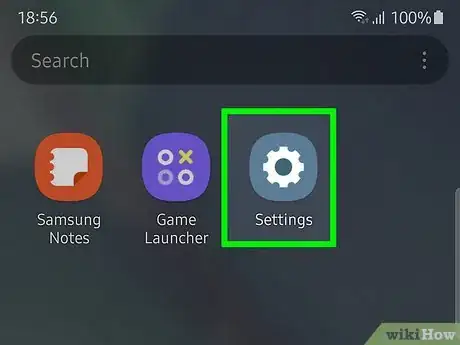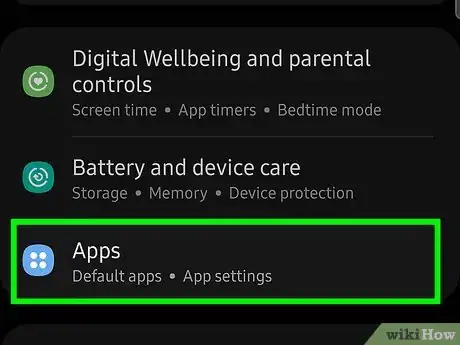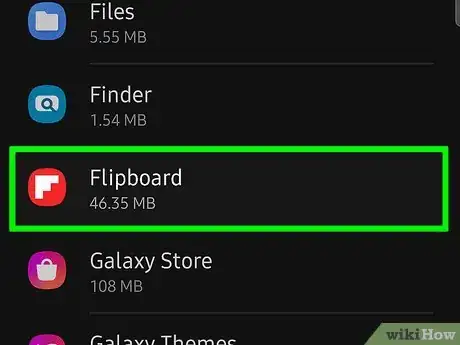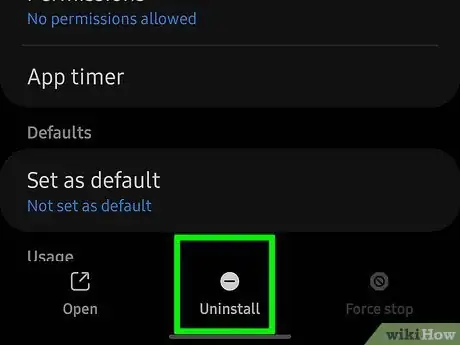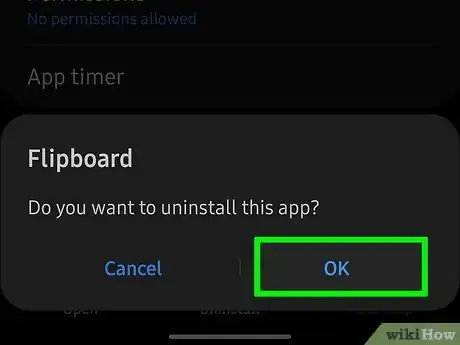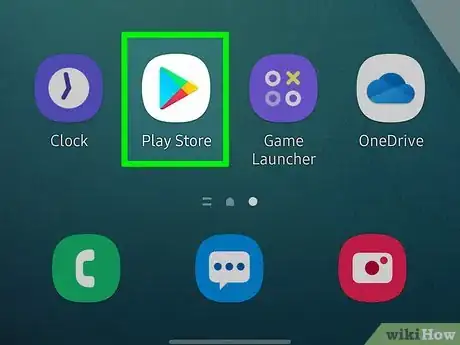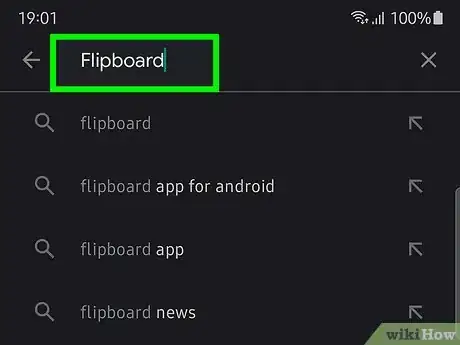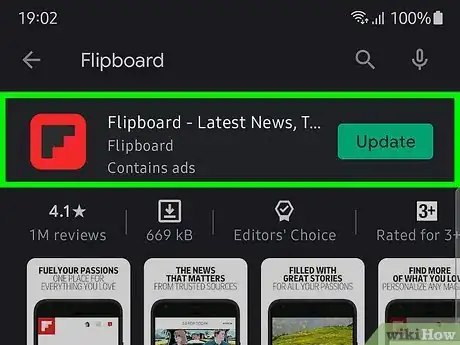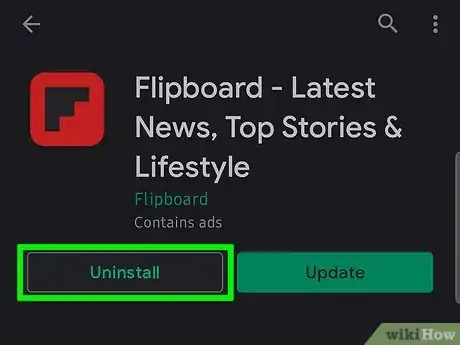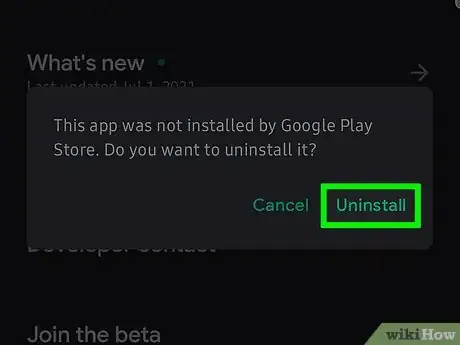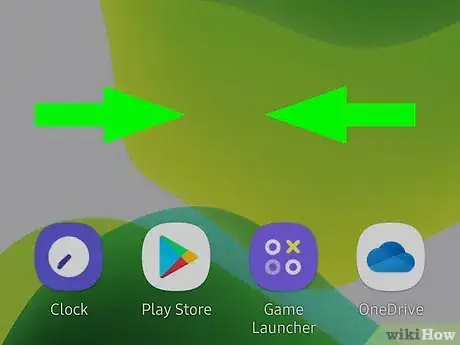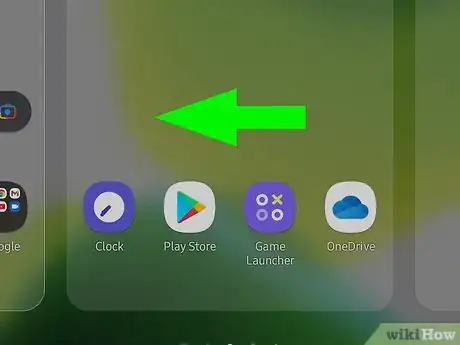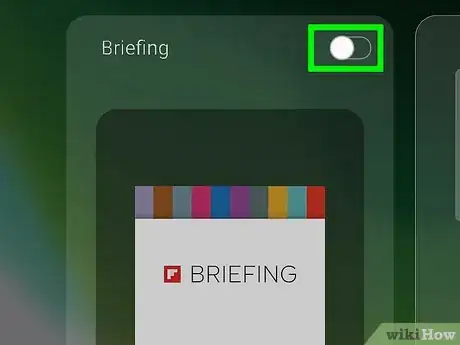This article was co-authored by wikiHow staff writer, Travis Boylls. Travis Boylls is a Technology Writer and Editor for wikiHow. Travis has experience writing technology-related articles, providing software customer service, and in graphic design. He specializes in Windows, macOS, Android, iOS, and Linux platforms. He studied graphic design at Pikes Peak Community College.
The wikiHow Tech Team also followed the article's instructions and verified that they work.
This article has been viewed 39,606 times.
Learn more...
This wikiHow teaches you how to remove the Flipboard app from an Android phone or tablet. You can uninstall Flipboard from the Apps menu, Settings menu, or in the Google Play Store. Flipboard Briefing is a separate app that comes with Samsung Galaxy phones. On many Samsung Galaxy devices, Flipboard Briefing is system software that can't be deleted. However, it can usually be disabled.
Steps
Uninstalling from the Apps Menu
-
1
-
2Tap and hold the Flipboard icon. It’s a red icon with a white “F” inside. Depending on your Android, the app icon will either start wiggling and a menu will appear, or you’ll see an “Uninstall” box appear at the top or bottom of the screen.Advertisement
-
3Select Uninstall. If you see a menu appear, this should be one of the options on the menu. If not, drag the icon to the part of the screen that says “Uninstall” or displays a trash can icon.
-
4Tap Uninstall or OK to confirm. This removes Flipboard from your Android.
Uninstalling from Settings
Uninstalling from the Google Play Store
-
1
-
2Type Flipboard in the search bar and tap Search icon. The search bar is at the top of the screen. Tap the search bar and then use the on-screen keyboard to type "Flipboard." Then tap the magnifying glass icon on the keyboard. This searches for Flipboard.
-
3Tap Flipboard. It's next to a red icon with a white "F." Tap this in your search results to displays the information page about Flipboard.
-
4Tap Uninstall. It's the white button under the Flipboard banner on the information page.
-
5Tap Uninstall in the pop-up. This confirms that you want to uninstall Flipboard and uninstalls the app.
Disabling Flipboard Briefing
-
1Pinch your fingers together on your Home screen. Place your thumb and index finger together on your Home screen and pinch them together to zoom out. This displays a preview of your Home screen.
- You may be able to uninstall Flipboard Briefing the same way you would uninstall regular Flipboard. However, some devices will not let you uninstall it. If you are unable to uninstall Flipboard Briefing, the best you can do is disable it.[1]
-
2Swipe left to Flipboard Briefing page. It's generally the page that's furthest to the right.
-
3Uncheck the checkbox or tap the toggle switch. You'll either see a checkbox at the top of the page or a toggle switch in the upper-right corner. Uncheck the checkbox or tap the toggle switch to turn this page off. The page will fade indicating it has been disabled.
Community Q&A
-
QuestionI dont have the app anywhere on on my phone!
 Community AnswerDo a search for it. Or type the name of the app in the play store. Open -- Uninstall means you have the app. Install means you do not have the app.
Community AnswerDo a search for it. Or type the name of the app in the play store. Open -- Uninstall means you have the app. Install means you do not have the app. -
QuestionAre there any other ways to uninstall flipboard? My trashcan doesn't say uninstall but says "turn off". But I don't use it at all and I'm short of storage space.
 Wing Hong ChanCommunity AnswerUnfortunately some devices (notably Samsung devices) do not allow Flipboard to be removed. The best you can do is Clear data, Uninstall updates, and Turn off. Open the Settings app, tap on Apps (or Applications), scroll down and find Flipboard. Tap on Clear Data (tap on Storage if it's not shown), then OK or Delete. Tap on Uninstall updates (tap on ⁝ if it's not shown), then OK. You may be brought back to the list of apps. If at the top there are tabs like Downloaded and Running, slide them sideways until All is selected. Then find Flipboard again. Tap on Flipboard and tap on Turn off (or Disable), then OK (or Disable).
Wing Hong ChanCommunity AnswerUnfortunately some devices (notably Samsung devices) do not allow Flipboard to be removed. The best you can do is Clear data, Uninstall updates, and Turn off. Open the Settings app, tap on Apps (or Applications), scroll down and find Flipboard. Tap on Clear Data (tap on Storage if it's not shown), then OK or Delete. Tap on Uninstall updates (tap on ⁝ if it's not shown), then OK. You may be brought back to the list of apps. If at the top there are tabs like Downloaded and Running, slide them sideways until All is selected. Then find Flipboard again. Tap on Flipboard and tap on Turn off (or Disable), then OK (or Disable).