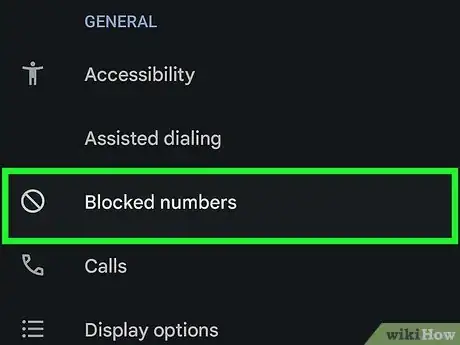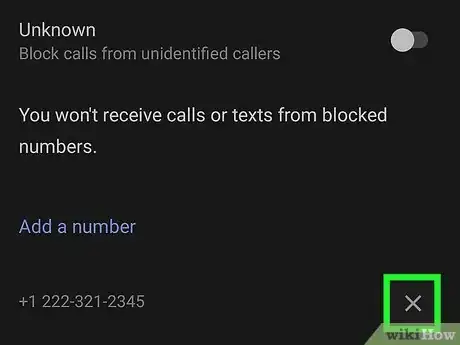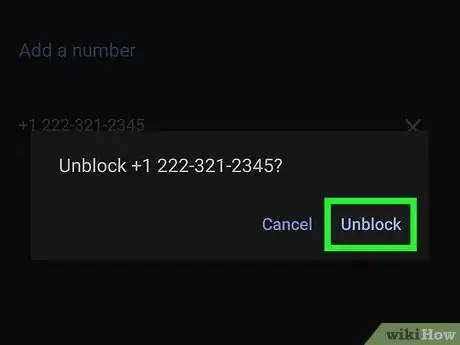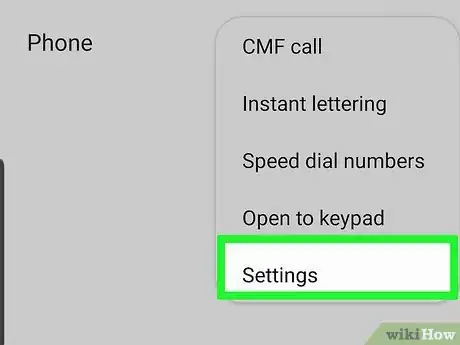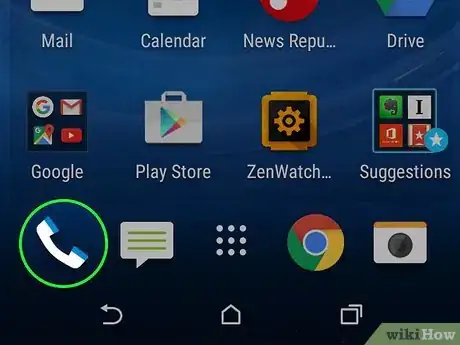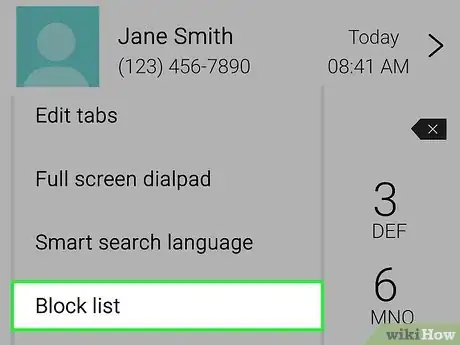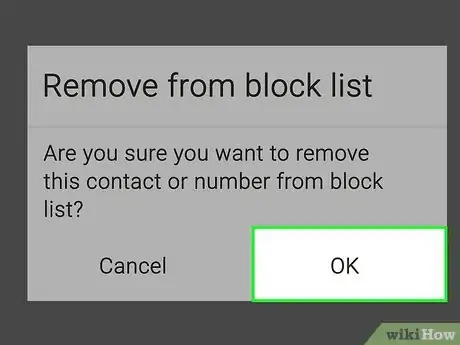This article was co-authored by wikiHow staff writer, Darlene Antonelli, MA. Darlene Antonelli is a Technology Writer and Editor for wikiHow. Darlene has experience teaching college courses, writing technology-related articles, and working hands-on in the technology field. She earned an MA in Writing from Rowan University in 2012 and wrote her thesis on online communities and the personalities curated in such communities.
The wikiHow Tech Team also followed the article's instructions and verified that they work.
This article has been viewed 300,187 times.
Learn more...
When you're overwhelmed with spam or sales calls, you'll probably block them. But what do you do if you accidentally add a number to the block list that you don't want blocked? This wikiHow article will teach you how to remove a phone number from any Android’s block list.
Steps
Using the Google Phone App
-
1Open the Phone app. It’s the icon of a phone receiver on the home screen. If you don’t see it there, check the app drawer. This method should work on any Google, Motorola, OnePlus, or Lenovo phone.
-
2Tap ⋮. You'll see this three-dot menu icon in the top right corner of your screen.Advertisement
-
3Tap Settings. It's usually the second option in the menu.
-
4Scroll down and tap Blocked numbers. A list of blocked phone numbers will appear.
- If you don’t see this option, return to the Phone app and tap ⁝ (at the top-right corner), select Settings, then Call blocking.[1]
-
5Tap the x icon next to the number you wish to unblock. A confirmation message will appear.
-
6Tap Unblock. Calls from this phone number will once again come through to your phone.
Using a Samsung Galaxy
-
1Open the Phone app. It’s the phone receiver icon typically found near the bottom of the home screen.
-
2Tap ⁝. It’s at the top of the screen.[2]
-
3Tap Settings.
-
4Tap Block numbers.
-
5Tap the - (minus) icon next to the number you wish to unblock. This removes the phone number from the blocked list.
- Also make sure the toggle next to Block unknown/private numbers is off if you want to receive those calls.
Using an HTC
-
1Open your HTC’s phone dialer. It’s the phone receiver icon typically found on the home screen.
-
2Tap ⁝. It’s at the top-right corner of the screen.
- Phones like Alcatel are very similar and will have the same steps to unblock numbers.[3]
-
3Tap Blocked contacts. A list of blocked numbers will appear.
-
4Tap and hold the number you wish to unblock. A menu will expand.
-
5Tap Unblock contacts. A confirmation message will appear.
-
6Tap OK. The selected contact is now unblocked.
Using an Asus Zenfone
-
1Open the Phone app. It’s the phone receiver icon typically found on the home screen.
-
2Tap ⋯. It’s at the top-right corner of the screen.
-
3Tap Block List. A list of blocked contacts and phone numbers will appear.
-
4Tap Remove from block list. A confirmation message will appear.
-
5Tap OK. This contact or phone number is no longer blocked.
Community Q&A
-
QuestionWill removing a number from my block list unblock it?
 Community AnswerYes; once removed, the number will no longer be blocked.
Community AnswerYes; once removed, the number will no longer be blocked.
wikiHow Video: How to Unblock a Number on Android
References
About This Article
1. Open the Phone app.
2. Tap the menu.
3. Tap Settings.
4. Tap Blocked numbers.
5. Tap a phone number and select UNBLOCK (Google).
6. Tap the minus sign next to a number to unblock (Samsung).