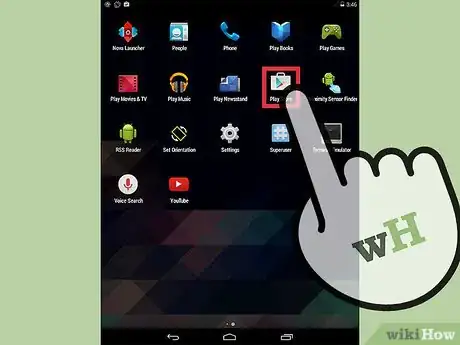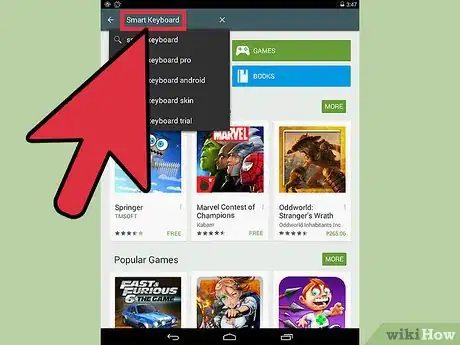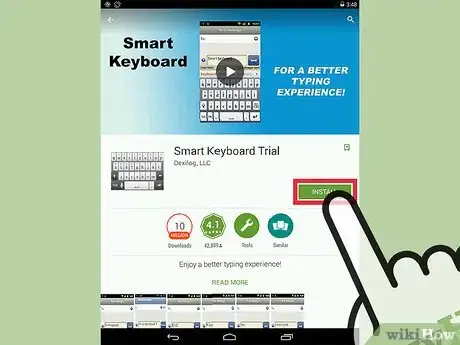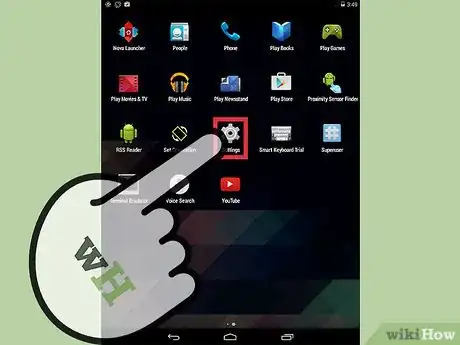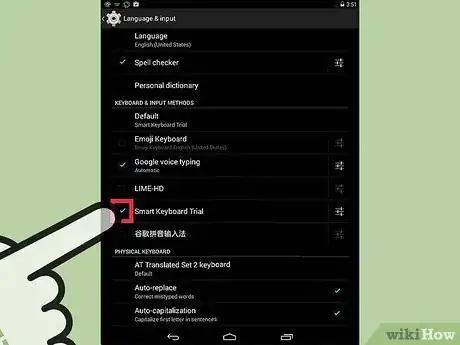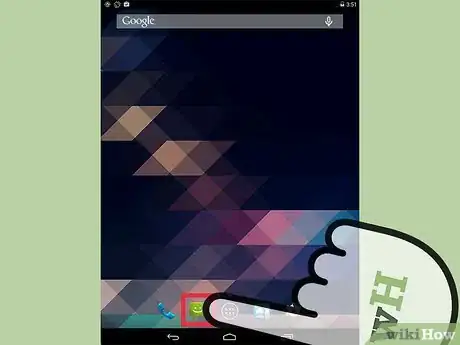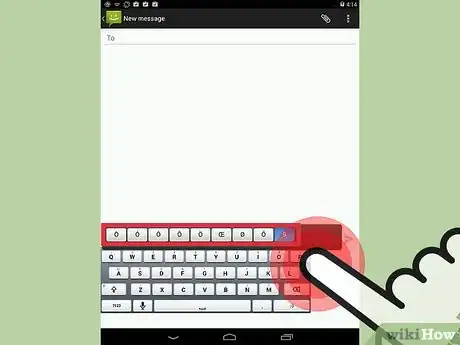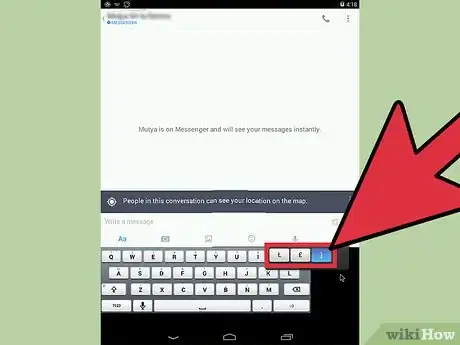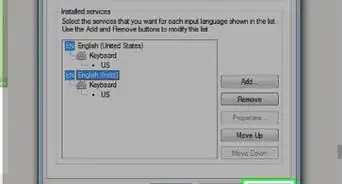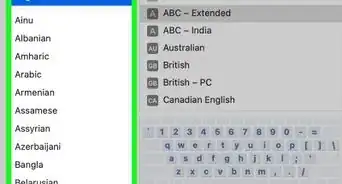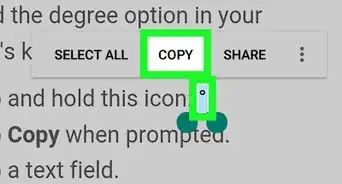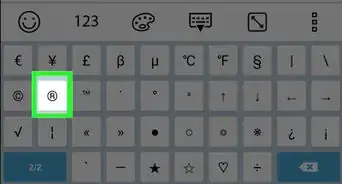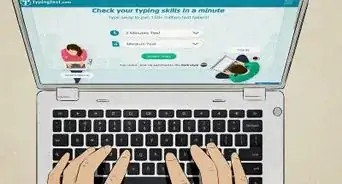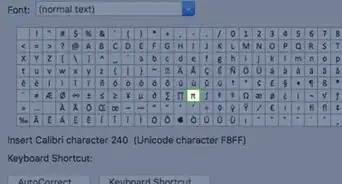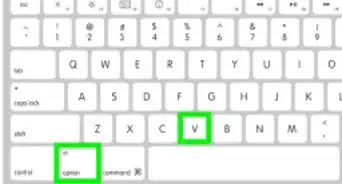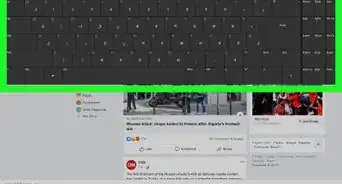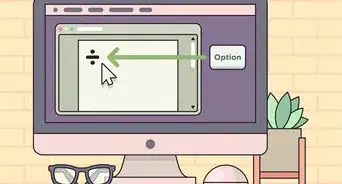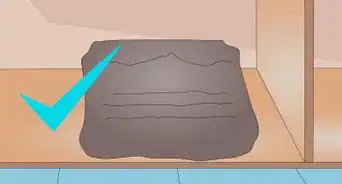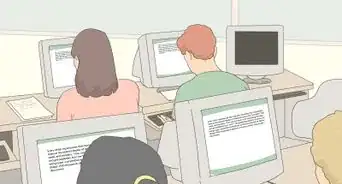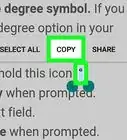X
wikiHow is a “wiki,” similar to Wikipedia, which means that many of our articles are co-written by multiple authors. To create this article, volunteer authors worked to edit and improve it over time.
This article has been viewed 64,722 times.
Learn more...
Sometimes it’s kind of hard to distinguish words and accents when you're communicating through text messages. Since the basic keyboard of Android smartphones only include the U.S. alphabet, it’s difficult to type Spanish words, French words, or other words that require accents. If you want to be more precise, use Smart Keyboard: it will allow you to type with accents on an Android device.
Steps
Part 1
Part 1 of 3:
Installing Smart Keyboard
-
1Open the Google Play Store. Tap the Play Store icon from your Android’s home screen or app drawer to open the application. Google Play Store is the Android app store, where you can download miscellaneous types of software for your Android device.
-
2Look for the Smart Keyboard app. Select the magnifying glass icon on the upper right-hand corner of the Google Play screen and type in “Smart Keyboard” on the search text field. Tap the Enter key on your tablets keyboard to begin searching. Smart Keyboard should appear at the top of the search result list.
- There are two versions of Smart Keyboard that you can download: Trial and Pro. Trial offers basic keyboard functions while the Pro, the paid version, has more advance settings that you can tweak and customize. You may choose to download either one.
Advertisement -
3Download and install the app. Select Smart Keyboard from the list to open its summary. Tap the “Install” button you’ll see on this screen, and tap “Accept” on the Permissions screen that appears to instantly download and install the application on your Android.
Advertisement
Part 2
Part 2 of 3:
Enabling Smart Keyboard
-
1Open the Settings of your Android device. Tap the app with a gear icon you see on the home screen or app drawer of your device to open its settings. Here, you can manage and customize all sorts of features and options available on your Android.
-
2Select “Language and Input” from the Settings screen. You can view all the related options with regards to input methods here. On newer Android operating systems (version Jelly Bean and beyond), you may find this option listed under “My Device.”
-
3Enable Smart Keyboard. Inside the Language and Input screen, you’ll see an option labeled “Keyboard and input methods.” You should see Smart Keyboard listed below this option. Simply tap “Smart Keyboard” from the list or put a check mark beside its name to make it as your Android’s default keyboard app.
Advertisement
Part 3
Part 3 of 3:
Typing with Accents
-
1Open your messaging app. Tap the Messages application from the home screen and start composing a new message or reply to a thread.
- Once you have the message composer open, Smart Keyboard should automatically appear.
-
2Type with accents. Press the letter that you want to type in and hold it for at least two seconds. A list of accents for that letter will appear. Tap the accent that you want to use, and it will be added to the message you’re writing.
- Do this for every accented letter.
-
3Type with accents wherever you like. Smart Keyboard can be used not only with text messaging but also with other Android applications because it essentially replaces your device’s stock keyboard app. You can type with accents while chatting in Facebook or looking for a specific word while surfing the Internet using your mobile browser.
Advertisement
About This Article
Advertisement