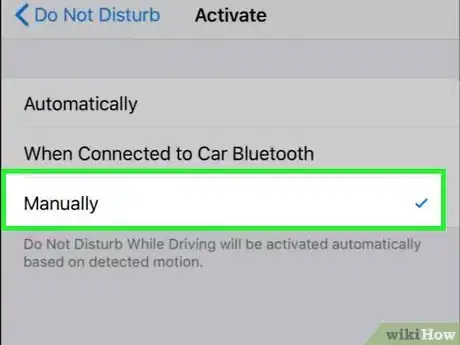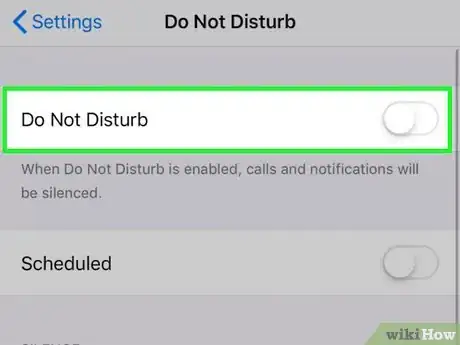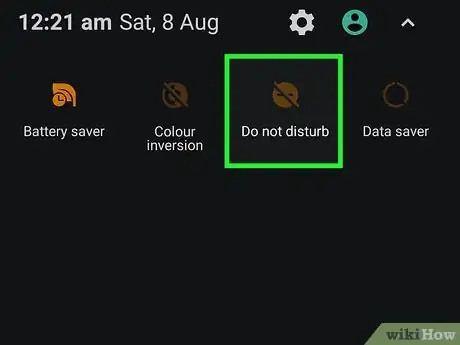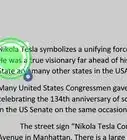Disable Driving Mode on your smartphone with this quick and easy guide
X
This article was co-authored by wikiHow staff writer, Jack Lloyd. Jack Lloyd is a Technology Writer and Editor for wikiHow. He has over two years of experience writing and editing technology-related articles. He is technology enthusiast and an English teacher.
The wikiHow Tech Team also followed the article's instructions and verified that they work.
This article has been viewed 482,957 times.
Learn more...
This wikiHow teaches you how to disable driving mode on your iPhone or Android. Driving mode is a setting which turns off your phone's notifications when it detects that you're in a moving vehicle.
Steps
Method 1
Method 1 of 2:
On iPhone
-
1
-
2Advertisement
-
3
-
4Scroll down to the "DO NOT DISTURB WHILE DRIVING" section. You'll find this section near the bottom of the page.
-
5Tap Activate. It's below the "DO NOT DISTURB WHILE DRIVING" heading.
-
6Tap Manually. This option is at the bottom of the menu. Selecting it ensures that Do Not Disturb will only activate when manually selected.
-
7Turn off Do Not Disturb if necessary. If Do Not Disturb is currently on, tap the "Back" button in the top-left corner of the screen, then scroll up and tap the green "Do Not Disturb" switch.
- You can also use Control Center to disable Driving Mode as directed in the first step of this section.
Advertisement
Method 2
Method 2 of 2:
On Android
-
1Open the quick settings menu. Use two fingers to swipe down from the top of the screen. This will prompt a drop-down menu.
-
2Find the "Driving mode" or "Do not disturb" notification. When your Android enters driving mode, a notification will appear in this bar.
- If you're using a Samsung Galaxy, just tap the colored Do not disturb icon in the drop-down menu to disable driving mode. You may have to confirm this decision.
-
3Tap the notification. Doing so will open the Settings page for driving mode.
-
4Tap the colored "On" or "Do not disturb" switch. You'll typically find this near the top of the screen, but each Android model has slightly different options for driving mode. Tapping this switch will disable driving mode for the time being.
-
5Permanently disable driving mode on stock Android. Unfortunately, disabling driving mode permanently differs from Android to Android; the easiest way to find your driving mode settings is by searching the Settings app:[1]
- Open Settings.
- Tap the search bar or icon , then search for "driving" or "do not disturb".
- Select the setting which pertains to driving mode automatically activating while in a car.
- Turn off the setting.
-
6Disable driving mode on a Google Android. On a Pixel 2, for example, you'll open Settings, tap Sound, tap Do Not Disturb preferences, tap Driving, and tap DELETE on the "Driving" rule page.
- You may first have to turn off Do Not Disturb before you can delete the "Driving" rule.
- If you haven't set up the "Driving" rule, driving mode shouldn't automatically enable itself on your Pixel.
Advertisement
Warnings
- Unfortunately, permanently disabling driving mode on an Android can be a bit of a trial-and-error process since it differs from phone to phone.⧼thumbs_response⧽
Advertisement
References
About This Article
Article SummaryX
1. Unlock the screen.
2. Swipe down from the top.
3. Tap the purple moon icon.
Did this summary help you?
Advertisement