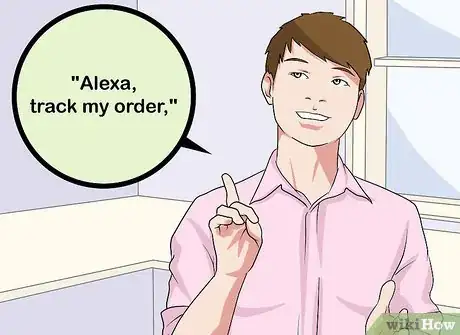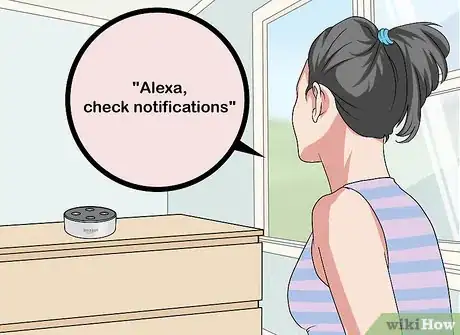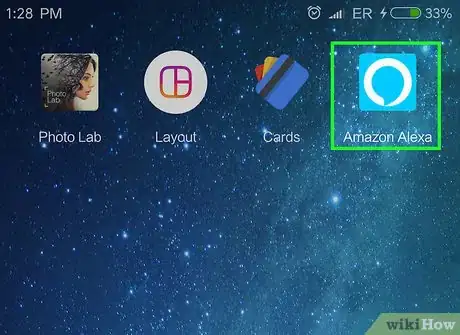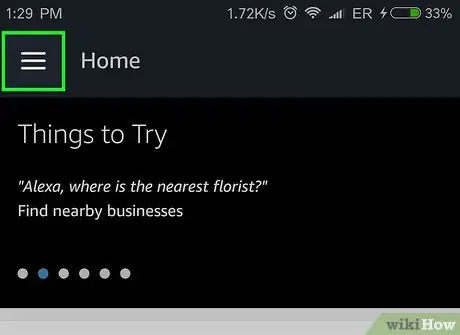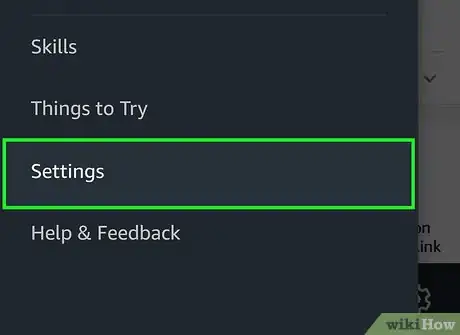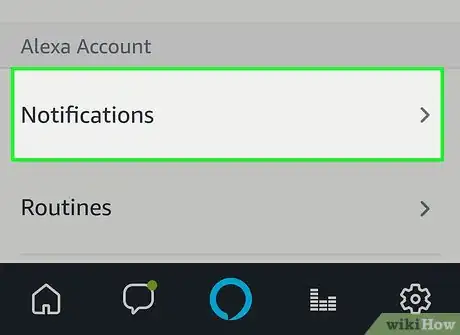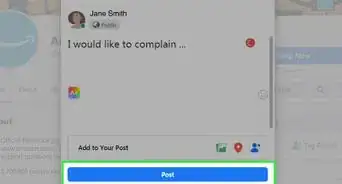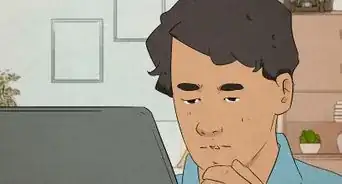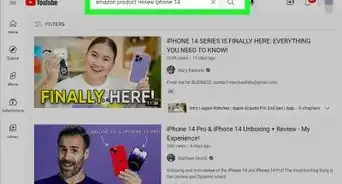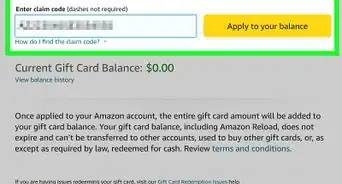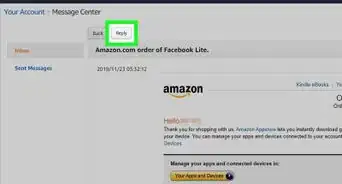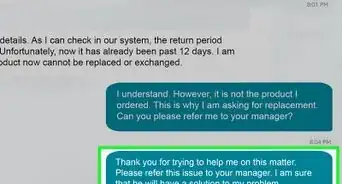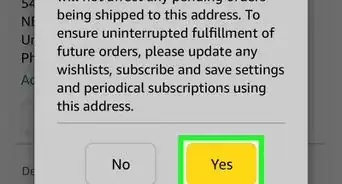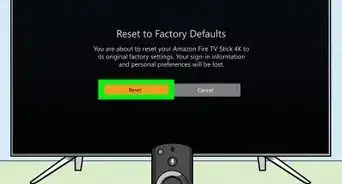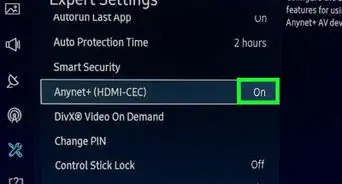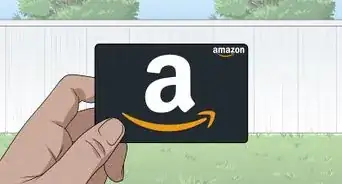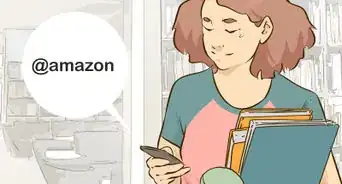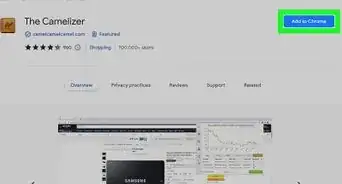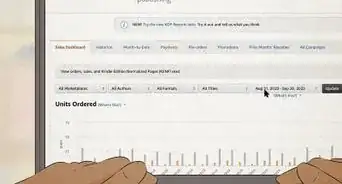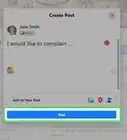This article was co-authored by wikiHow Staff. Our trained team of editors and researchers validate articles for accuracy and comprehensiveness. wikiHow's Content Management Team carefully monitors the work from our editorial staff to ensure that each article is backed by trusted research and meets our high quality standards.
The wikiHow Tech Team also followed the article's instructions and verified that they work.
This article has been viewed 24,808 times.
Learn more...
This wikiHow teaches you how to track Amazon orders with Alexa. Alexa will only report on your order with the soonest delivery date. You can also use the Alexa app to change some settings on how Alexa gives you tracking information and on getting tracking notifications on your Echo device.
Steps
Using Voice Commands
-
1Say, "Alexa". Say the wake command to wake Alexa and she will begin listening for your next command.
- The default wake command is "Alexa," but if have set a different wake word such as "Echo," "Amazon," or some other command, then use the wake command you previously set.
-
2Ask Alexa to track your order. You can say, "Alexa, track my order," or "Alexa, where's my stuff?" and Alexa will tell you the estimated delivery date of the package that will arrive first or if the order has been delayed. Alexa can track any order made through Amazon, even orders from 3rd party sellers or non-Prime items.[1]
- Prime Now orders receive tracking information via e-mail or text messages.
Advertisement -
3Ask Alexa to check your notifications. When you have a notification, the light ring on your Alexa device will pulse yellow. You can check a received shipping notification by saying, "Alexa, check notifications" and she will list all your unread/unheard notifications.
- Unless you changed your Amazon settings, you will receive tracking notifications when your order is out for delivery, delivered, or delayed.
Enabling Tracking Notifications
-
1Open the Alexa app. It's the app with the icon that resembles a blue speech bubble with a white outline.
- You can download the Alexa app on your Android phone from the Google Play Store or on your iPhone from the App Store then log in with Amazon account you made your orders with.
-
2Tap ☰. It's the three-line icon in the top-left corner of the screen.
-
3Tap Settings. It's near the bottom of the menu.
-
4Tap Notifications. You may need to scroll down to see it.
-
5Tap Shopping Notifications. It's at the top of the page
-
6Toggle 'ON' the Notification options. Tap the switch to toggle each of the notification options to the 'ON' position. The switch is ON when it's blue and OFF when it's gray and white. Turn on the following notification options:
- Delivery Notifications: Toggle On to get Alexa notifications when a package is out for delivery and when it is delivered. You will hear a chime and Alexa's ring will pulse yellow.
- Give product names, notifications: Toggle On to hear what products are in the package when you listen to a tracking notification.
- Give product names, "Where's my stuff": Toggle On to hear what products are in the package when you ask, "Alexa, where's my stuff?" or "Alexa, track my order."
- Reorder notifications: Toggle On to get notifications about reordering products you have ordered in the past.
References
About This Article
*"Alexa, track my order." Get an update on the order which arrives soonest.