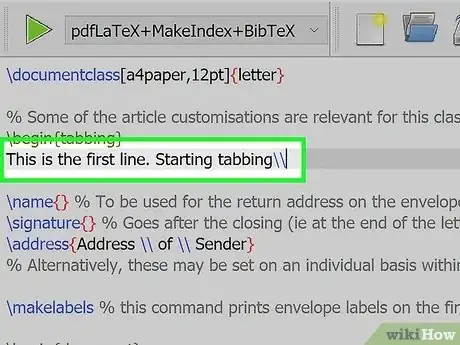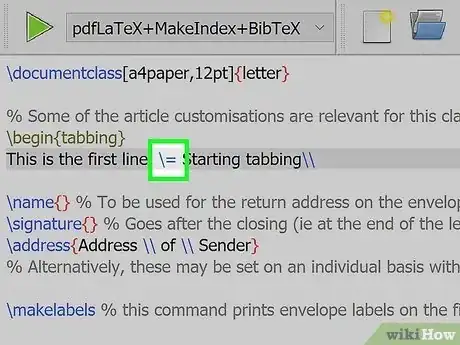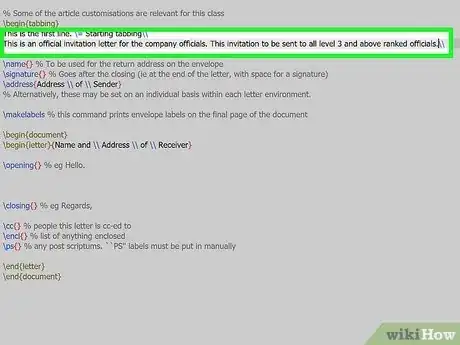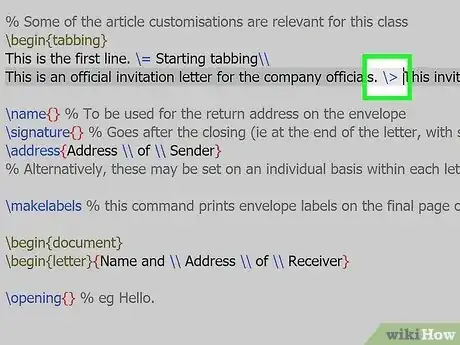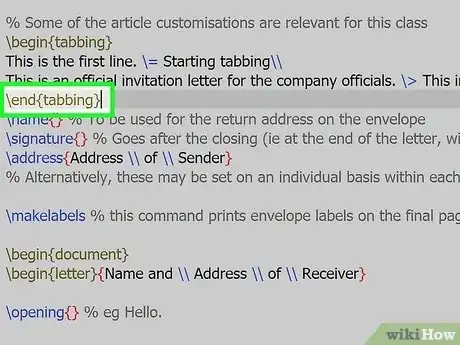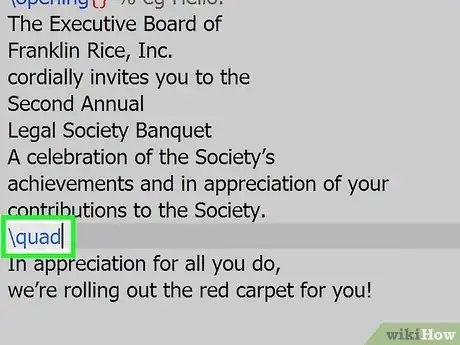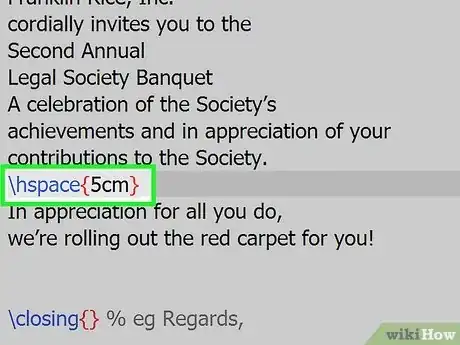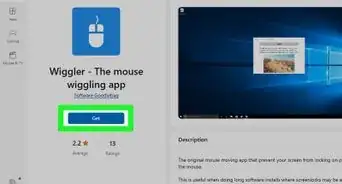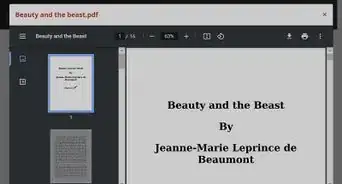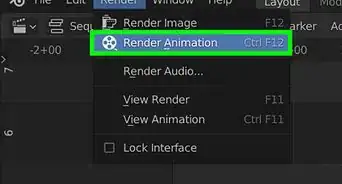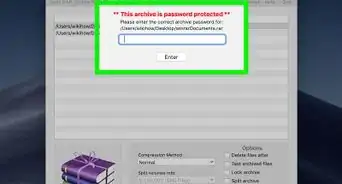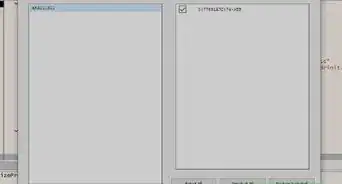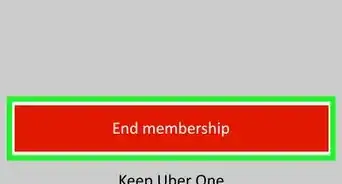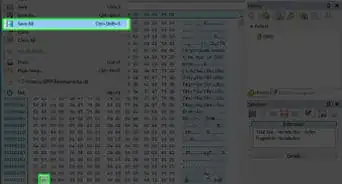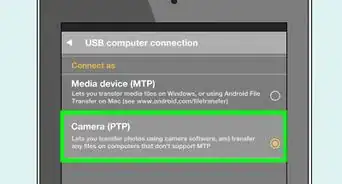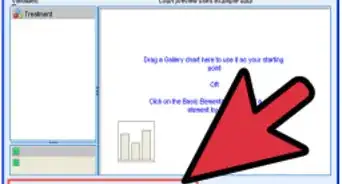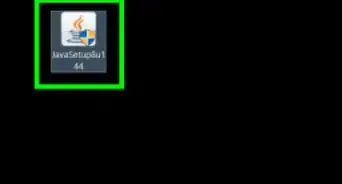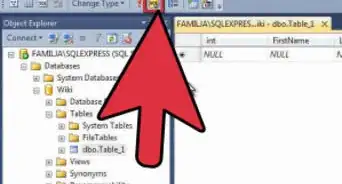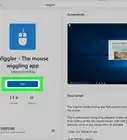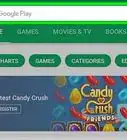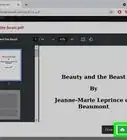Indent a paragraph by tabbing in LaTeX
This article was co-authored by wikiHow staff writer, Kyle Smith. Kyle Smith is a wikiHow Technology Writer, learning and sharing information about the latest technology. He has presented his research at multiple engineering conferences and is the writer and editor of hundreds of online electronics repair guides. Kyle received a BS in Industrial Engineering from Cal Poly, San Luis Obispo.
This article has been viewed 10,714 times.
Learn more...
LaTeX is an incredible math writing and formatting tool. There are a few easy ways to tab and indent paragraphs. You can try the tabbing environment to set your own tab stops. Or, use \quad and \hspace to insert predefined spaces. This wikiHow shows you how to tab in LaTeX.
Things You Should Know
- Use the tabbing environment to create your own tab stops.
- Alternatively, use
\quadto make an 18 mu space. - Or, use
\hspace{5cm}to make a 5 cm space.
Steps
Using the Tabbing Environment
-
1Type
\begin{tabbing}. This will initiate the tabbing environment in your LaTeX code. This method manually sets tab stops in your text.[1]- If you’re just getting started, check out our guides on installing LaTeX and coding.
-
2Type the first line of text. This is just normal text that we’ll add tab stops to in the next step.
- Make sure to end each line of text with
\\to end the line and start a new line.
Advertisement - Make sure to end each line of text with
-
3Insert
\=for tab stops. Place this syntax in the first line of text wherever you want there to be tab stops. -
4Type the second line of text. This is normal text in which we’ll add tab stop advances. Don’t forget to add a
\\at the end! -
5Insert
\>for tab stop advances. Place this syntax in the second line of text where you want the text to be inline with the tab stops placed in the first line.- After this, you can repeat this process with new lines of text until you’ve completed your document.
-
6Type
\end{tabbing}. Type this code after the end of your text to close tabbing mode. You’re done!- As you continue your math journey, check out our guide on how to learn math for general tips!
Using \quad
Using \hspace
-
1Insert
\hspace{5cm}. This code will create a space 5 centimeters (cm) wide. This is great for creating spacing dependent on length rather than font (unlike \quad).[4]- Vary the distance inside the {} to get the spacing you need. You can use multiple \hspace of different lengths to organize your text.
-
2Insert
\hfill. This code fills the remaining space in the line of text (to the right-side margin). This is helpful if you’re writing a resume in LaTex and you want to right-align the dates.- For example, if you type:
Hello \hfill World
- “Hello” will be on the left side of the text box, and “World” will be on the right side, against the right margin.
- For example, if you type: