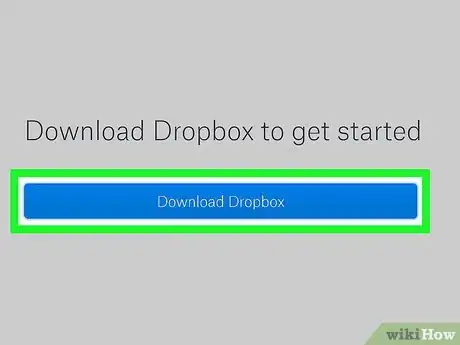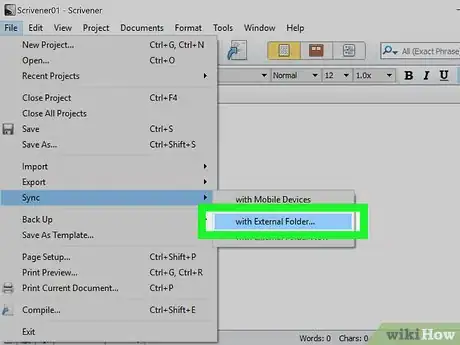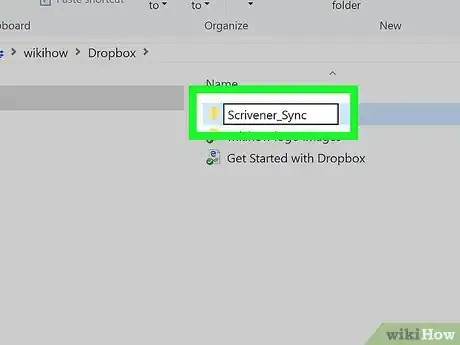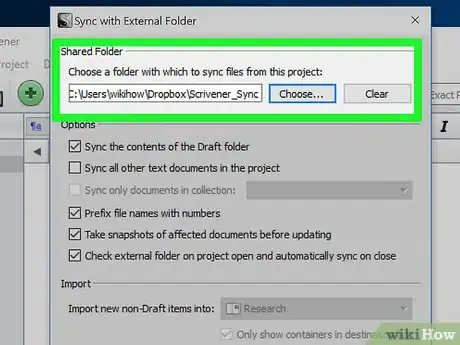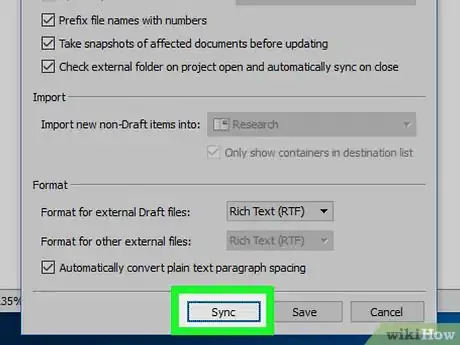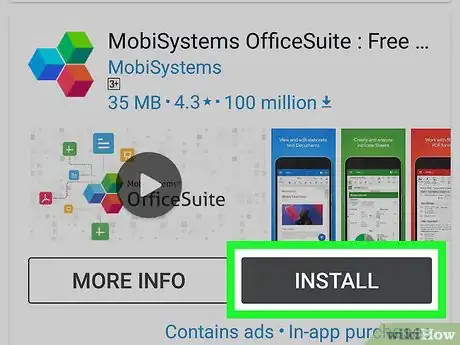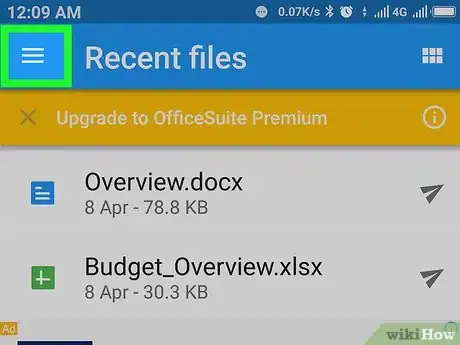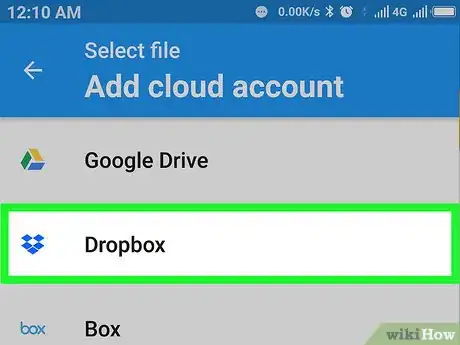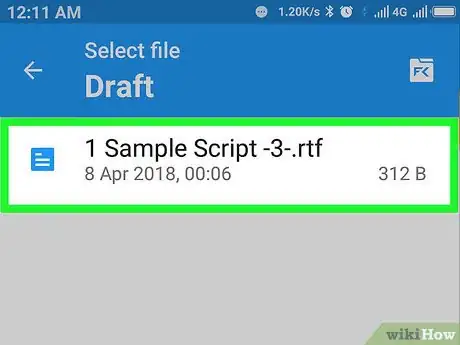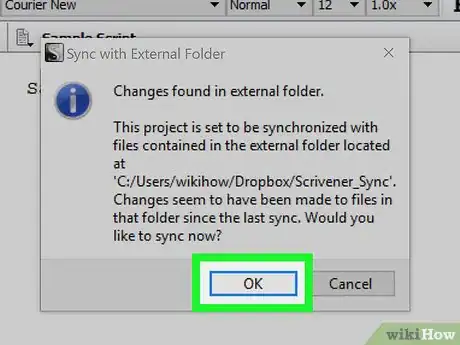X
wikiHow is a “wiki,” similar to Wikipedia, which means that many of our articles are co-written by multiple authors. To create this article, volunteer authors worked to edit and improve it over time.
This article has been viewed 26,157 times.
Learn more...
Scrivener is a content-generation program that helps you organize and compose your writing. With the release of Scrivener mobile to the iOS systems, Android users have been left in the dark about when they will get their counterpart. However, a Scrivener app isn't necessary to write your stories on mobile, if you know the workaround.
Steps
Part 1
Part 1 of 3:
Setting Up Synchronization (From Your PC)
-
1Download Dropbox. Make an account if you do not already have one.
-
2Open Scrivener. Navigate to File > Sync > With External Folder.Advertisement
-
3Create a folder in your Dropbox directory for your Scrivener project.
-
4Click Sync with External Folder in Scrivener. A window will open. Choose your shared folder and navigate to the folder you created in your Dropbox.
-
5Press sync to transfer Scrivener files to your Dropbox.
Advertisement
Part 2
Part 2 of 3:
Setting Up Synchronization (To Your Android)
-
1Go the Play Store and download "OfficeSuite."
-
2Navigate to the "hamburger menu" (≡).
-
3Press Open > Cloud Storage > Dropbox. Link your Dropbox.
-
4Open the scene files from your Scrivener folder in OfficeSuite and edit them!
- If it hasn't happened yet, open the hamburger menu again and synchronize your documents.
Advertisement
Part 3
Part 3 of 3:
Fixing Some Bugs
-
1Set up future synching. Scrivener automatically detects changes to your Dropbox folder, so accept its offer to sync on its next opening.
-
2Fix any text formatting issues. When you open the files you edited on your phone or tablet, they may appear strange. If the text does not stretch to the end of your screen do the following.
- Ctrl+A the text.
- Click Format > Formatting > Apply Preset > Body.
Advertisement
About This Article
Advertisement