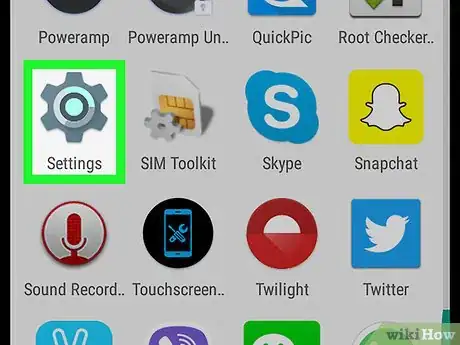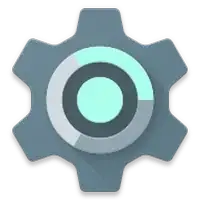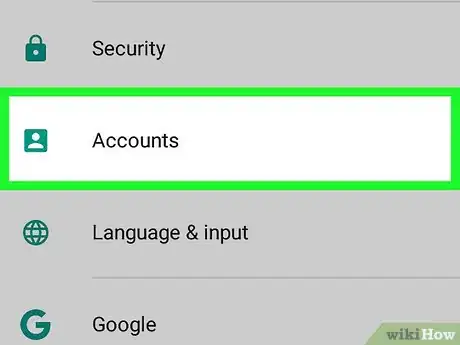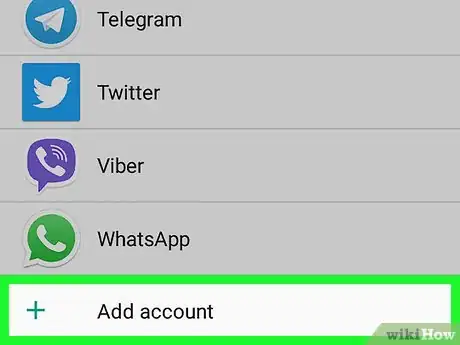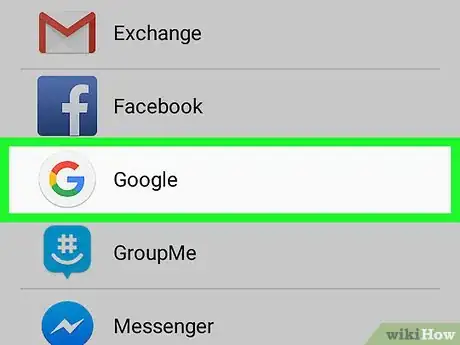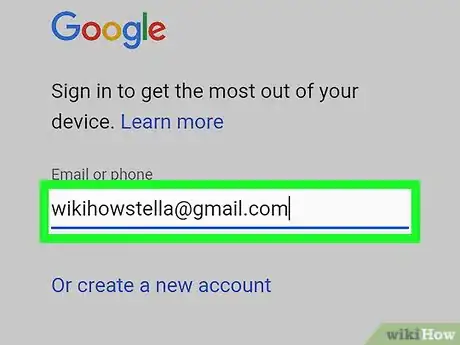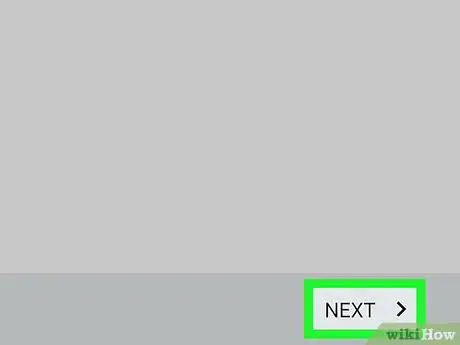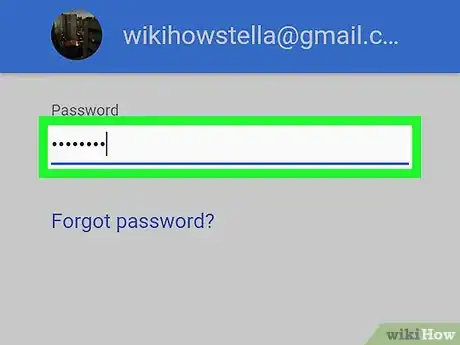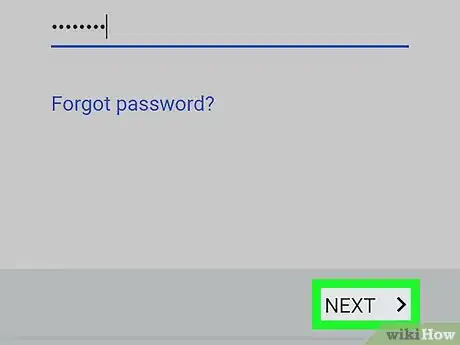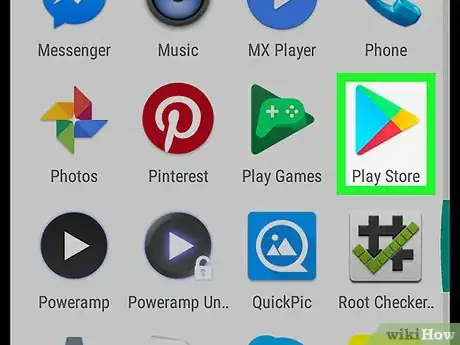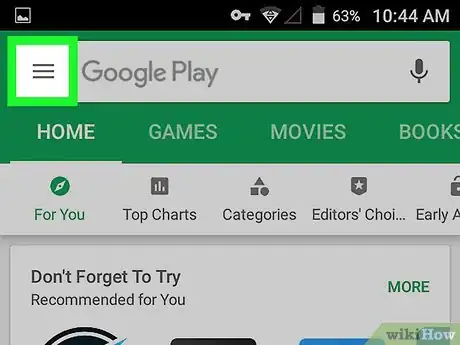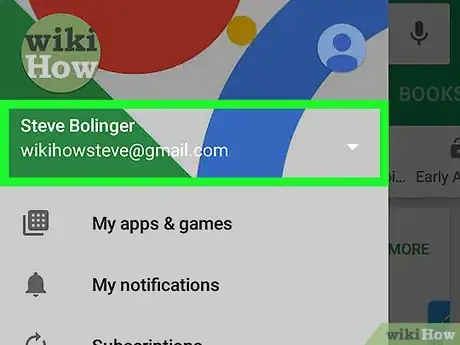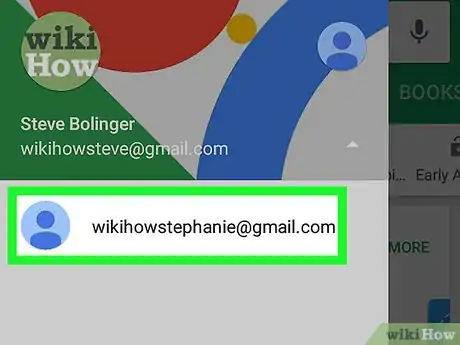This article was co-authored by wikiHow Staff. Our trained team of editors and researchers validate articles for accuracy and comprehensiveness. wikiHow's Content Management Team carefully monitors the work from our editorial staff to ensure that each article is backed by trusted research and meets our high quality standards.
The wikiHow Tech Team also followed the article's instructions and verified that they work.
This article has been viewed 26,345 times.
Learn more...
This wikiHow teaches you how to add a new Google account to your Android, and switch to your new account on the Play Store app.
Steps
Adding a New Account
-
1
-
2Scroll down and tap Accounts on the Settings menu. It will list all the saved app accounts on your Android.
- If you don't see Accounts on the Settings menu, look for Cloud and accounts or Accounts & sync.
Advertisement -
3Tap the Add account button. This button will list all your available apps on a new page.
- On some devices, this button may just be a "+" sign at the top of the list.
-
4Tap Google on the list. This will allow you to sign in to your new Google account on a new page.
- On some devices, you may need to confirm your action by entering your Android's password or security code.
-
5Enter your new Google email. Tap the Email or phone field, and type or paste the email or phone associated with the account you want to add.
-
6Tap the NEXT button. It is located in the lower-right corner of your screen.
-
7Enter your account password. Tap the Password field, and type your password here.
-
8Click Next. This will log you in, and add your new account to your Android.
Switching Between Saved Accounts
-
1
-
2Tap the ☰ icon on the top-left. Your navigation menu will slide in from the left-hand side of your screen.
-
3Tap your name at the top of the menu. This will list all your available Google accounts.
-
4Select the account you want to activate. Tap the email address of the account you want to switch to. You can now use the Play Store with this account.
About This Article
1. Add a new Google account to your Android.
2. Open the Play Store.
3. Tap the "☰" icon.
4. Tap your name at the top.
5. Select the account you want to use.