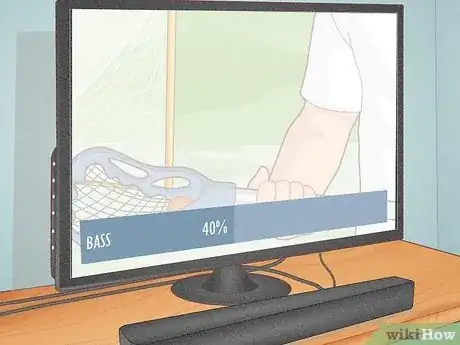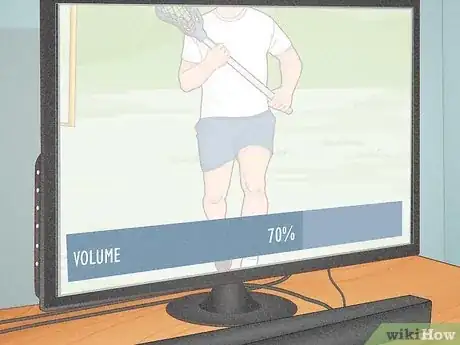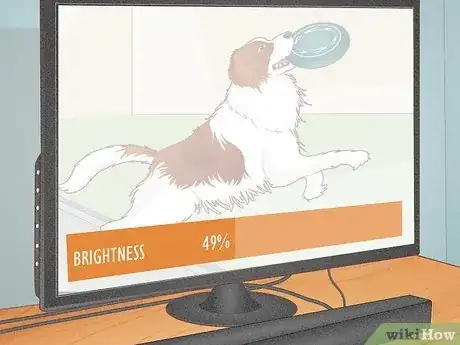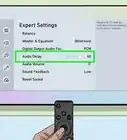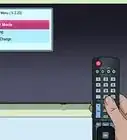Explore this Article
IN THIS ARTICLE
Other Sections
Written by
Travis Boylls
X
This article was co-authored by wikiHow staff writer, Travis Boylls. Travis Boylls is a Technology Writer and Editor for wikiHow. Travis has experience writing technology-related articles, providing software customer service, and in graphic design. He specializes in Windows, macOS, Android, iOS, and Linux platforms. He studied graphic design at Pikes Peak Community College.
This article has been viewed 12,442 times.
Learn more...
Are your TV speakers causing excess vibration or buzzing noise? This can be annoying and sound terrible. There are many reasons this may be happening as well as a few things you can do to stop this. This wikiHow article teaches you how to troubleshoot and solve excess TV sound vibration.
Things You Should Know
- Make sure your TV and speakers are placed on a solid, sturdy surface, away from any walls, electronics, or vibrating objects.
- Make sure you are using good quality cables and wires. Make sure they are securely connected and not worn, frayed, or damaged.
- Check your sound settings to make sure the bass isn't too high. Also make sure you are using a reasonable volume.
Steps
1
Try restarting your TV and sound system.
-
If the problem just started, a quick restart may resolve it. Power both your TV and audio receiver or soundbar off and unplug them for about 20 seconds. Then plug them back in and see if the problem continues.
Advertisement
2
Check the speaker placement.
-
Make sure your TV or speakers or soundbar is placed several inches away from the wall. Left and right speakers should be placed an equal distance away from the TV on both sides. The center speaker should be directly above or below the TV in the center. Any rear speakers should also be placed away from the walls. Subwoofers should be placed on the floor about 12 inches away from the wall.
3
Check the shelving, stand, or wall mounts for your speaker.
-
While checking the speaker placement, check the structures that are holding your speakers or TV. If the speakers are placed on a shelf, make sure there aren't any nearby objects that the speakers are causing the vibration.
- Many wooden shelves use a cardboard back panel that can vibrate from noise. Pull the speakers away from the back of the shelf.
- If you are using a subwoofer, make sure neither the speaker nor the airflow vent is pointed at anything that can vibrate.
- Make sure your shelving, stands, or wall mounts are structurally sound. Make sure they are not wobbly, and that all screws, nuts, and bolts are securely fastened.
- If your shelving or stands are wobbly, you can try applying some blu-tack or felt pads under the legs to stabilize them and dampen the sound. [1] X Research source
Advertisement
4
Place a rug under your TV or stand.
5
Turn down the bass.
-
Excess bass can cause speakers to vibrate, especially with low-quality speakers. Television speakers especially are not usually designed to handle a large amount of bass. Go into your television's sound settings and make sure the bass is below 50%. If the problem continues, try lowering it some more.
- If you must have bass, you may want to invest in a decent soundbar or speaker system with a good subwoofer.
Advertisement
6
Turn the volume down.
-
Loud volume can put stress on any set of speakers. This is especially true for television speakers, which tend to not be the best quality. In general, you should keep your volume below 75%. If you cannot hear your TV at a lower volume, try turning off any other sound-making devices in the room. This can include fans, air conditioning, appliances, etc.
- If you cannot hear your television even at low volumes, you may want to invest in a better-quality sound system with more speakers.
7
Soundproof the room.
-
If your walls are vibrating or sound carries into other rooms, place soundproof panels behind your TV or speakers. If you don't have proper soundproofing materials, carpets, acoustic caulking, rugs, and thick blankets will also help dampen the sound. You can also add some bass traps in the corners of your rooms.
Advertisement
8
Turn down the TV brightness.
-
Many flatscreen TVs use a series of backlights to light the TV screen. Excessive TV brightness can cause the capacitors to overload and cause a whining sound. Go into your TV settings and make sure the brightness is set to below 50%.[2] X Research source
9
Check for electrical interference.
10
Secure all cables and wires.
-
Make sure game consoles, streaming boxes, and external devices are securely connected to the proper ports on your TV. Try using different HDMI ports and see if the problem is happening on all ports. Also, try using different cables. If you are using external speakers, make sure the speaker wires are secure on both the receiver end and the speaker end.
11
Use better-quality wires.
-
Poor-quality wires tend to have bad shielding that can wear out quickly. This also allows for more electronic interference. Inspect your wires to make sure they are not worn, frayed, or damaged. Try replacing your wires and cables with better quality wires and cables and see if this fixes the problem.
Advertisement
12
Remove moisture from your TV panel.
13
Consider replacing your speakers.
-
If you've tried everything and your speakers still vibrate, it may be time for an upgrade. Luckily, you can easily replace your speakers with an inexpensive soundbar or speaker system.
- If you notice your speakers are vibrating even with the volume is muted, this is usually a sign that your speakers are not working properly.
Advertisement
You Might Also Like
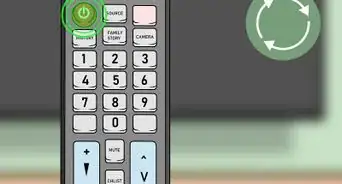
How to
Reset a Samsung TV
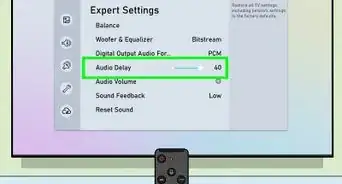 Easy Ways to Fix Audio Lag & Sound Delay on Any TV
Easy Ways to Fix Audio Lag & Sound Delay on Any TV
 Restart an LG TV With or Without a Remote: Easy Reboot Tips
Restart an LG TV With or Without a Remote: Easy Reboot Tips
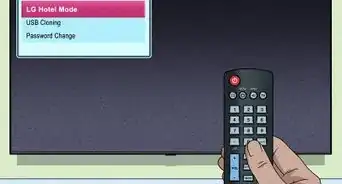
How to
Display the Secret Menu in LG TVs
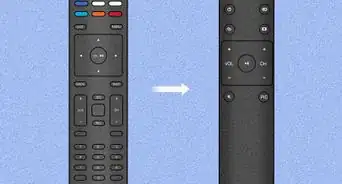 Resetting a Vizio Remote
Resetting a Vizio Remote
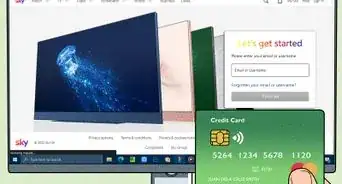 How to Cancel Any Sky Service
How to Cancel Any Sky Service
 How to Hook Up a Smart TV to Cable (Setting Up Your Smart TV)
How to Hook Up a Smart TV to Cable (Setting Up Your Smart TV)
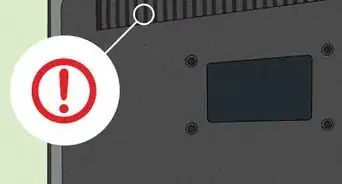 How to Fix a TV With Picture But No Sound
How to Fix a TV With Picture But No Sound
 How to Clean a Flat Screen TV (And What to Clean It With)
How to Clean a Flat Screen TV (And What to Clean It With)

How to
Turn On Your TV
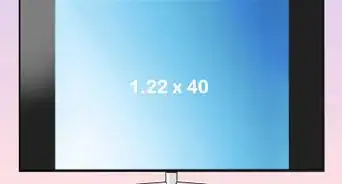 How to Measure a TV: Simple Measurement Techniques
How to Measure a TV: Simple Measurement Techniques
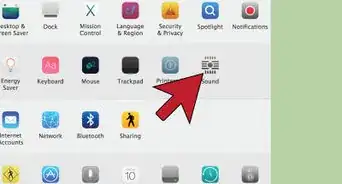
How to
Use Your TV As a Computer Monitor
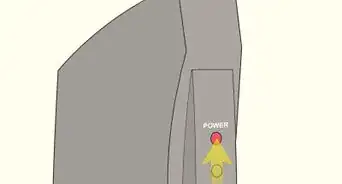
How to
Reboot a Cable Box
Advertisement
References
About This Article

Written by:
Travis Boylls
wikiHow Technology Writer
This article was co-authored by wikiHow staff writer, Travis Boylls. Travis Boylls is a Technology Writer and Editor for wikiHow. Travis has experience writing technology-related articles, providing software customer service, and in graphic design. He specializes in Windows, macOS, Android, iOS, and Linux platforms. He studied graphic design at Pikes Peak Community College. This article has been viewed 12,442 times.
How helpful is this?
Co-authors: 4
Updated: October 25, 2022
Views: 12,442
Categories: Television | Television Repairs
Advertisement