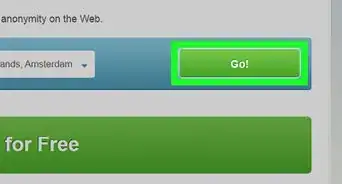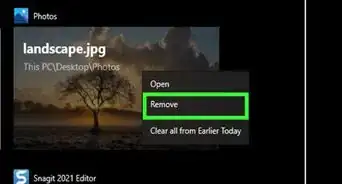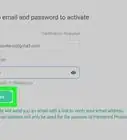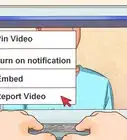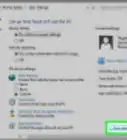This article was co-authored by wikiHow staff writer, Hannah Madden. Hannah Madden is a writer, editor, and artist currently living in Portland, Oregon. In 2018, she graduated from Portland State University with a B.S. in Environmental Studies. Hannah enjoys writing articles about conservation, sustainability, and eco-friendly products. When she isn’t writing, you can find Hannah working on hand embroidery projects and listening to music.
There are 11 references cited in this article, which can be found at the bottom of the page.
The wikiHow Tech Team also followed the article's instructions and verified that they work.
This article has been viewed 1,930,090 times.
Learn more...
Have you ever gotten to a website and tried to download something only to get stopped by an annoying survey? These surveys often take your personal information and use it to spam you with ads, so it isn’t the best idea to fill them out with your real info. Thankfully, there are a few ways you can bypass these surveys on your computer, tablet, or phone, to stop them from popping up all together. If that doesn’t work, you can always fill the survey out with fake information instead.
Steps
Using ScriptSafe on Chrome
-
1Open Chrome. The ScriptSafe plugin only works in Google Chrome.[1]
-
2Go to the ScriptSafe plugin page. Go to
https://chrome.google.com/webstore/detail/scriptsafe/oiigbmnaadbkfbmpbfijlflahbdbdgdf?hl=en-USin your Chrome browser.Advertisement -
3Click ADD TO CHROME. It's a blue button in the upper-right side of the ScriptSafe window.[2]
-
4Click Add extension when prompted. This will install ScriptSafe on your Chrome browser.[3]
-
5Try visiting a site that uses a survey content blocker. The survey should be blocked by the plugin, though ScriptSafe doesn't have a 100% accuracy rating.[4]
Using NoScript on Firefox
-
1Open Firefox. The NoScript plugin will only work on the Firefox browser.[5]
-
2Go to the NoScript download site. Go to https://noscript.net/ in your Firefox browser.
-
3Click INSTALL. It's on the far-left side of the NoScript page.[6]
-
4Click Allow if prompted. Sometimes Firefox will block applications from installing; click Allow if prompted to make an exception for NoScript.[7]
-
5Click Install. It's in the upper-left corner of the page.[8]
-
6Click Restart Now when prompted. This will restart your Firefox browser with the NoScript plugin installed.[9]
-
7Try visiting a site that uses a survey content blocker. The survey should be blocked by the plugin, though there is no guarantee that this will always work.[10]
- Sometimes survey-using sites will detect NoScript and deny you access to the page.
- If the file you are trying to access requires completing the survey, then you won’t be able to get the file.
Bypassing Surveys on Microsoft Edge
-
1Open up Microsoft Edge. If it’s your usual web browser, it may be helpful to block surveys on Microsoft Edge.[11]
-
2Click the 3 horizontal dots to open the “more” menu. They’re on the upper right hand corner of the screen.[12]
-
3Find “Settings,” then click “Advanced settings.” This will take you to more options where you can specify what’s allowed on your web browser.[13]
-
4Enable “Block Pop-Ups.” This should stop the majority of the surveys that pop up in your web browser. Be warned, though, that some surveys know how to get around this block feature on Microsoft Edge, so you may still see a few.[14]
Extracting Links From the Site on Google Chrome
-
1Open Google Chrome. You will need Chrome for the developer tools included in the program. This will allow you to scan the website for all the links it contains, potentially allowing you to find the download link you need without completing the survey.[15]
- Go to the survey site you were trying to access. You should see the survey window pop up.
- Extracting links only works if the link to the download or site you need is on the same page as the survey.
-
2Click ⋮. It's in the top-right corner of the Chrome browser.[16]
-
3Select More tools, then click Developer tools. This will open Chrome's developer window on the right side of the Chrome window.[17]
-
4Click the Console tab. This is at the top of the developer frame.
-
5Paste the URL retrieval code into the console. Copy and paste the following code into the console and then press ↵ Enter:[18]
urls = $$('a'); for (url in urls) console.log ( urls[url].href );
-
6Look for the link you want. After running the command, you will be presented with a list of all of the links on that website. If the download or page you need is on the site, you will be able to access it by clicking the correct link.[19]
- Links ending in .css or .js are not download links, but links to other elements for the website. These can be ignored.
Using the Element Inspector
-
1Visit a website with a survey. You can use any of the major web browsers (e.g., Chrome, Firefox, Edge, Safari) to perform this method.[20]
-
2Open the element inspector. The easiest way to do this on any browser is to press the F12 key, but there are other ways to open the element inspector:[21]
- Chrome - Click ⋮, select More tools, and click Developer tools.
- Firefox - Click ☰, click Developer, click Web Console, and click the Inspector tab.
- Edge - Click ..., click F12 Developer Tools, and click DOM Explorer.
- Safari - Click Safari, click Preferences, click the Advanced tab, check the "Show Develop menu in menu bar" box, exit Preferences, click Develop, and click Show Web Inspector.
-
3Search for the survey box's code. Move your mouse cursor over each line of code in the element inspector and wait for the survey box to be highlighted in the main window. Once you see the survey box flash, you've found the line of code for the survey box.[22]
- You may need to expand certain lines of code by clicking the triangle next to a specific line of code.
- If you can't find the code, try right-clicking the survey while looking at the element inspector. If text appears near a line of code, the line of code is the survey box.
-
4Delete the survey box's line of code. Click the line of code, then press your computer's Delete key. You can also right-click the line of code and click Delete or Remove.[23]
-
5Search for the overlay code line. There will still be a transparent screen over the webpage that prevents you from accessing the content; disabling the overlay will remove this screen. The whole page will be highlighted when you select the overlay code line.[24]
-
6Delete the overlay code line. You should now be able to access the links or content on the page.[25]
- This will not work if the survey was essential to load the page's content.
- Deleting the overlay may remove the scroll bar. You can use your mouse to scroll to get around this.
Bypassing Surveys on Android
-
1Open Google Chrome, then click on Settings. It looks like 3 stacked horizontal lines on the left side of the screen.[26]
-
2Select “Options,” then “Advanced System Settings.” This will take you to a new page where you can select the options of what’s allowed on your web browser.[27]
-
3Enable “Do not allow any site to run Javascript.” This will block the sites you’re using from running Javascript so they hopefully can’t show you a survey.[28]
-
4Close Google Chrome and open it again. When you open it up again, the websites won’t be allowed to run Javascript. Now you can go to any website without the threat of survey popups.[29]
Bypassing Surveys on iOS
-
1Open the “Settings” app. It looks like a gray box with a spinning gear on the inside.[30]
-
2Tap “Safari.” It should be near the bottom of the screen, so you might have to scroll down a little bit.[31]
-
3Turn on “Block Pop-ups and Fraudulent Website Warning.” This will block any website from showing you a popup when you use Safari, or at least warn you about it. Now you can browse through webpages without any annoying surveys.[32]
Using Survey Bypass Tools
-
1Visit a survey bypass website. There are a few different survey bypass tools you can choose from, so you can pick the one that sounds the best for you. A few trusted survey bypass tools include:
- Surveybypass.com
- Surveysmasher.com
- Survey Remover Tool
-
2Enter the site URL. If you come across a website that has an unskippable survey, head to the survey remover website. Copy and paste the website URL into the website, then hit “enter.”
-
3Copy and paste the new URL. The survey removal tool will run a few different lines of code on the website you pasted in and delete the survey itself. Then, you’ll get a new URL to use that you can copy and paste into your web browser.[33]
- You may have to copy and paste a few lines of code into your web browser if the survey tool asks you to.
Faking the Survey
-
1Generate a fake name with a fake name generator. Some surveys have algorithms that will catch obviously fake information. To make up a name and address that sounds believable, head to a fake name generator to make one up.[34]
- FakeNameGenerator.com is a good website to use for this.
-
2Copy and paste the fake information into the survey. Although this isn’t bypassing it, it is a way to get the survey to disappear without giving out your real info. Use a fake name, number, and email address to avoid spam or potential hacking.[35]
-
3Create a fake email account if you need to. Again, this can be tedious, so it isn’t the best option here. However, some surveys are so smart that they won’t accept an invalid email address, so you might have to create a new one. You can do that by making a new Gmail account quickly with a random email address and password.[36]
- You can also enter in an existing email address that isn’t your own.
Community Q&A
-
QuestionWill a fake name generator allow me to bypass a survey?
 Community AnswerYes, unless they ask you for your phone number to send a message for the code.
Community AnswerYes, unless they ask you for your phone number to send a message for the code. -
QuestionHow do I skip phone number/sms conformations?
 Community AnswerAssuming you created a new google account to input fake information, you can also proceed to create a phone number attached to that account with google voice (basically works as a backup number). It allows sms, so sms confirmations are a breeze.
Community AnswerAssuming you created a new google account to input fake information, you can also proceed to create a phone number attached to that account with google voice (basically works as a backup number). It allows sms, so sms confirmations are a breeze. -
QuestionDoes the fake name generator really work?
 Community AnswerYes, I've used all sorts of fake information generators numerous times for the purpose of bypassing surveys.
Community AnswerYes, I've used all sorts of fake information generators numerous times for the purpose of bypassing surveys.
Warnings
- In some websites when you try to delete a certain survey, another pop-up bar will appear and show "Survey Bypass Detected".⧼thumbs_response⧽
- If a survey is required to load the content, as opposed to simply covering the content, then bypassing the survey will not work.⧼thumbs_response⧽
References
- ↑ https://chrome.google.com/webstore/detail/scriptsafe/oiigbmnaadbkfbmpbfijlflahbdbdgdf?hl=en-US
- ↑ https://chrome.google.com/webstore/detail/scriptsafe/oiigbmnaadbkfbmpbfijlflahbdbdgdf?hl=en-US
- ↑ https://chrome.google.com/webstore/detail/scriptsafe/oiigbmnaadbkfbmpbfijlflahbdbdgdf?hl=en-US
- ↑ https://chrome.google.com/webstore/detail/scriptsafe/oiigbmnaadbkfbmpbfijlflahbdbdgdf?hl=en-US
- ↑ https://noscript.net/
- ↑ https://noscript.net/
- ↑ https://noscript.net/
- ↑ https://noscript.net/
- ↑ https://noscript.net/
- ↑ https://noscript.net/
- ↑ https://www.latestblog.org/how-to-remove-skip-bypass-surveys-online/
- ↑ https://www.latestblog.org/how-to-remove-skip-bypass-surveys-online/
- ↑ https://www.latestblog.org/how-to-remove-skip-bypass-surveys-online/
- ↑ https://www.latestblog.org/how-to-remove-skip-bypass-surveys-online/
- ↑ https://www.mattjennings.net/extracting-urls-web-page-chrome-developer-tools
- ↑ https://www.mattjennings.net/extracting-urls-web-page-chrome-developer-tools
- ↑ https://www.mattjennings.net/extracting-urls-web-page-chrome-developer-tools
- ↑ https://breakonacloud.com/how-to-bypass-surveys/
- ↑ https://breakonacloud.com/how-to-bypass-surveys/
- ↑ https://kipkis.com/Skip_Surveys#Using_Inspect_Element
- ↑ https://kipkis.com/Skip_Surveys#Using_Inspect_Element
- ↑ https://www.techjunkie.com/bypass-website-surveys-read-content/
- ↑ https://www.techjunkie.com/bypass-website-surveys-read-content/
- ↑ https://www.techjunkie.com/bypass-website-surveys-read-content/
- ↑ https://kipkis.com/Skip_Surveys#Using_Inspect_Element
- ↑ https://tricksempire.com/best-survey-remover-tool-to-bypass-surveys-online/#Guidelines_for_Windows_Android_Devices
- ↑ https://tricksempire.com/best-survey-remover-tool-to-bypass-surveys-online/#Guidelines_for_Windows_Android_Devices
- ↑ https://www.rapidtricks.com/bypass-survey-android/
- ↑ https://www.rapidtricks.com/bypass-survey-android/
- ↑ https://support.apple.com/en-ca/HT203987
- ↑ https://support.apple.com/en-ca/HT203987
- ↑ https://support.apple.com/en-ca/HT203987
- ↑ https://www.latestblog.org/how-to-remove-skip-bypass-surveys-online/
- ↑ https://www.latestblog.org/how-to-remove-skip-bypass-surveys-online/
- ↑ https://www.blogoturn.com/how-to-bypass-surveys.html
- ↑ https://www.blogoturn.com/how-to-bypass-surveys.html
About This Article
If you want to skip surveys that require you to fill out information before viewing the page, try downloading an extension like ScriptSafe for Chrome, which will automatically block survey content. To download it, first visit the Scriptsafe plugin page. Then, click “Add to Chrome.” If you use Firefox, you can download NoScript instead to block surveys. To do this, go to the NoScript download site. Once you’re on the webpage, click “Install” on the far-left side of the page. Then, click “Install” on the upper-left corner of the page. Once you download these extensions, try visiting a site that uses survey content to ensure it’s blocked and that the extension is working properly. To learn how to extract the link you need from a site without actually viewing the page, read on!
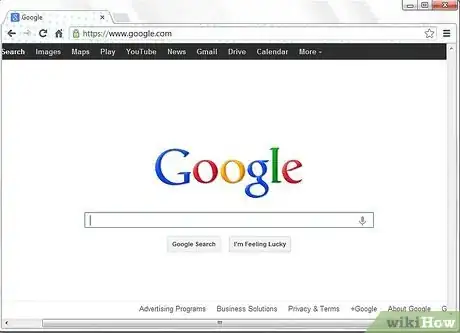
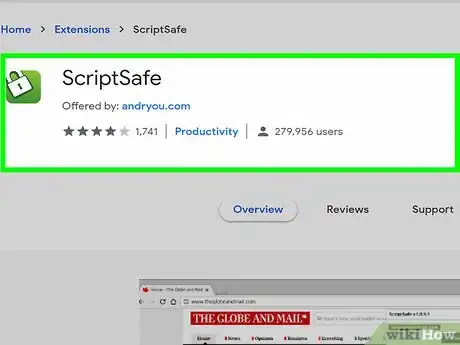
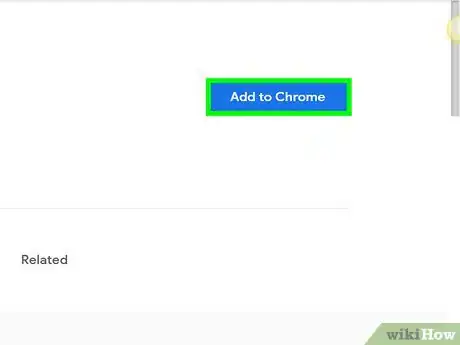
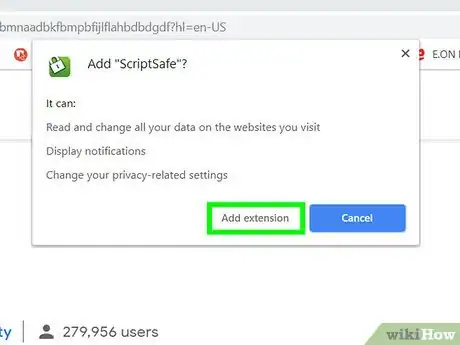
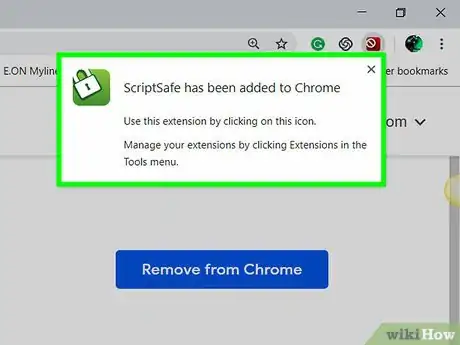
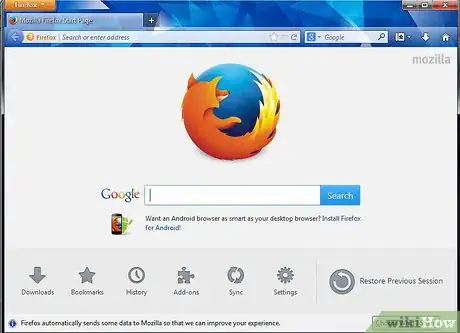
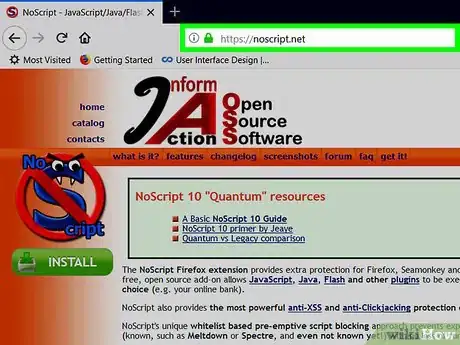
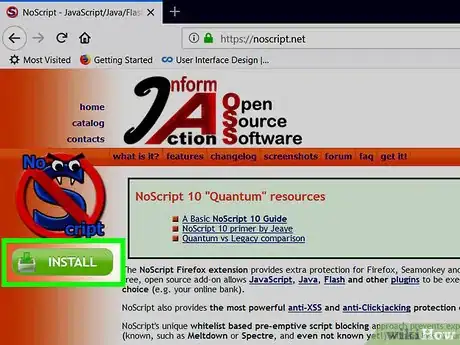
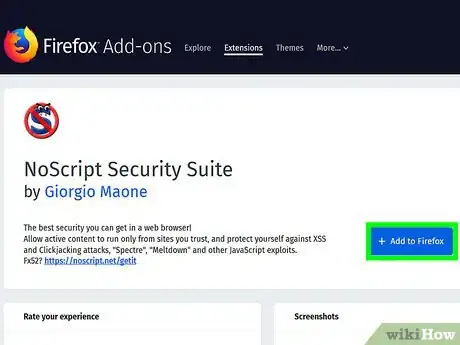
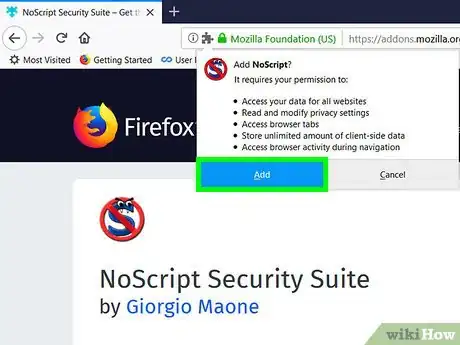
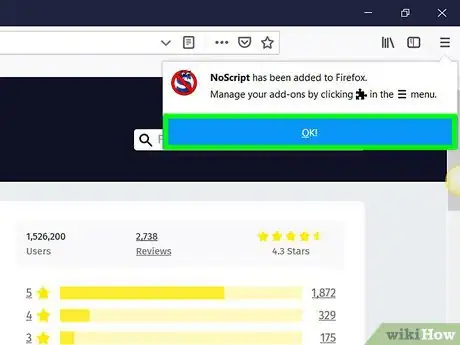
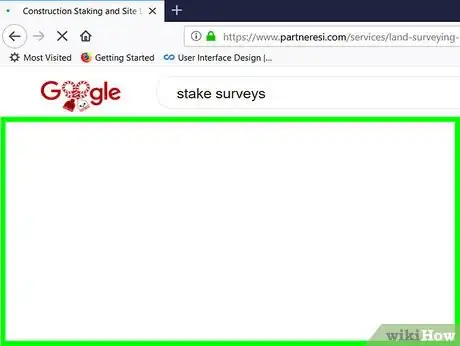
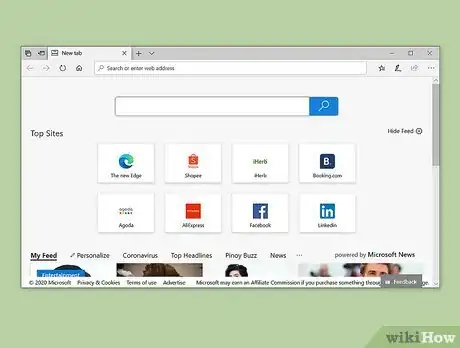
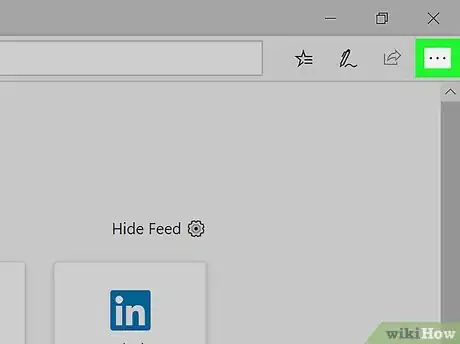
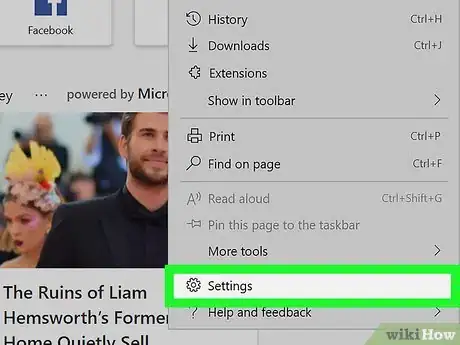
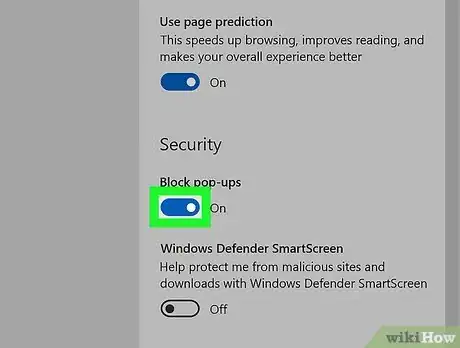
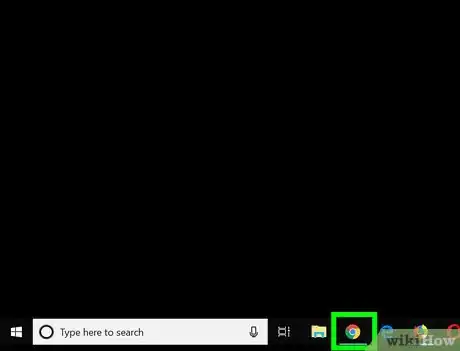
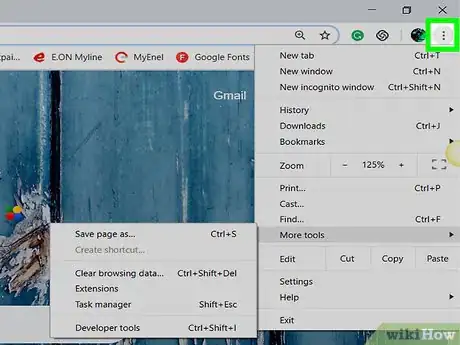
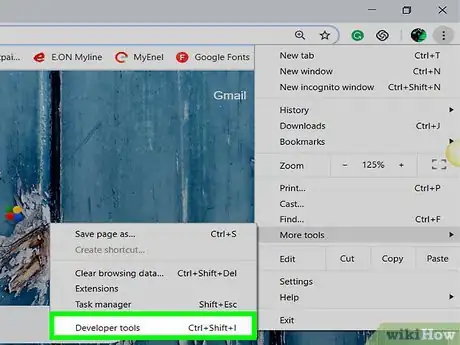
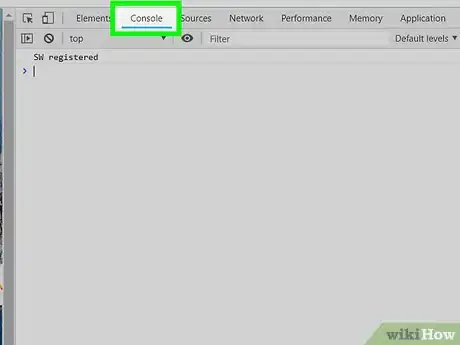
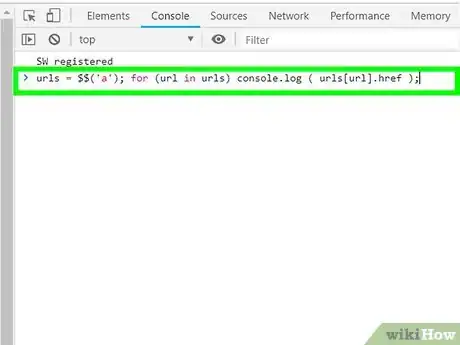
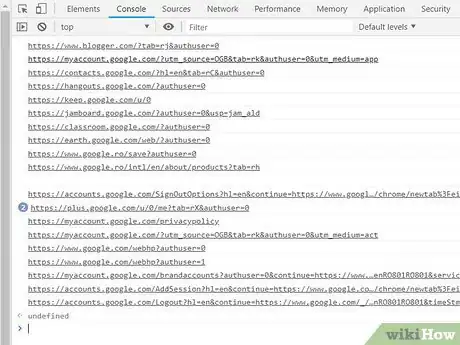

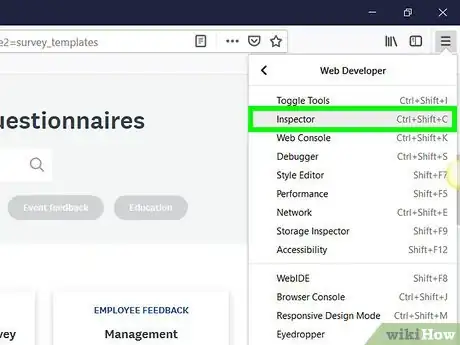
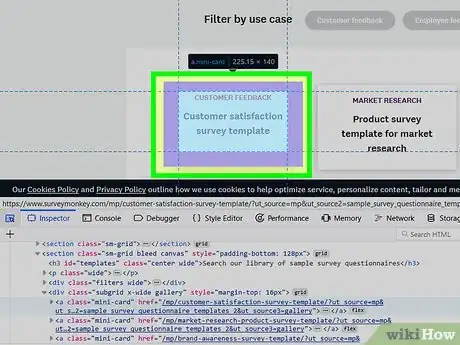
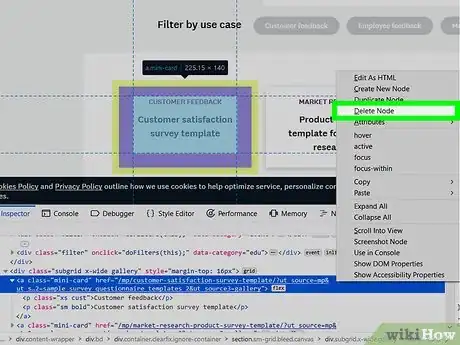
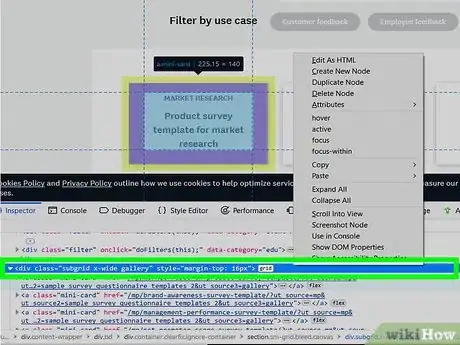
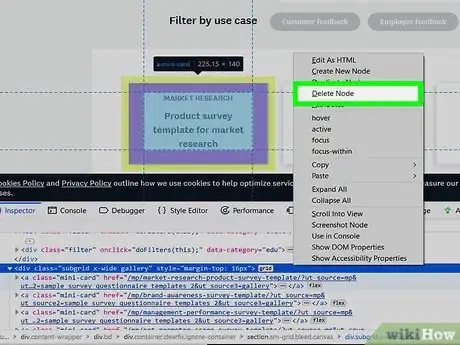
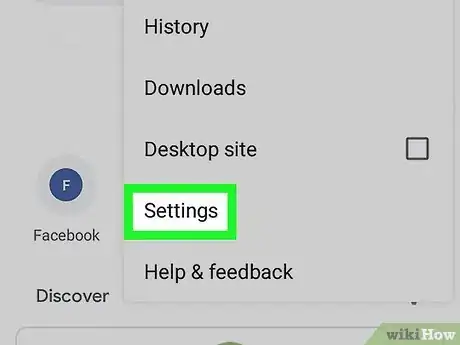
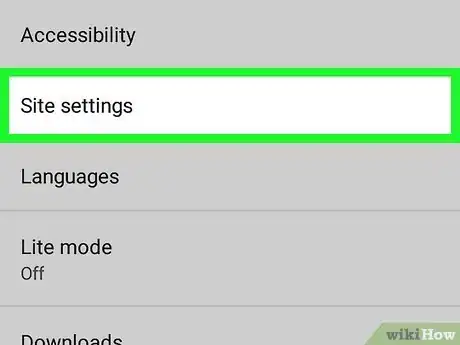
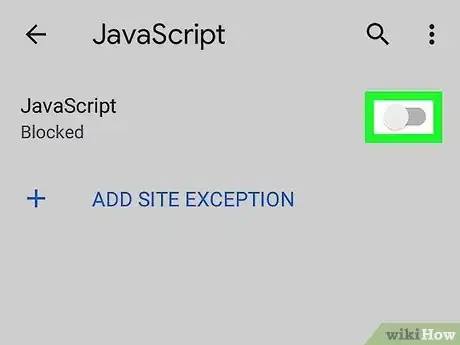
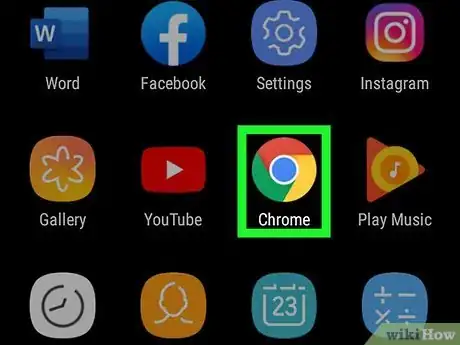
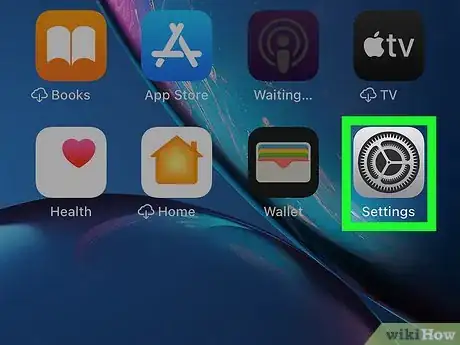
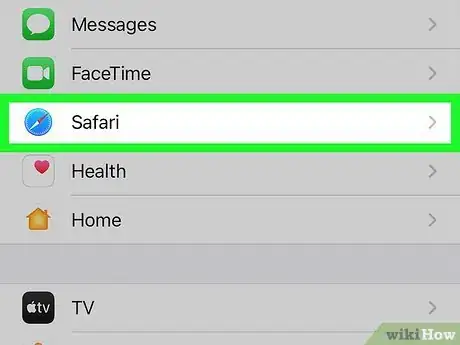

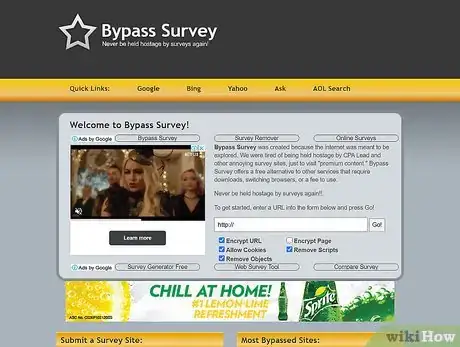
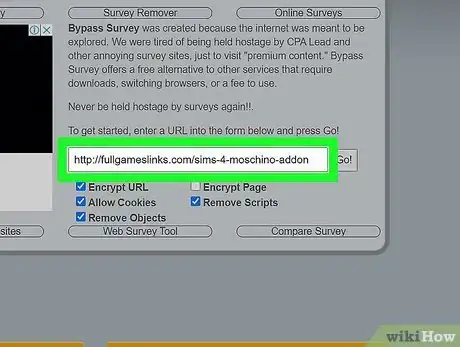
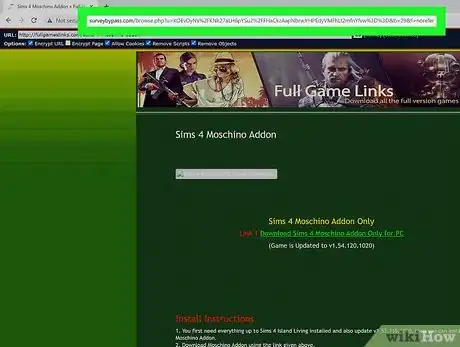
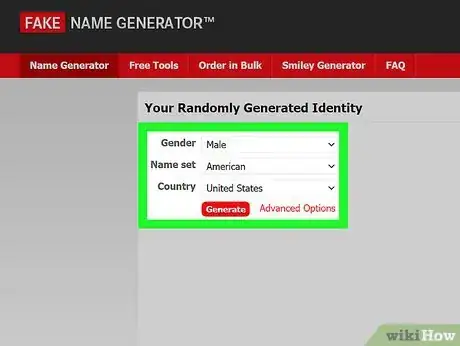
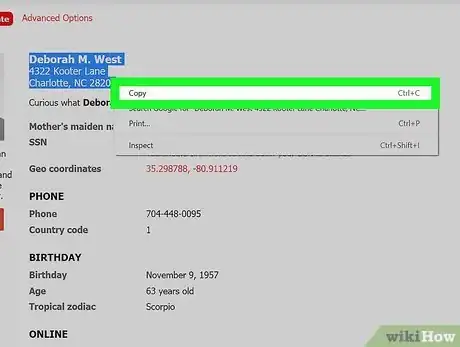
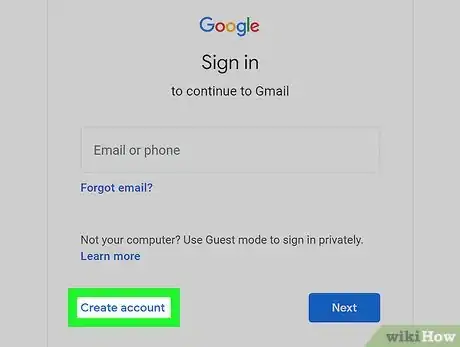


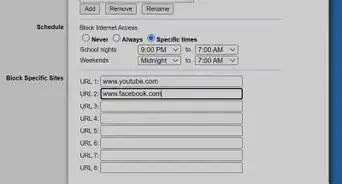

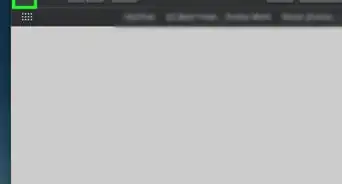
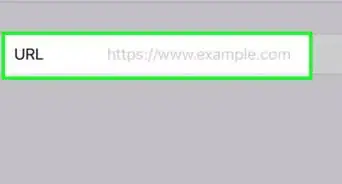
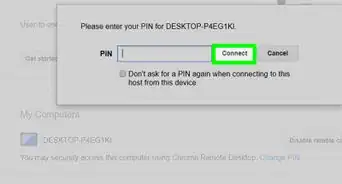
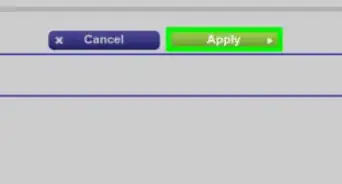
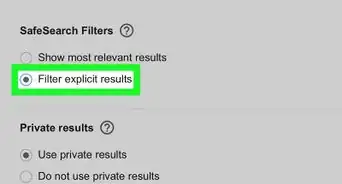
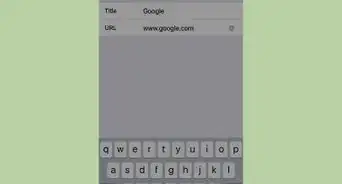
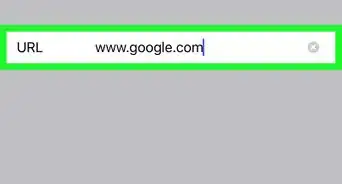
-Step-18-Version-2.webp)