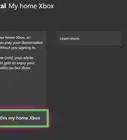wikiHow is a “wiki,” similar to Wikipedia, which means that many of our articles are co-written by multiple authors. To create this article, volunteer authors worked to edit and improve it over time.
This article has been viewed 101,052 times.
Learn more...
A Local Area Network (LAN) connects computers or consoles in a close area, such as a house or dorm, to a single network. By connecting the computers in a common network, they can transfer files and make other devices more accessible. If you like to play video games in groups, then the Microsoft Xbox can be used with a LAN to play with large groups of people. This is called an Xbox "System Link." Creating a network for Xbox is valuable for parties and sleepovers because you can play with more than 4 controllers on multiple TVs. You can also hook a computer up to a LAN to share pictures and other data. Find out how to set up a LAN for Xbox.
Steps
-
1Ensure you have a fast Internet connection. Chances are, if you own an Xbox, which has sophisticated Internet capabilities, then you have already have a fast connection.
-
2Decide how many Xboxes or computers you want to have in your system. You will need to have them all setup in the same geographic area, most likely within the house. If you plan to keep the Xboxes in separate rooms, you will need long Ethernet cables.
- This LAN connection can work with both Xbox and Xbox 360.
Advertisement -
3Hook each Xbox into the electrical outlet with a power cord. Then, hook each Xbox to a video cable so that it will play on the TV.
- You will need a TV and a copy of the video game you want to play for each Xbox you connect. Check on the back of the game jacket to see if the multi-player game supports Xbox system link.
-
4Acquire a LAN switch. You can also use a router or a hub instead of a switch, if that is what you have on hand. However, a LAN switch with automatic uplink detection will be the easiest device to use when creating an Xbox LAN.
-
5Plug in your LAN switch to an electrical outlet.
-
6Buy or find an Ethernet patch cable for each Xbox or other computer device that you want to hook up to your LAN. Each Xbox comes with a LAN port already built into the box. It is the place where you will connect 1 end of the Ethernet cable.
- You can find Ethernet patch cables at computer, video game and hardware stores, as well as on the Internet. Some people have extra Ethernet cables that were used to connect to the Internet before wireless connectivity was widespread.
-
7Connect 1 end of an Ethernet patch cable to a computer or Xbox device by pressing it into the LAN port. You should hear a click when the plastic cable connects. Repeat this with a separate Ethernet patch cable for each device.
-
8Connect the other end of the Ethernet patch cable to the LAN switch device. There should be 4 or 5 open ports in the back of the switch to connect these cables. Ensure you do not connect this Ethernet patch cable to the uplink port in another area of your switch device, because a different type of cable is used for this link.
-
9Connect the other end of each Ethernet patch cable to the LAN link for each device you plan to connect. Use the other ports next to the one you just connected.
-
10Wait for a few minutes while your devices communicate with the Xbox. They should automatically set up a system link that you can scroll through your Xbox dashboard.
-
11Scroll through your system link to find the different devices that are connected. Access these devices or put an Xbox multi-player game into each console and begin playing.
Things You'll Need
- Xboxes
- Computer (optional)
- TVs
- Power cables
- LAN switch
- Ethernet patch cables
- Ethernet cross-over cable (optional)
- Electrical outlets

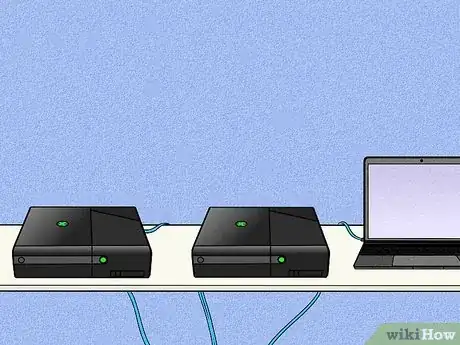


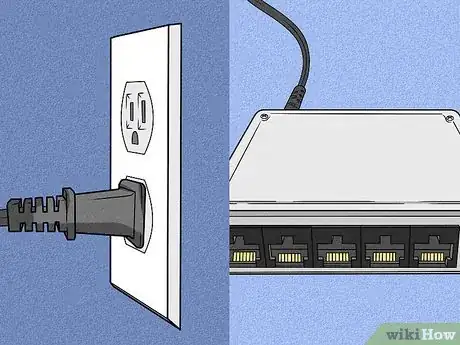



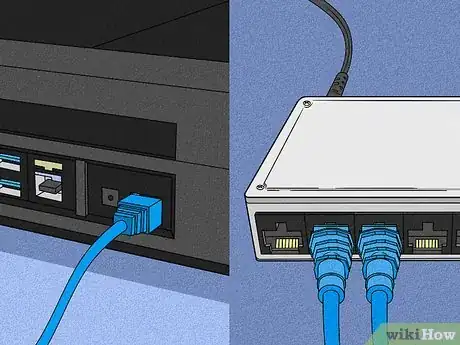
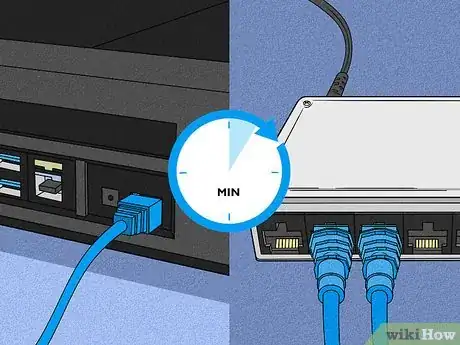
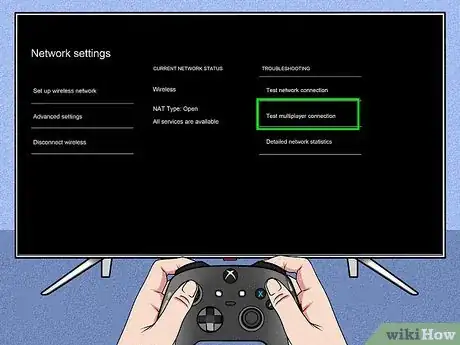
-Step-13.webp)

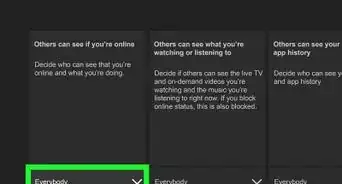


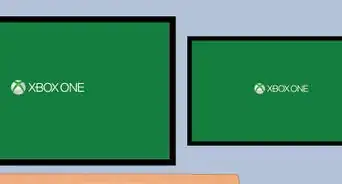


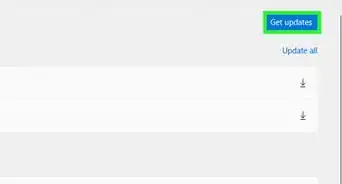
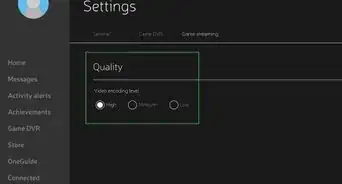


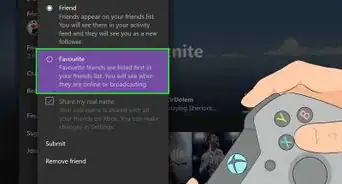







-Step-13.webp)