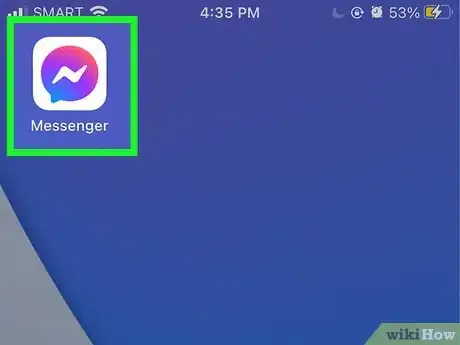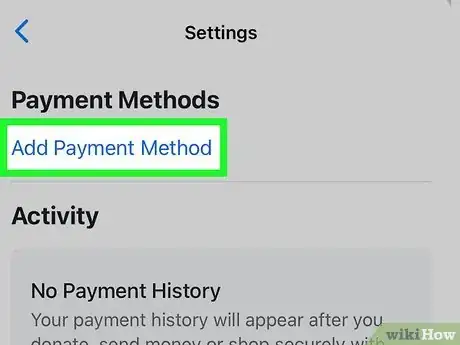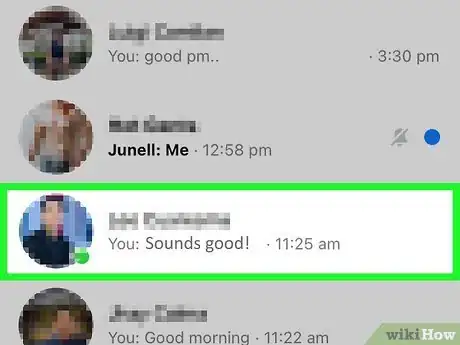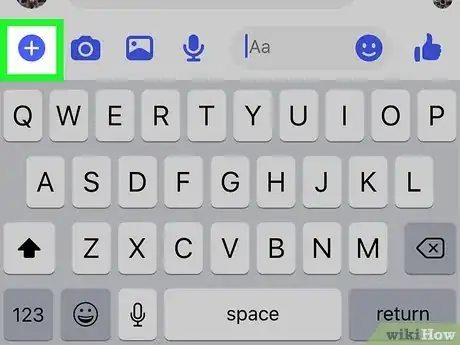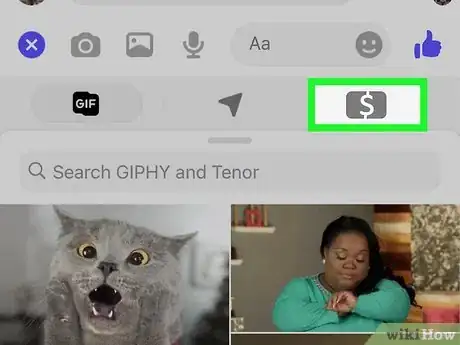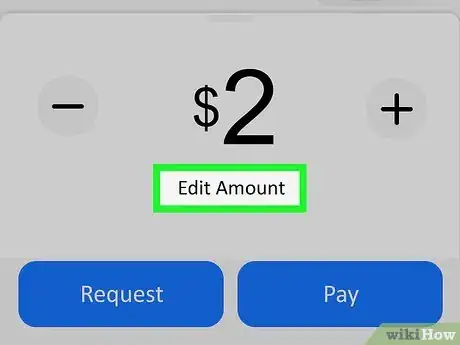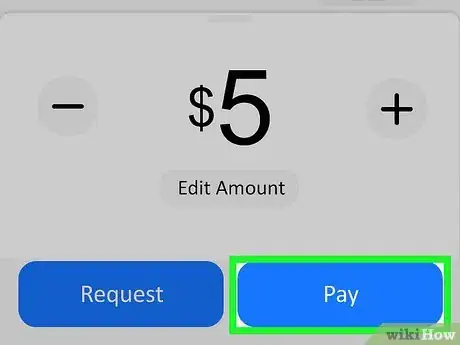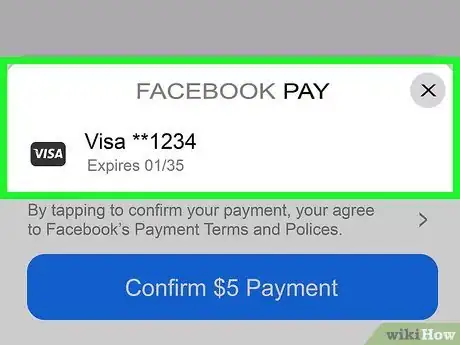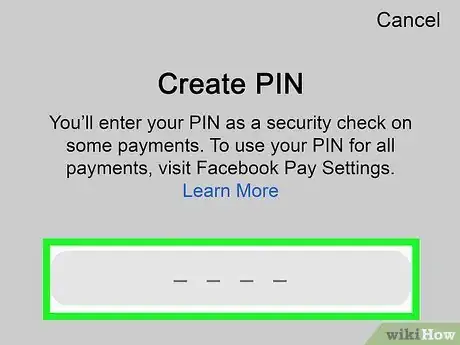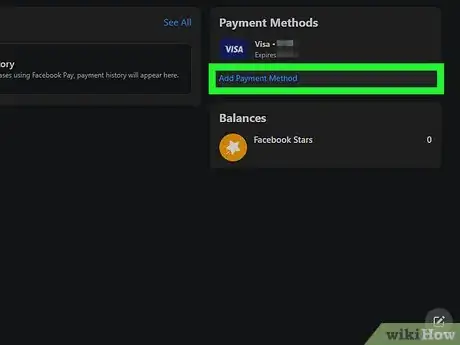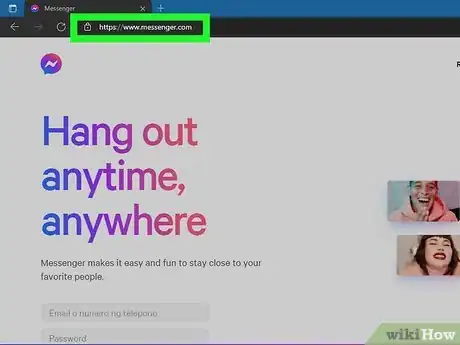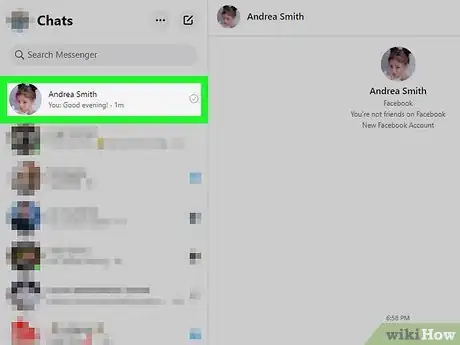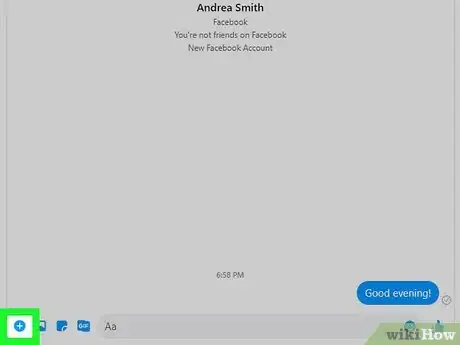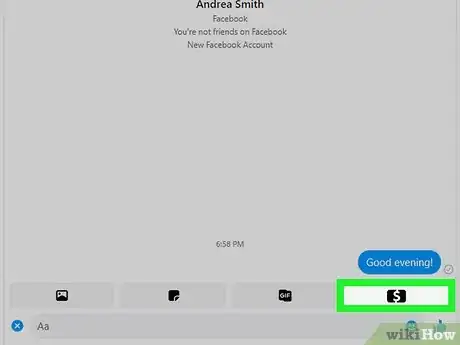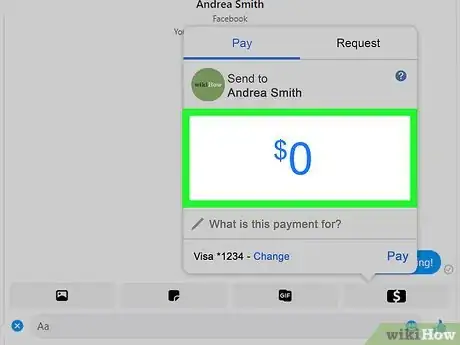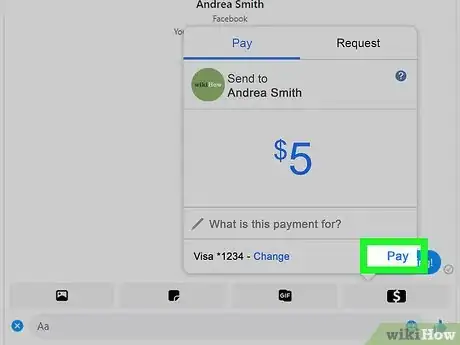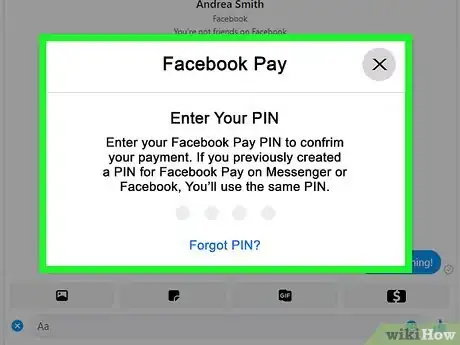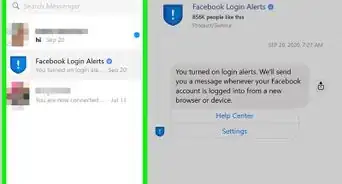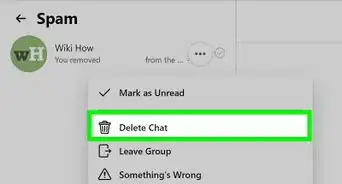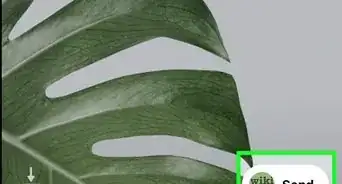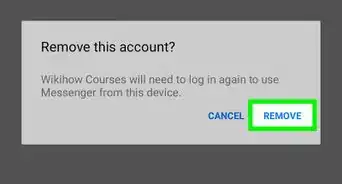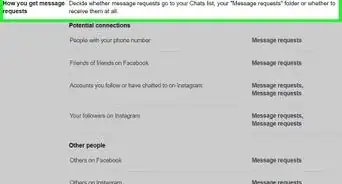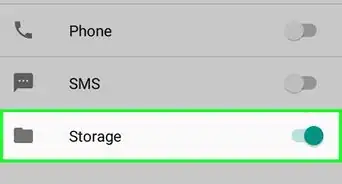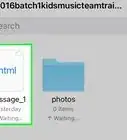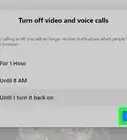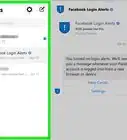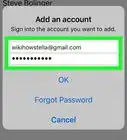This article was co-authored by wikiHow staff writer, Nicole Levine, MFA. Nicole Levine is a Technology Writer and Editor for wikiHow. She has more than 20 years of experience creating technical documentation and leading support teams at major web hosting and software companies. Nicole also holds an MFA in Creative Writing from Portland State University and teaches composition, fiction-writing, and zine-making at various institutions.
This article has been viewed 59,637 times.
Learn more...
Facebook Messenger allows you to send and receive money in the United States using a valid debit card (Visa or Mastercard only) or PayPal account, making paying friends back for movies or getting rent from your roommate painless.[1] This wikiHow article will teach you how to set up and use Facebook Pay with Messenger on a computer, phone, or tablet.
Steps
Using a Phone or Tablet
-
1Open Messenger on your Android, iPhone, or iPad. It's the blue-and-white chat bubble icon with a lightning bolt inside. Messenger will open to the Chats tab.
-
2Link a valid payment method to Messenger. If you haven't already done so, you'll need to link a valid debit card or PayPal account to Facebook or in the Messenger app. You cannot use a credit card or any debit cards that don't say "Visa" or "Mastercard.[2] " Here's how to add a payment method:
- Tap your profile photo at the top-left corner of the Chats tab.
- Scroll down and tap Account Settings.
- Scroll down and tap Facebook Pay.
- Tap Add Payment Method and select your payment method type.
- Enter your credit or debit card information (or your PayPal account, if you chose PayPal).
- Tap Done when you are finished.
Advertisement -
3Open a conversation. Tap the conversation with the person you want to exchange money with. If you don't see that person on the Chats tab, tap New Message icon (the pen-and-paper icon) at the top-right corner, start typing the person's name, and then tap it in the search results.
-
4Tap the blue +. It's the plus symbol at the bottom-left corner of the screen. Some options will expand.
-
5Tap the dollar sign $ icon. It's in the set of new icons just below the typing area. It should be the third icon from the left.
- If this option is grayed out and both you and the sender or recipient are in the United States, Facebook recommends filling out this form for support: https://www.facebook.com/help/contact/1333677766662195.[3]
-
6Tap Edit Amount. It's below the amount on the screen.
-
7Enter the amount you want to send or receive. Make sure to enter a period between dollars and cents if needed.
- To include a message with your payment or request, type it into the field below the dollar amount.
-
8Tap Request or Pay. If it's your first time sending or requesting money, you'll see an info screen that tells you a bit more about Facebook Pay. Tap OK to continue and the confirmation screen will appear.
-
9Review your payment method (if you're sending money). If you don't see the card or PayPal account you want to use, tap CHANGE to select or add another one. If you're okay with it, just skip the next step.
-
10Create or enter your PIN (if sending a payment). If you've already created a 4-digit Facebook Pay PIN, enter it now to complete the payment. If not, you'll be asked to create a PIN that you'll need to verify every time you send money in the future. Enter and re-enter a PIN you'll remember—once the PIN is validated, you can confirm your payment.
-
11Tap the blue Confirm button. It's at the bottom of the screen. The button says "Confirm (amount) Payment" or "Confirm (amount) Request" depending on what you're doing. Once you tap to confirm, your payment or request will be sent to the other person and also appear in the conversation.
- It may take up to five business days after a payment is sent for the money to appear in the recipient's account.
Using a Computer
-
1Link a valid payment method to Facebook. If you haven't already done so, you'll need to link a valid debit card or PayPal account to Facebook. You cannot use a credit card or any debit cards that don't say "Visa" or "Mastercard. Here's how to do it:
- Go to https://www.facebook.com and sign in.
- Click the down-arrow at the top-right corner and select Settings & Privacy.
- Click Settings.
- Click Facebook Pay in the left panel.
- Click Add Payment Method in the right panel.
- Choose a payment method.
- Enter your credit/debit card details, or follow the on-screen instructions to link your PayPal account to Facebook Pay.
-
2Go to https://www.messenger.com. If you're asked to sign in, do that now.
-
3Open a conversation. Click the conversation with the person you want to send or receive money from if appears in the left panel. If you don't see the conversation, click the New Message icon (the pen-and-paper icon) at the top-left corner of messenger, start typing the person's name, and then click it in the search results.
-
4Click the +. It's the green-and-white plus icon at the bottom of Messenger to the left of the typing area.
-
5Click the dollar sign $ icon. It's in the set of new icons below the conversation.[4] It'll be either blue or black, depending on whether you're using the new or old version of Facebook.
- If you are unable to click this option even though both you and the sender or recipient are in the United States, fill out the form at https://www.facebook.com/help/contact/1333677766662195 to get help from Facebook.
-
6Enter the amount you want to send or receive. Click $0 to start typing the amount. Make sure to enter a period between dollars and cents if needed.
-
7Choose whether to Pay or Request money. Both of these options appear at the bottom of the pop-up window.
- If you want to include a message with your payment or request, you can type it into the field below the dollar amount. This can be useful if you need to jog the other person's memory.
- If you're sending money, make sure the card you want to use appears at the bottom of the pop-up window. If it's not right, click Change and select or add a new card.
-
8Click Request or Pay. If you're requesting money, you'll see the request in the conversation and will be notified if the recipient sends you a payment. You're all done! But if you're sending money, you'll now be asked to create or enter a PIN.
-
9Create or enter your PIN. If you've already created a 4-digit Facebook Pay PIN, enter it now to complete the payment. If not, you'll be asked to create a PIN that you'll need to verify every time you send money in the future. Enter and re-enter a PIN you'll remember—once the PIN is validated, your payment will be sent.
- It may take up to five business days after a payment is sent for the money to appear in the recipient's account.
Community Q&A
-
QuestionHow long does money take to transfer?
 Community AnswerThe money may take up to five business days to transfer, depending on your bank.
Community AnswerThe money may take up to five business days to transfer, depending on your bank. -
QuestionCan I use a credit card or pre-paid debit card?
 Community AnswerYou can only use a United States bank-issued debit card with a checking account. Not all banks are currently supported.
Community AnswerYou can only use a United States bank-issued debit card with a checking account. Not all banks are currently supported. -
QuestionCan I use Messenger payments for my business?
 Community AnswerNo, using payments in Messenger to handle your business transactions will get your payment privileges suspended.
Community AnswerNo, using payments in Messenger to handle your business transactions will get your payment privileges suspended.
References
About This Article
1. Link a valid Visa or Mastercard-branded debit card or PayPal account to Facebook.
2. Open Messenger.
3. Select a conversation.
4. Click the +.
5. Click the $.
6. Enter an amount to send or receive.
7. Tap Request or Pay.