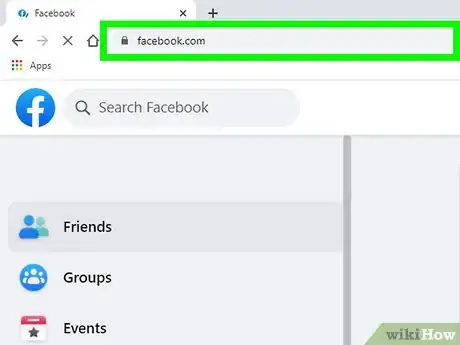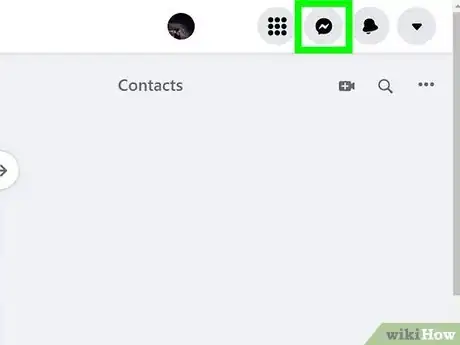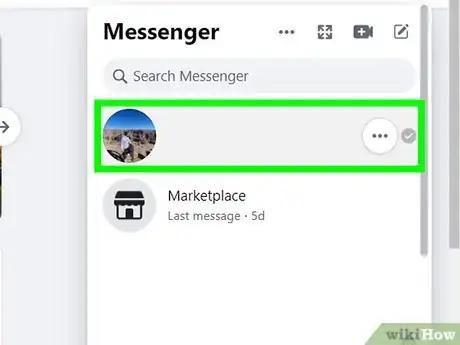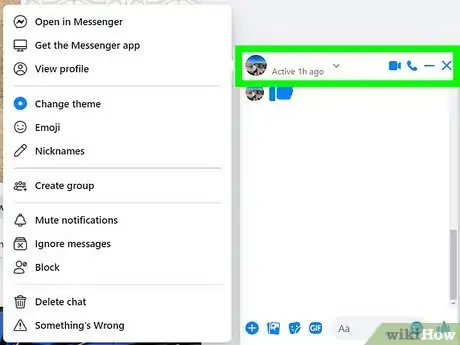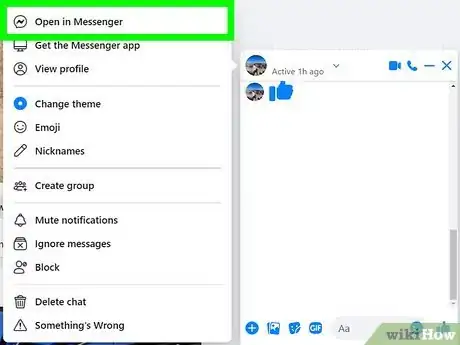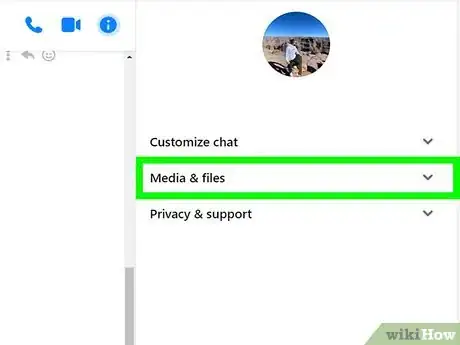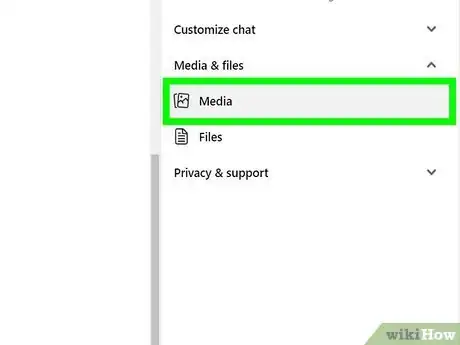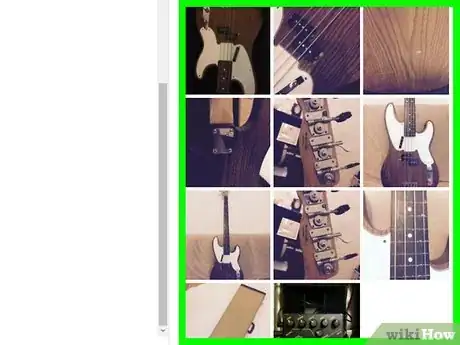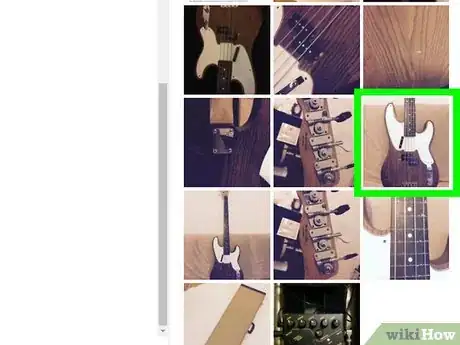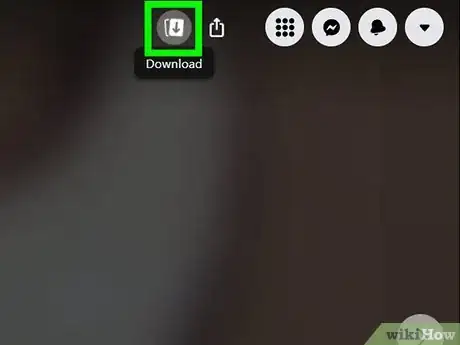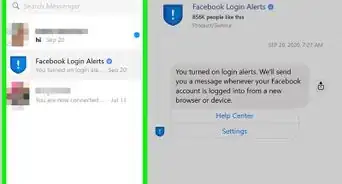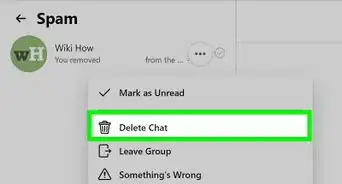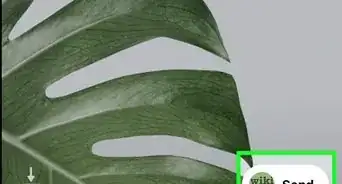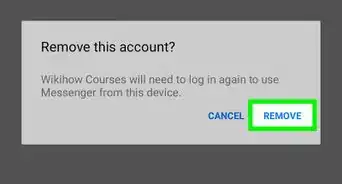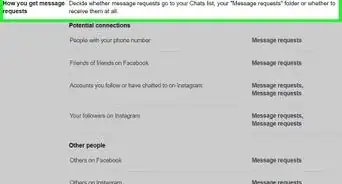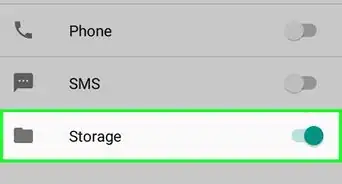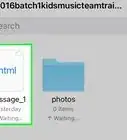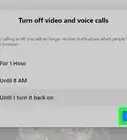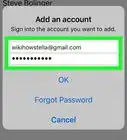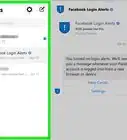This article was co-authored by wikiHow staff writer, Darlene Antonelli, MA. Darlene Antonelli is a Technology Writer and Editor for wikiHow. Darlene has experience teaching college courses, writing technology-related articles, and working hands-on in the technology field. She earned an MA in Writing from Rowan University in 2012 and wrote her thesis on online communities and the personalities curated in such communities.
The wikiHow Tech Team also followed the article's instructions and verified that they work.
This article has been viewed 119,791 times.
Learn more...
Did your friend send you a neat picture in Messenger that you want to save? It's easy! This wikiHow article teaches you how to download an image file from a chat conversation from Facebook Messenger using a PC or Mac.
Steps
-
1Go to https://www.facebook.com in a web browser on your PC or Mac computer. Facebook will open up to your News Feed.
- If you aren't automatically logged into Facebook on your browser, log in with your email or phone and your password.
-
2Click the Messenger button. This button looks like a speech balloon icon with a thunderbolt in it. It's located between the Friend Requests and Notifications buttons in the upper-right corner of Facebook. It will open a drop-down list of all your recent chats.Advertisement
-
3Click on a chat conversation. Find the chat with the image you want to download and click on it to see the full conversation. The chat will pop up in the lower-right corner of your screen.
-
4Click their name. Their name is in the top of the window (if it's a group, tap the group name).
-
5Click Open in Messenger. The chat will open full-screen with multiple panels.
-
6Click the arrow next to "Media, files and links." You'll see this in a panel on the right side of your screen. The menu will expand down to show more options.
- If you don't see this panel, click the information icon (it's an "i" inside a circle) in the middle of the screen.
-
7Click Media. All the media (like images and videos) shared through that chat will appear chronologically.
-
8Find the image you want to save. Scroll up and down in the panel on the right side of the screen until you see the image you want to download.
-
9Click on the image. It will open this picture in full-screen mode.
-
10Click the download icon that looks like two rectangles overlapping each other with an arrow pointing downward. You can find this button on the left side of your screen. Clicking it will open your file manager and prompt you to save the file.
- Repeat this process for anything else that you'd like to download.
- If you can't download images from Messenger, your friend or the person you are chatting with may have privacy controls to prevent you from downloading their sent images. You can take a screenshot, but they will get a notification that you have done so.
Community Q&A
-
QuestionSince last week (4/15/2020) can't find downloaded pics from FB Messenger (on either of my PCs). Where are they being downloaded to?
 wikiHow Staff EditorThis answer was written by one of our trained team of researchers who validated it for accuracy and comprehensiveness.
wikiHow Staff EditorThis answer was written by one of our trained team of researchers who validated it for accuracy and comprehensiveness.
Staff Answer wikiHow Staff EditorStaff AnswerAfter you click the download icon, you're prompted to select a destination for the file. You can save another image to see what folder opens by default, but if that doesn't work for you, check the "Downloads" folder in your file explorer.
wikiHow Staff EditorStaff AnswerAfter you click the download icon, you're prompted to select a destination for the file. You can save another image to see what folder opens by default, but if that doesn't work for you, check the "Downloads" folder in your file explorer. -
QuestionHow can I download multiple photos from Facebook Messenger on PC at once?
 wikiHow Staff EditorThis answer was written by one of our trained team of researchers who validated it for accuracy and comprehensiveness.
wikiHow Staff EditorThis answer was written by one of our trained team of researchers who validated it for accuracy and comprehensiveness.
Staff Answer wikiHow Staff EditorStaff AnswerIt looks like you have to download each file individually, sorry.
wikiHow Staff EditorStaff AnswerIt looks like you have to download each file individually, sorry. -
QuestionHow can I download all (more than a hundred) images from messenger at once on PC?
 wikiHow Staff EditorThis answer was written by one of our trained team of researchers who validated it for accuracy and comprehensiveness.
wikiHow Staff EditorThis answer was written by one of our trained team of researchers who validated it for accuracy and comprehensiveness.
Staff Answer wikiHow Staff EditorStaff AnswerIt looks like you have to download each file individually, sorry.
wikiHow Staff EditorStaff AnswerIt looks like you have to download each file individually, sorry.
About This Article
1. Open Facebook on your browser.
2. Click the Messenger icon.
3. Click on a chat.
4. Click their name.
5. Click Open in Messenger.
6. Click the arrow next to "Media, files and links."
7. Click Media.
8. Find the image you want to save.
9. Click on the image.
10. Click the download icon that looks like two rectangles overlapping each other with an arrow pointing downward.