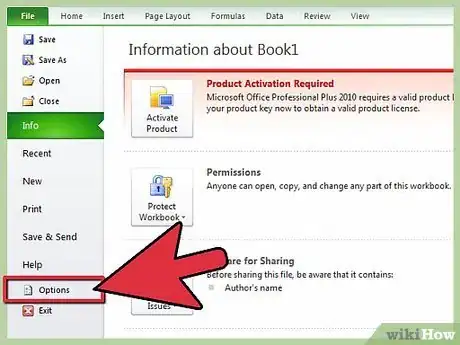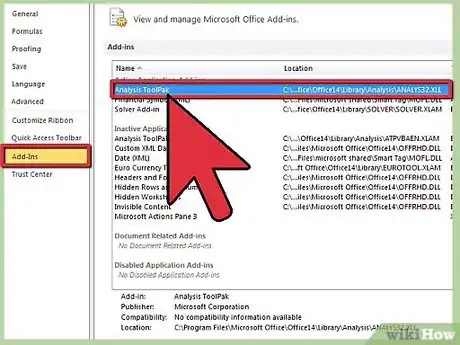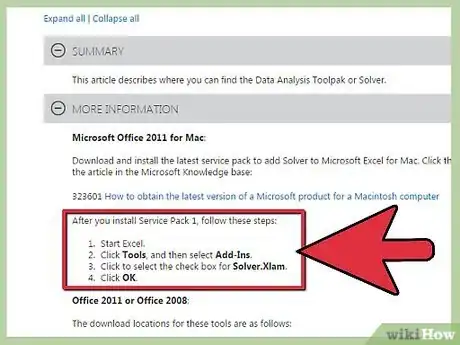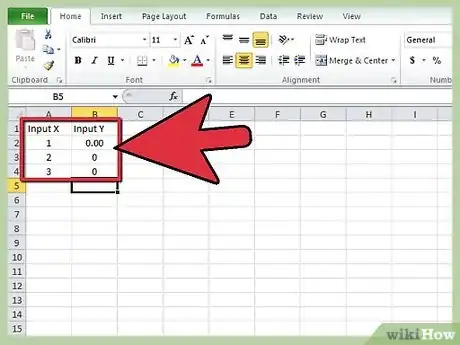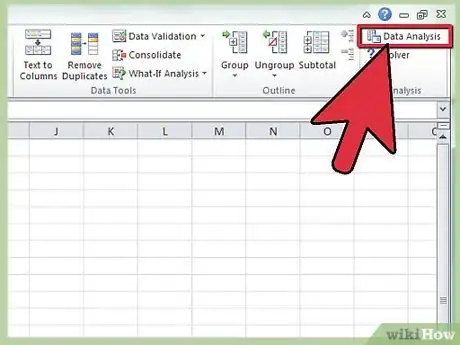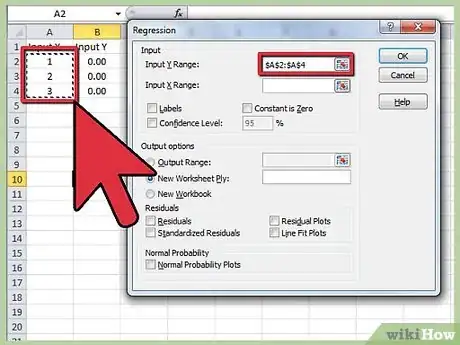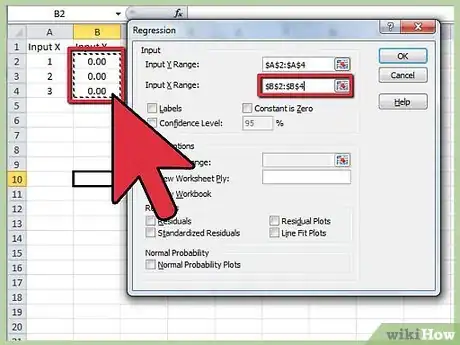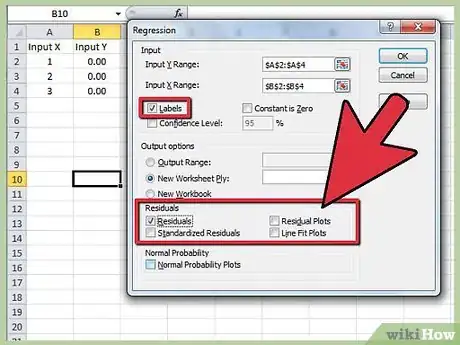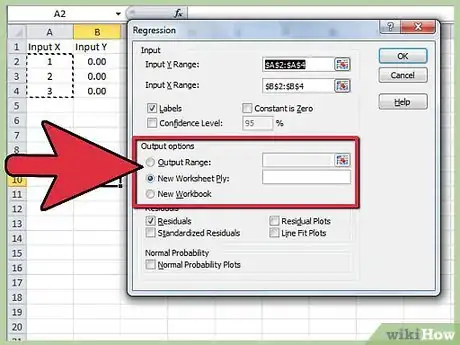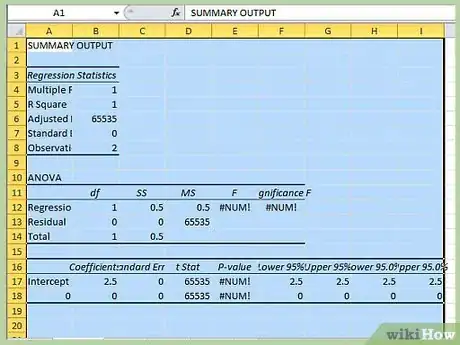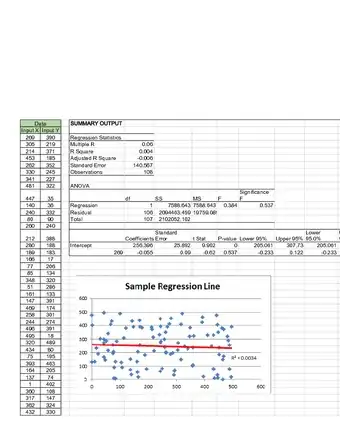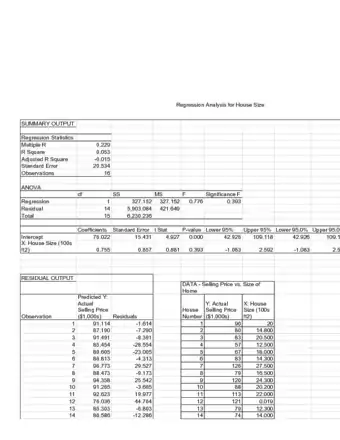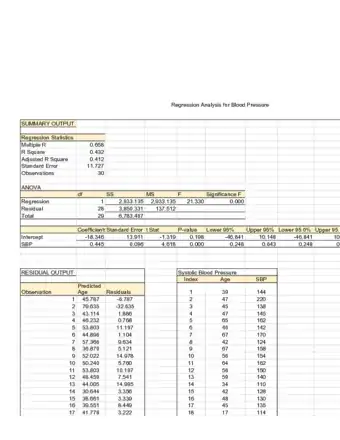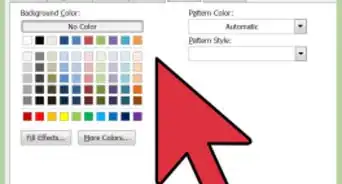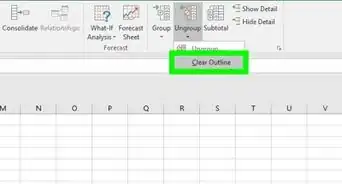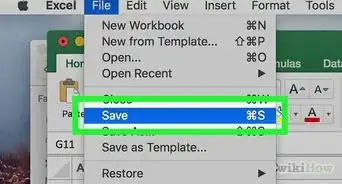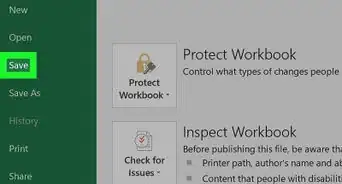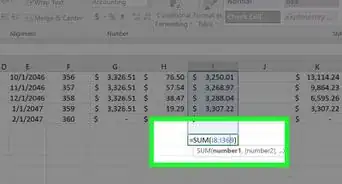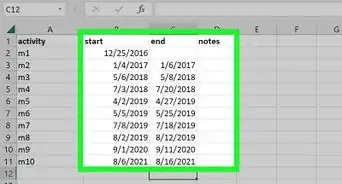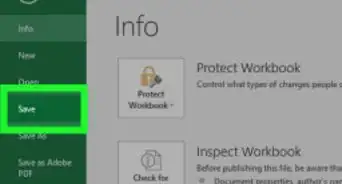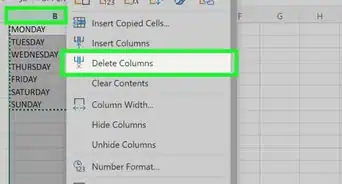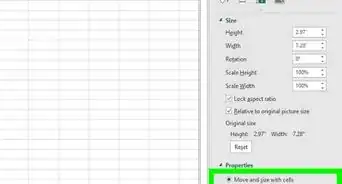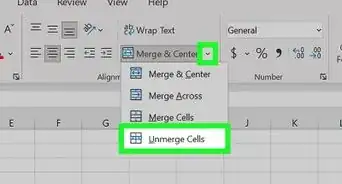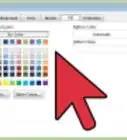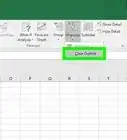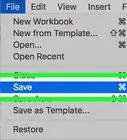X
wikiHow is a “wiki,” similar to Wikipedia, which means that many of our articles are co-written by multiple authors. To create this article, 20 people, some anonymous, worked to edit and improve it over time.
The wikiHow Tech Team also followed the article's instructions and verified that they work.
This article has been viewed 1,309,940 times.
Learn more...
Regression analysis can be very helpful for analyzing large amounts of data and making forecasts and predictions. To run regression analysis in Microsoft Excel, follow these instructions.
Steps
Method 1
Method 1 of 2:
Make Sure Regression Analysis Is Supported On Your Excel
-
1If your version of Excel displays the ribbon (Home, Insert, Page Layout, Formulas…)
- Click on the Office Button at the top left of the page and go to Excel Options.
- Click on Add-Ins on the left side of the page.
- Find Analysis tool pack. If it’s on your list of active add-ins, you’re set.
- If it’s on your list of inactive add-ins, look at the bottom of the window for the drop-down list next to Manage, make sure Excel Add-Ins is selected, and hit Go. In the next window that pops up, make sure Analysis tool pack is checked and hit OK to activate. Allow it to install if necessary.
-
2If your version of Excel displays the traditional toolbar (File, Edit, View, Insert…)
- Go to Tools > Add-Ins.
- Find Analysis tool pack. (If you don’t see it, look for it using the Browse function.)
- If it’s in the Add-Ins Available box, make sure Analysis tool pack is checked and hit OK to activate. Allow it to install if necessary.
Advertisement -
3Excel for Mac 2011 and higher do not include the analysis tool pack. You can't do it without a different piece of software. This was by design since Microsoft does not like Apple.
Advertisement
Method 2
Method 2 of 2:
Run Regression Analysis
-
1Enter the data into the spreadsheet that you are evaluating. You should have at least two columns of numbers that will be representing your Input Y Range and your Input X Range. Input Y represents the dependent variable while Input X is your independent variable.
-
2Open the Regression Analysis tool.
- If your version of Excel displays the ribbon, go to Data, find the Analysis section, hit Data Analysis, and choose Regression from the list of tools.
- If your version of Excel displays the traditional toolbar, go to Tools > Data Analysis and choose Regression from the list of tools.
-
3Define your Input Y Range. In the Regression Analysis box, click inside the Input Y Range box. Then, click and drag your cursor in the Input Y Range field to select all the numbers you want to analyze. You will see a formula that has been entered into the Input Y Range spot.
-
4Repeat the previous step for the Input X Range.
-
5Modify your settings if desired. Choose whether or not to display labels, residuals, residual plots, etc. by checking the desired boxes.
-
6Designate where the output will appear. You can either select a particular output range or send the data to a new workbook or worksheet.
-
7Click OK. The summary of your regression output will appear where designated.
Advertisement
Sample Regression Analyses
Community Q&A
-
QuestionWhat is the slope in a simple regression data?
 Community AnswerThe slope is the Beta variable B1 that is a coefficient of the independent variable X. Bo is a constant and the "intercept". Example, Y = Bo + B1X.
Community AnswerThe slope is the Beta variable B1 that is a coefficient of the independent variable X. Bo is a constant and the "intercept". Example, Y = Bo + B1X. -
QuestionHow do I calculate standard error?
 Community AnswerStep 1: Calculate the mean (Total of all samples divided by the number of samples). Step 2: Calculate each measurement's deviation from the mean (Mean minus the individual measurement). Step 3: Square each deviation from mean. Squared negatives become positive.
Community AnswerStep 1: Calculate the mean (Total of all samples divided by the number of samples). Step 2: Calculate each measurement's deviation from the mean (Mean minus the individual measurement). Step 3: Square each deviation from mean. Squared negatives become positive. -
QuestionHow can I calculate the equation of a line in regression in Excel?
 Community AnswerOne quick way to do this is to arrange your X and Y variables in adjacent columns (X on the left), then select the two-column range and use the Insert/Scatterchart command to insert an X-Y scatterchart. Then right-click on the chart, choose Add Trendline from the drop-down menu, and then check the box for Display-Equation-on-Chart. Or, you could use some good software to fit the whole regression model. Try RegressIt, a free add-in (available at regressit-dot-com), It gives very detailed and well-designed output, and among other things it will show the equation for any number of independent variables. Just click the "Show All" button after fitting a model.
Community AnswerOne quick way to do this is to arrange your X and Y variables in adjacent columns (X on the left), then select the two-column range and use the Insert/Scatterchart command to insert an X-Y scatterchart. Then right-click on the chart, choose Add Trendline from the drop-down menu, and then check the box for Display-Equation-on-Chart. Or, you could use some good software to fit the whole regression model. Try RegressIt, a free add-in (available at regressit-dot-com), It gives very detailed and well-designed output, and among other things it will show the equation for any number of independent variables. Just click the "Show All" button after fitting a model.
Advertisement
About This Article
Advertisement