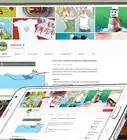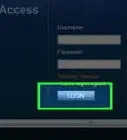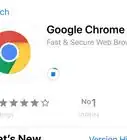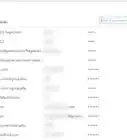wikiHow is a “wiki,” similar to Wikipedia, which means that many of our articles are co-written by multiple authors. To create this article, 11 people, some anonymous, worked to edit and improve it over time.
The wikiHow Tech Team also followed the article's instructions and verified that they work.
This article has been viewed 174,626 times.
Learn more...
Chromecast allows you to broadcast your Chrome window to your TV or other display. Like all electronics, though, things can go wrong. Usually, the easiest way to fix any problem your Chromecast is having is to simply reset it to factory defaults. You'll need to set it up again afterwards, but that only takes a few moments.
Steps
Using the Chromecast Desktop App
-
1Open the Chromecast app on your computer. This may be located on your Desktop, in your Start menu, or in your Applications folder.
- If you don't have the Chromecast app installed, you can get it from cast.google.com/chromecast/setup/
- This method only works if you can connect to your Chromecast. If it is not appearing as a selectable device, click here.
-
2Select your Chromecast. If you have multiple Chromecasts on your network, you will need to select the one you want to make changes to.Advertisement
-
3Click the .Settings button.
-
4Click the .Factory Reset button. Click Reset to confirm. This will reset your Chromecast to its factory settings. You will need to setup the Chromecast dongle again to use it.[1]
Using the Chromecast Mobile App
-
1Download the Chromecast app from the Google Play Store on your Android device. You cannot perform a factory reset from the iOS app. If you only have access to the iOS app, click here to reset the Chromecast manually.
- This method only works if you can connect to your Chromecast. If it is not appearing as a selectable device, click here.
-
2Tap the Menu button. This is located in the upper-left corner
-
3Tap "Settings". This will open the Settings menu for your Chromecast.
-
4Tap "Factory reset Chromecast". After confirming, your Chromecast will reset with the factory settings. You will need to run the setup process for it again.
Using the Chromecast Reset Button
-
1Locate your Chromecast on your TV. Make sure to leave it plugged in so that it is able to reset. The Chromecast cannot be reset when it is unplugged.
-
2Press and hold the reset button. The button is located next to the Micro USB port at the end of the Chromecast dongle.
-
3Hold the reset button for 25 seconds. The light on the Chromecast will begin blinking, and your TV screen should display the Chromecast logo and the message "Resetting to factory defaults".
-
4Set up the Chromecast. After it has been reset, you will need to run through the setup process again before you can use it.
Community Q&A
-
QuestionWhat do I do if Chromecast isn't showing up on my TV, even though it's been set up?
 Travis BryantCommunity AnswerI had the same issue. It was previously working and just stopped showing up on my TV one day. I held the button on the Chromecast device down while the TV was on and device plugged in until the screen said "Be Right Back...Resetting..." Then I just had to set it up again and it worked fine.
Travis BryantCommunity AnswerI had the same issue. It was previously working and just stopped showing up on my TV one day. I held the button on the Chromecast device down while the TV was on and device plugged in until the screen said "Be Right Back...Resetting..." Then I just had to set it up again and it worked fine. -
QuestionI can't see the chromecast on my android phone, and cannot connect. What can I do?
 Community AnswerTry to turn it off and on again to reset it.
Community AnswerTry to turn it off and on again to reset it.
About This Article
1. Open the Chromecast mobile app.
2. Tap the menu.
3. Tap Settings.
4. Tap Factory reset Chromecast.
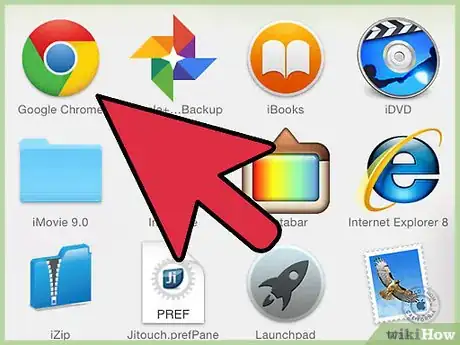
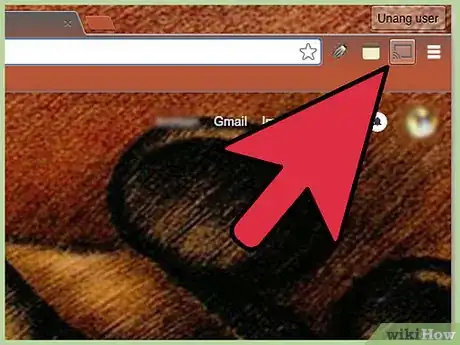
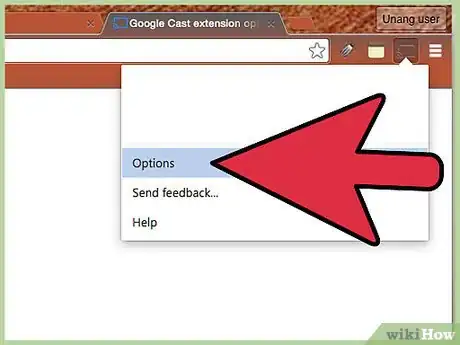
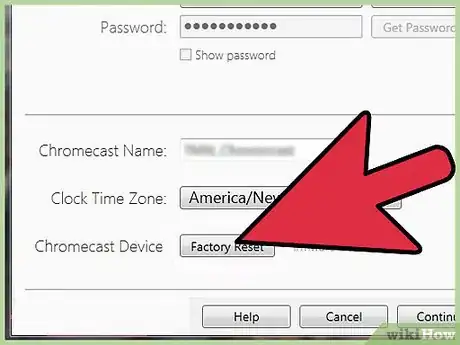
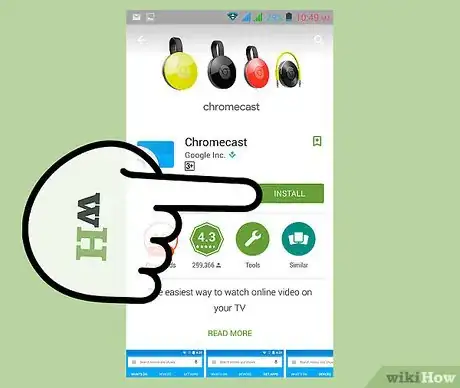
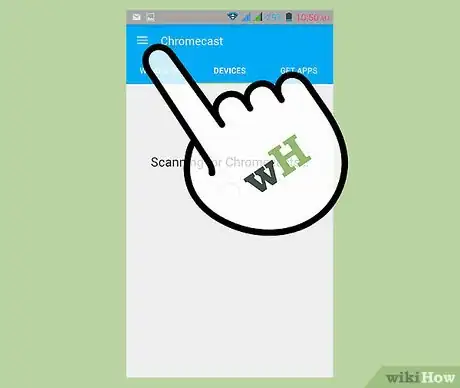
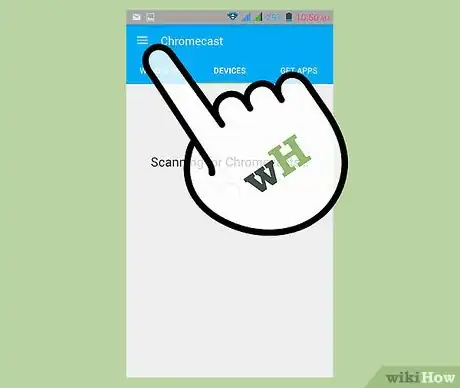
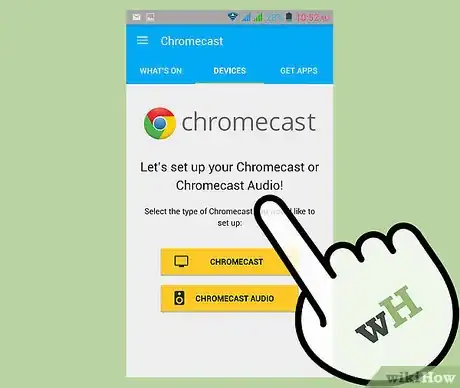
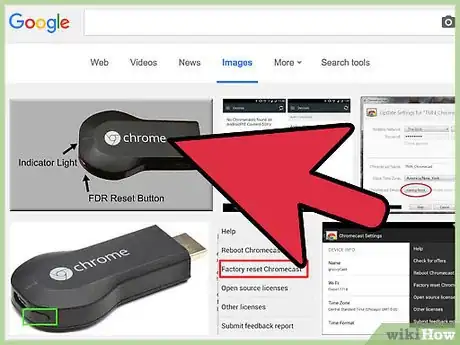
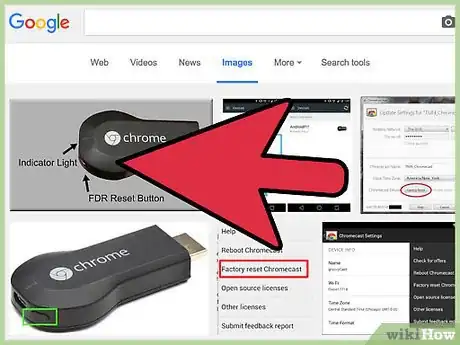
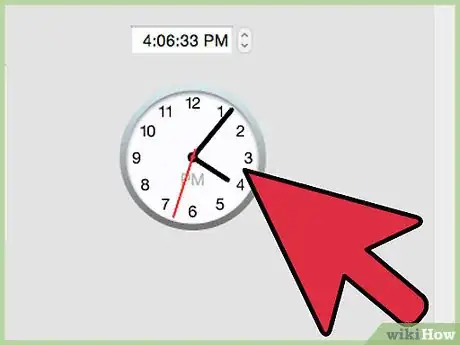
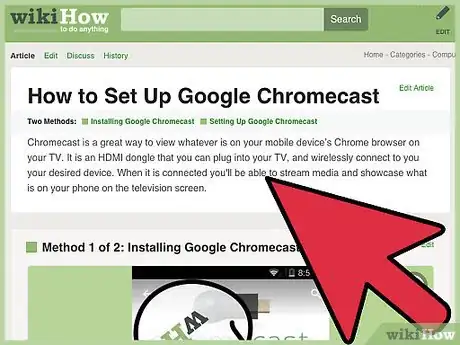
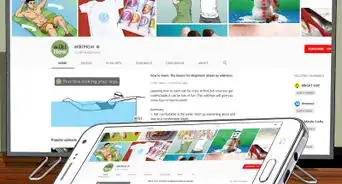
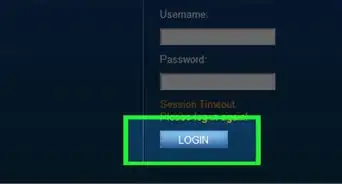
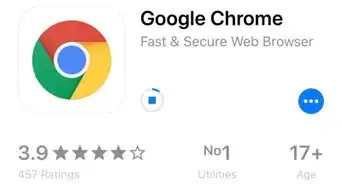
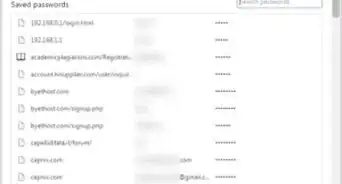







-Step-7.webp)