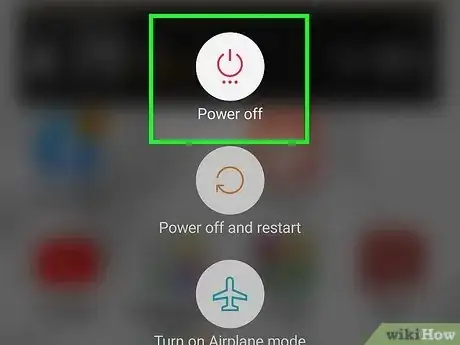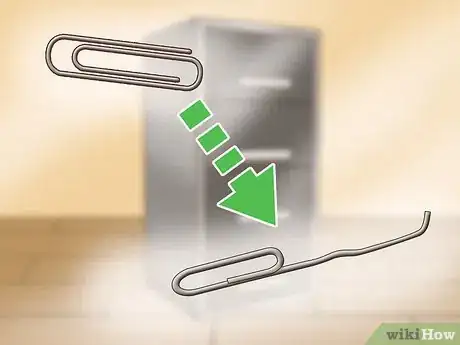This article was co-authored by Mobile Kangaroo and by wikiHow staff writer, Cory Stillman. Mobile Kangaroo is a full service repair shop and Apple Authorized Service Provider headquartered in Mountain View, CA. Mobile Kangaroo has been repairing electronic devices such as computers, phones, and tablets, for over 19 years, with locations in over 20 cities.
The wikiHow Tech Team also followed the article's instructions and verified that they work.
This article has been viewed 8,528 times.
Very few smartphones have removable back panels anymore, so removing your Android's SIM card can be a bit tricky. Fortunately, we've got you covered! As long as you handle your SIM card with care, you will be safely removing/replacing your SIM card in no time. This wikiHow article will teach you how to remove a SIM card from an Android.
Steps
-
1Power off your Android device. When removing a SIM card, it is absolutely essential that your device is powered off, for both your safety and that of your device.
-
2Find a small bobby pin or SIM removal tool. You will need to access a small slot on the side of your device to eject the SIM card tray. Some Androids come with a small pin-like tool designed for this very purpose.[1] If you can't find it or don't have one, a small bobby pin, a straightened paper clip, or a small pin should work.[2]
- At this time, remove any cases or shells you might have on your Android phone.
- You may also want to wash your hands to ensure you do not do any damage to your SIM card while handling it.
Advertisement -
3Slide the bobby pin into the SIM tray. The SIM tray is likely located along the side of your phone, often on the top-left in a Google Pixel or Samsung Galaxy. Scan the sides of your device carefully to find it.[3] It will be a thin long strip with a small hole in which you can place your bobby pin.
-
4
References
- ↑ https://technozee.com/how-to-remove-and-insert-sim-card-in-iphone-or-android/#How_to_remove_insert_SIM_card_in_Android
- ↑ Mobile Kangaroo. Computer & Phone Repair Specialists. Expert Interview. 11 September 2019.
- ↑ Mobile Kangaroo. Computer & Phone Repair Specialists. Expert Interview. 11 September 2019.
- ↑ Mobile Kangaroo. Computer & Phone Repair Specialists. Expert Interview. 11 September 2019.
- ↑ https://www.samsung.com/au/support/mobile-devices/insert-or-remove-sim-card/
About This Article
1. Turn off your Android.
2. Insert a pin or SIM tool into the SIM ejection hole.
3. Pop out the SIM card.