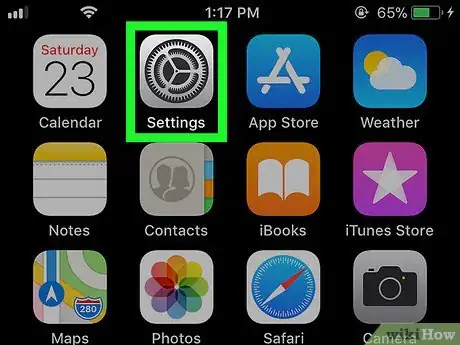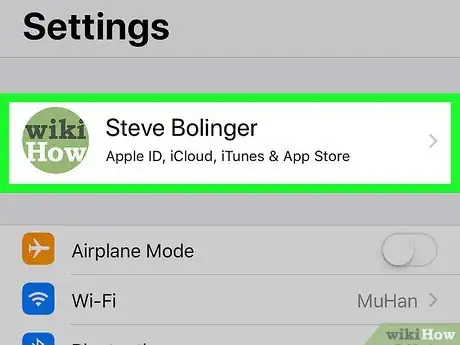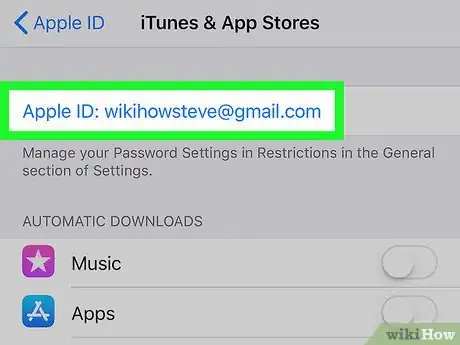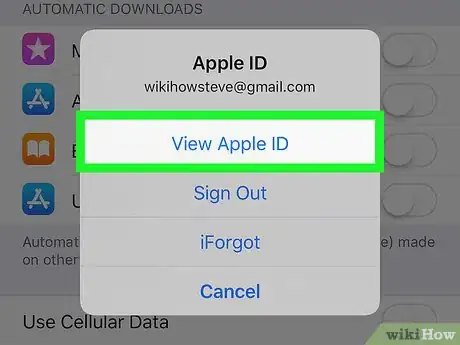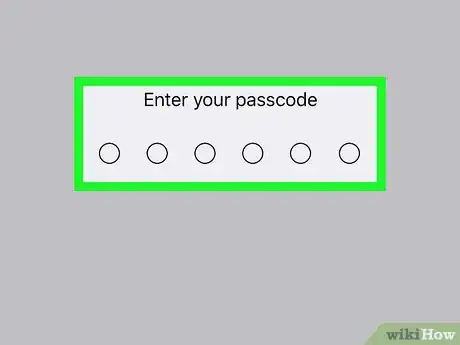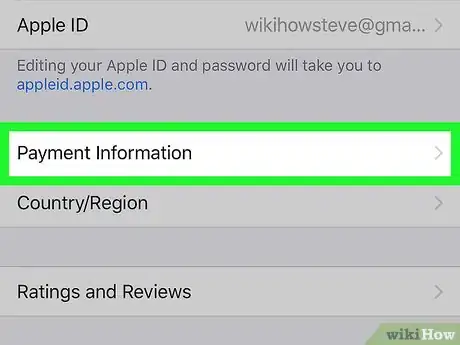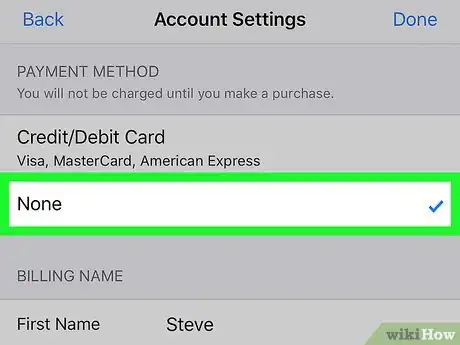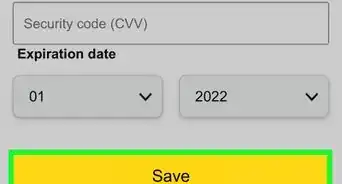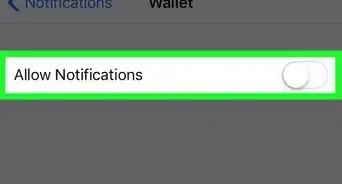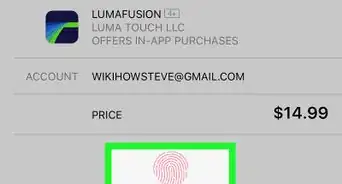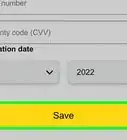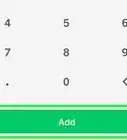This article was co-authored by wikiHow staff writer, Nicole Levine, MFA. Nicole Levine is a Technology Writer and Editor for wikiHow. She has more than 20 years of experience creating technical documentation and leading support teams at major web hosting and software companies. Nicole also holds an MFA in Creative Writing from Portland State University and teaches composition, fiction-writing, and zine-making at various institutions.
The wikiHow Tech Team also followed the article's instructions and verified that they work.
This article has been viewed 27,548 times.
Learn more...
This wikiHow teaches you how to delete your default payment method (such as a credit or debit card) from your iPhone.
Steps
-
1
-
2Tap your name. It's at the top of the screen.Advertisement
-
3Tap iTunes and App Store. It’s in the second group of options.
-
4Tap your Apple ID. It’s the email address at the top of the screen.
-
5Tap View Apple ID. It’s the first option on the menu.
-
6Enter your passcode or use Touch ID. This allows you to access your payment settings.
-
7Tap Payment Information. It’s in the second group of settings.
-
8Tap None. It’s below the payment method type (e.g. Credit/Debit Card). This deletes the payment information of your previous method.[1]
- If you don't see "None" as an option, you may have a recurring subscription (such as Apple Music or Netflix) through iTunes. Cancel it first, and then remove your payment method.
References
About This Article
1. Open Settings.
2. Tap your name.
3. Tap iTunes and App Store.
4. Tap your Apple ID.
5. Tap View Apple ID.
6. Enter passcode or use Touch ID.
7. Tap Payment Information.
8. Tap None.