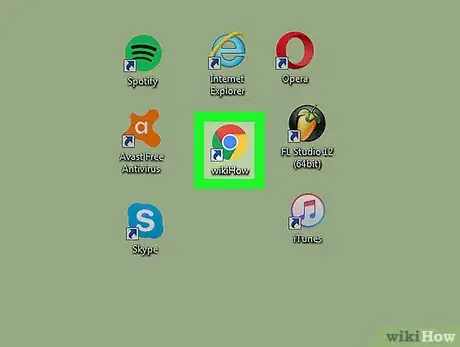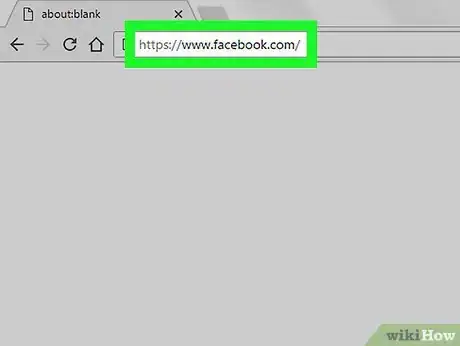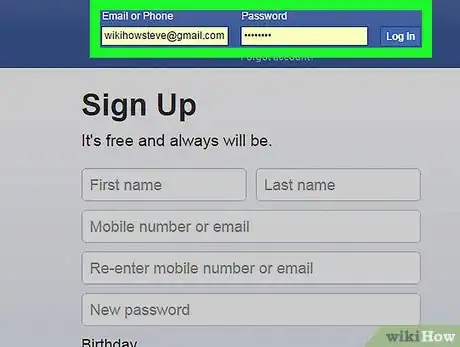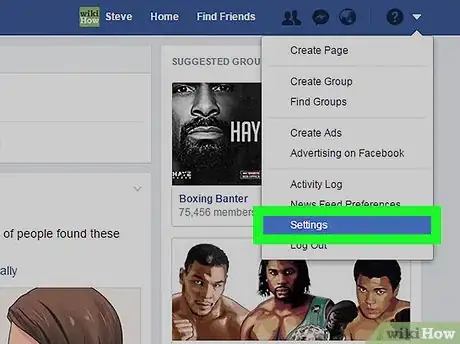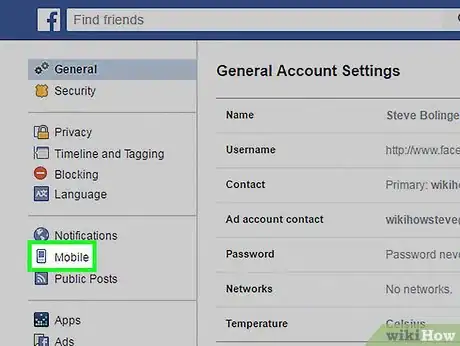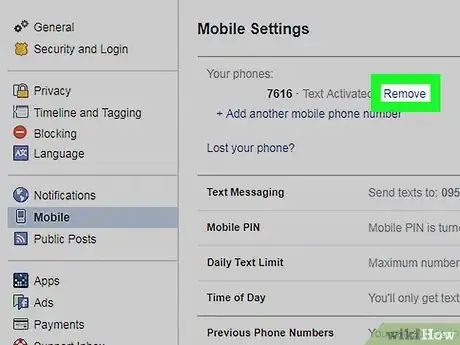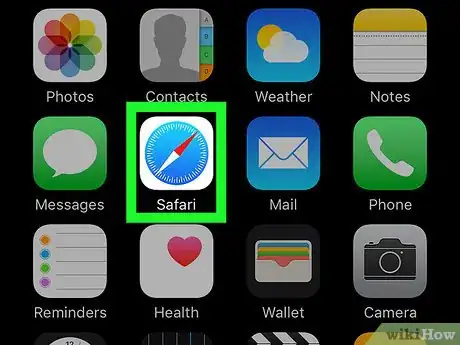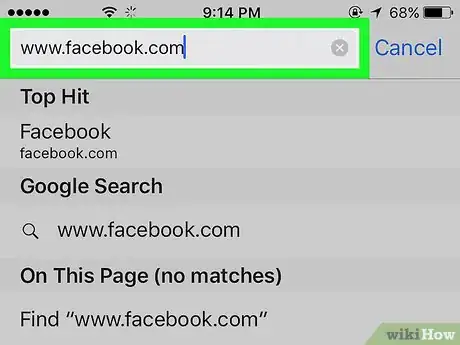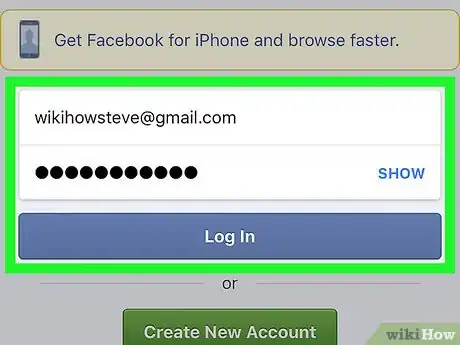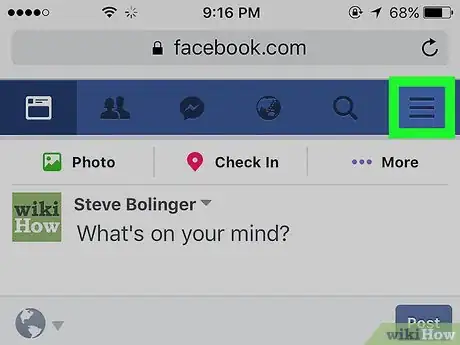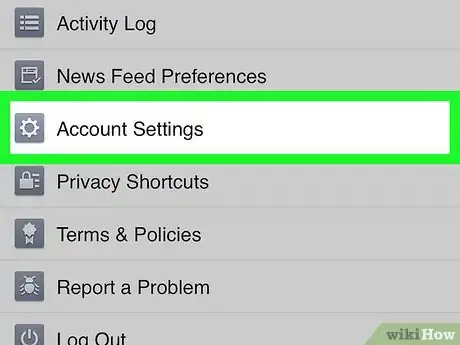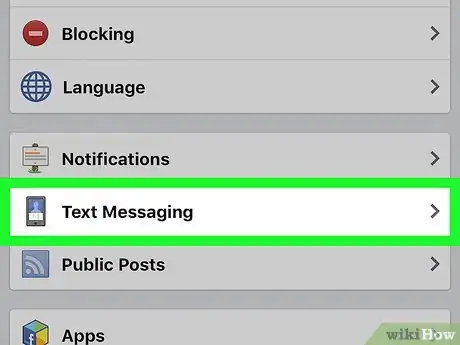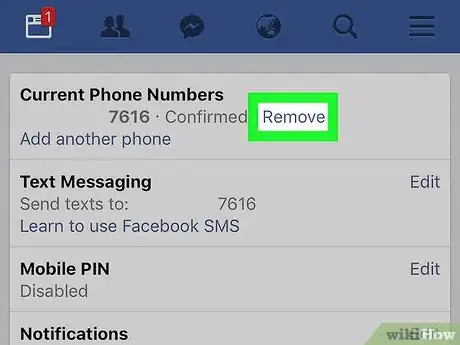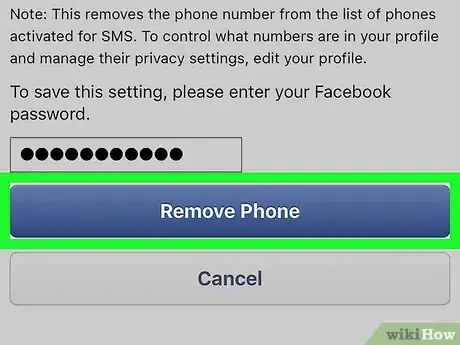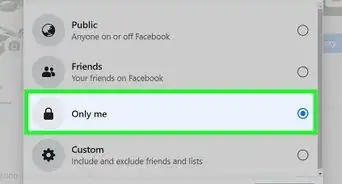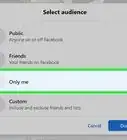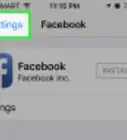wikiHow is a “wiki,” similar to Wikipedia, which means that many of our articles are co-written by multiple authors. To create this article, volunteer authors worked to edit and improve it over time.
This article has been viewed 116,389 times.
Learn more...
Facebook is a social networking site that allows the users to create a personal profile, share photos and videos, exchange messages, post statuses, make video calls, and so much more, through the use of the Internet. You can personalize your Facebook settings in many ways. You can even receive Facebook notifications not only on your computer but on your smartphone as well. If in case you want to stop receiving Facebook notifications on your phone, you can disable it by deleting your phone number on your Facebook account.
Steps
Using the Computer
-
1Open your Internet browser. On your computer, click the Start button; it is located at the lower-left corner of your screen. Click your preferred Internet browser (Chrome, Firefox, or Internet Explorer) to open it.
- You can also launch an Internet browser from your desktop if you have its shortcut icon there.
-
2Go to Facebook. On the address bar, just type in https://www.facebook.com and hit Enter. This will redirect you to the Facebook website.Advertisement
-
3Log in. On the upper-right side of the screen, enter your username and password on the fields provided then click “Log in.”
-
4Go to Settings. At the top of the page, click the upside-down triangle to open the Facebook menu. Select “Settings,” and you will be shown a variety of options to choose from.
-
5Select “Mobile” settings. In the left navigation pane, just click where it says “Mobile.” It will display different mobile options to choose from.
-
6Delete the information in the “Phone” section. Just click “Remove”; it will display a confirmation message asking if you really want to delete this phone number from your Facebook account.
- Click “Remove Phone” then you will be required to enter your Facebook password for security purposes.
- Type your password and click “Submit.” After this, your phone number will be deleted from your Facebook.
Using the Mobile App
-
1Launch your mobile browser. Tap on the icon of your mobile browser to open it. Any browser will do.
- This can be done using Android, iPhone, or Windows smartphone.
-
2Head to Facebook. On your phone browser, type “www.facebook.com,” and press Enter.
-
3Log into your account. Enter your email address and password in the fields provided, and tap “Log in” to continue.
-
4Open the menu. Tap the 3 parallel lines icon (More icon) located on the upper right corner of your screen.
-
5Access your Account Settings. Scroll down and tap “Account Settings.” Options regarding your account will be displayed.
-
6Select “Text Messaging.” Tap where it says “Text messaging.” You can find this under Notification Settings.
-
7Remove registered phones. Under “Registered phones,” tap “Remove” to delete your number from your account.
-
8Confirm deletion. A notification box will appear asking you to input your password. Input your password and tap “Remove phone.” This action will delete your phone number from your Facebook account.
Community Q&A
-
QuestionI tried remove my number from my Facebook account, but it doesn't work. What do I do?
 Community AnswerGo into your profile and clear your phone number. You may have to put in your email address.
Community AnswerGo into your profile and clear your phone number. You may have to put in your email address. -
QuestionHow do I change my phone number on Facebook?
 Community AnswerGo to settings, then click on account setting. Next, go to security and log in. There you can change you number.
Community AnswerGo to settings, then click on account setting. Next, go to security and log in. There you can change you number. -
QuestionHow can I log into my Facebook account with a number that has been deleted?
 Community AnswerYou can also login with your e-mail, but other than that, if you didn't have a backup already set up, you're out of luck.
Community AnswerYou can also login with your e-mail, but other than that, if you didn't have a backup already set up, you're out of luck.