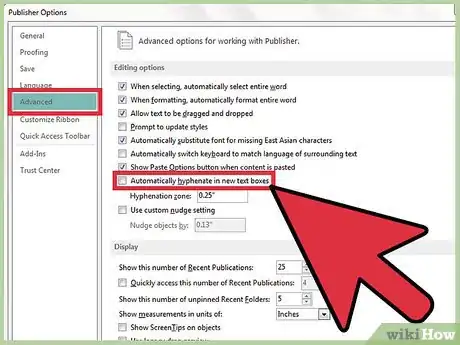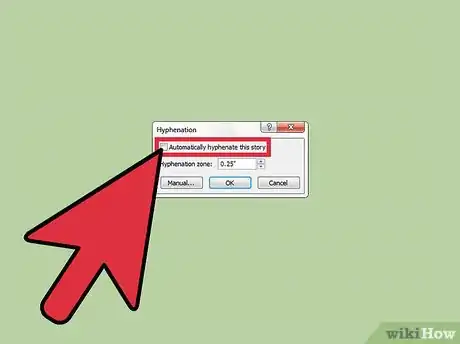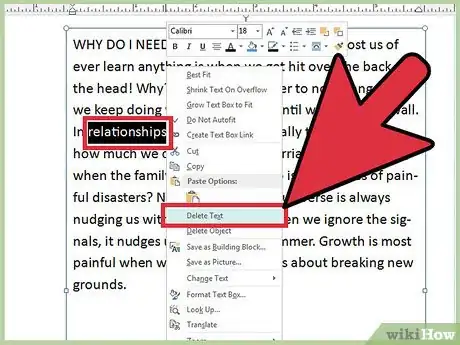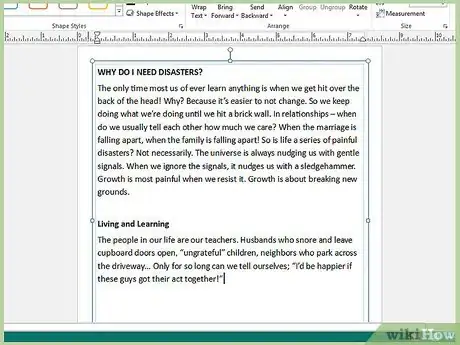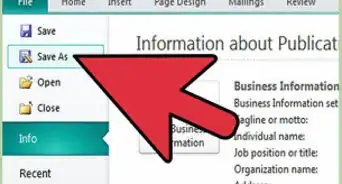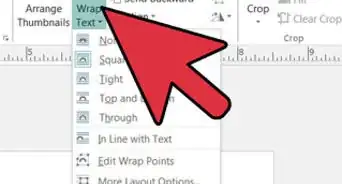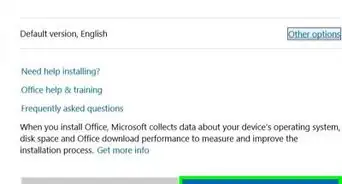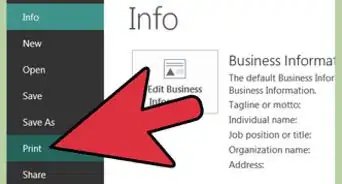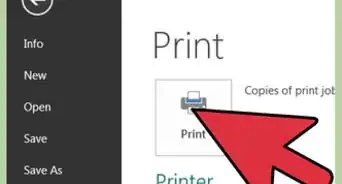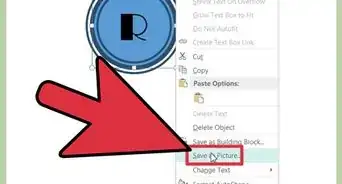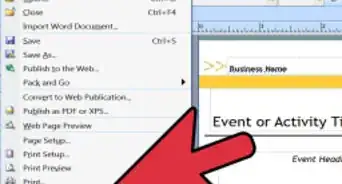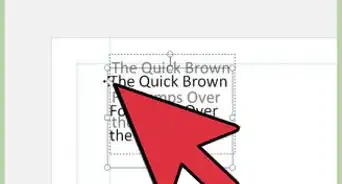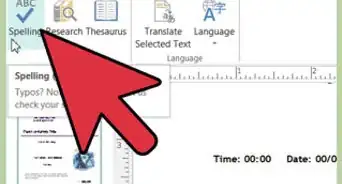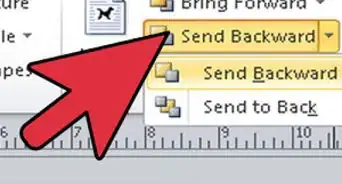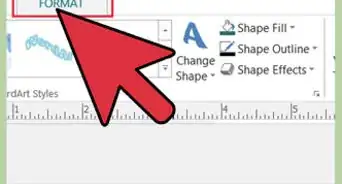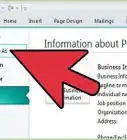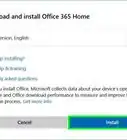X
wikiHow is a “wiki,” similar to Wikipedia, which means that many of our articles are co-written by multiple authors. To create this article, 9 people, some anonymous, worked to edit and improve it over time.
This article has been viewed 268,505 times.
Learn more...
Microsoft Publisher is a great tool for beginning to mid-level desktop publishers in many professions. Newsletters and brochures come off the printer looking very professional. However, if you let the program make all of the decisions itself, your document could be difficult to read. The default is set up for automatic hyphenation. Therefore, most people find that they need to remove word hyphenation in Microsoft Publisher to make their project more readable.
Steps
-
1Override the default in Microsoft Publisher 2010.
- Open the program and select "File" and then choose "Options."
- You now have the "Publisher Options" box open on the left side of the screen. Choose "Advanced."
- The editing box opens to reveal several default options. At the bottom of this new box you will see "Automatically hyphenate in new text boxes." Click on this box.
- Close the editing box.
-
2Use previous Microsoft Publisher versions to create a text box within your current document that does not hyphenate words.
- Place your cursor within that box.
- Choose "Tools," and then "Language" from the toolbar running across the top.
- Select "Hyphenation" and click, removing the check on the box that says "Automatically hyphenate this story."
- Close the Language instructions box.
Advertisement -
3View your text to see if the use of hyphens is appropriate in your document. You might need to change just a portion of the wording in the text box. One can also remove hyphens by selecting the text box, going under the Text box tools forwarding menu, and on the far left hand side, selecting the hyphenation icon.
- Find any text you want to change and manually remove the hyphen by hitting delete.
- Resize the text box as needed.
-
4Keep readability in mind at all times.
- Your project needs to look pleasing to the eye. This means you do not want line after line to end with hyphens.
- Newsletters and brochures have a combination of wording and graphics or pictures. You will run into the question on hyphenation often. Some instances will need it, and some will not. You just have to make a decision at that time.
- Proper names, pricing and words that are awkwardly broken should not be hyphenated. Long words that leave large white spaces in a line of text should be hyphenated.
Advertisement
About This Article
Advertisement