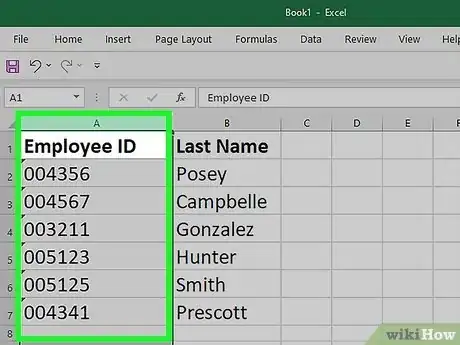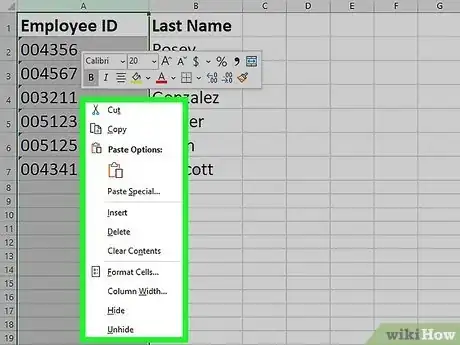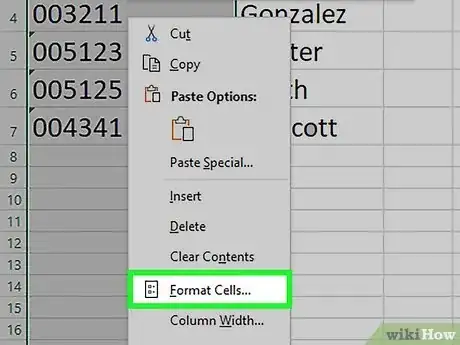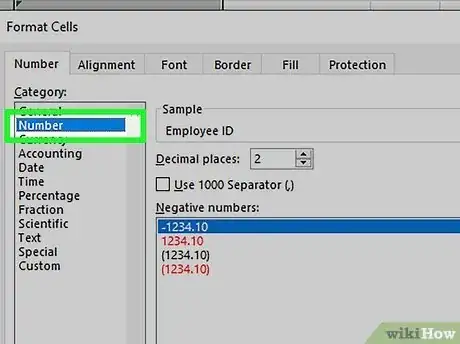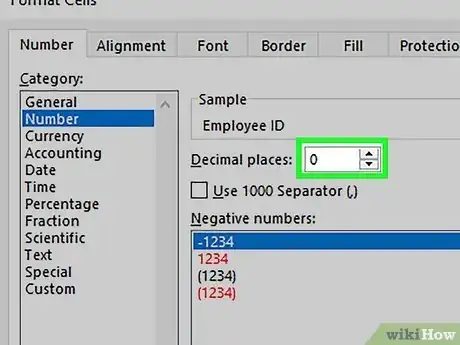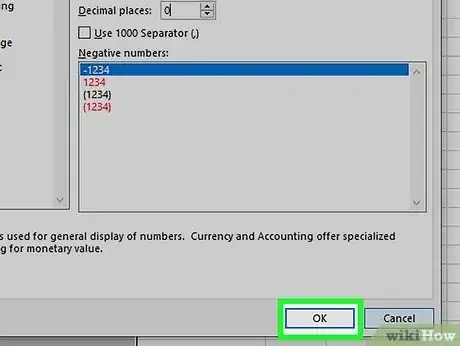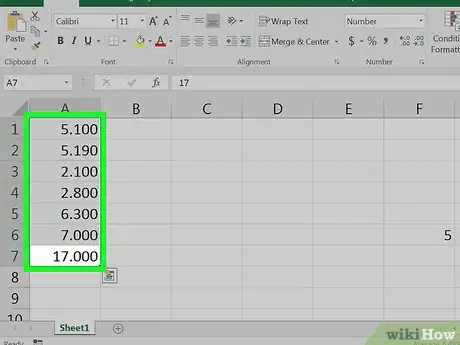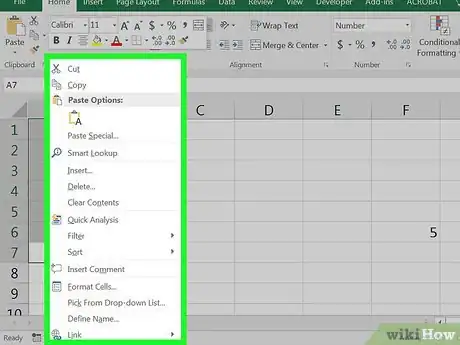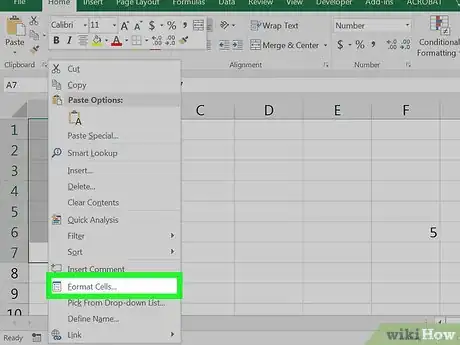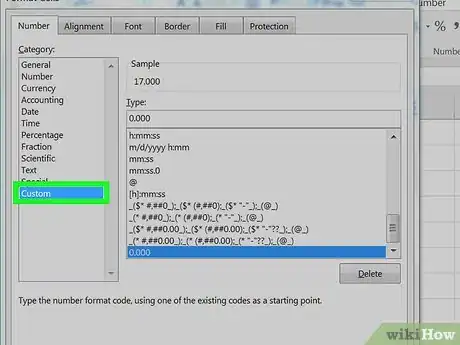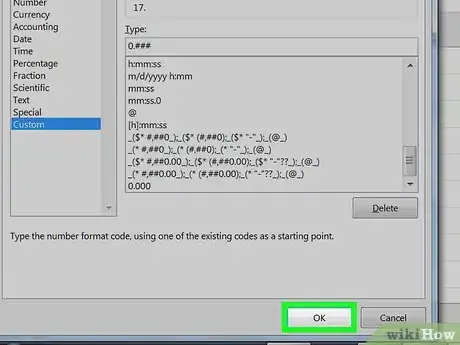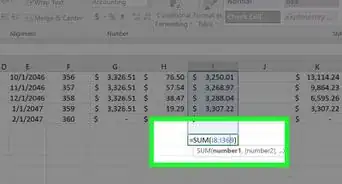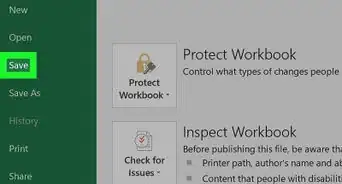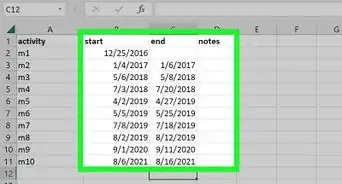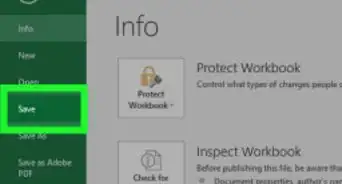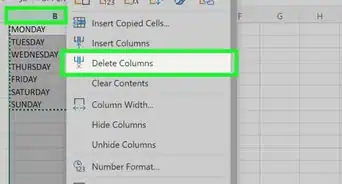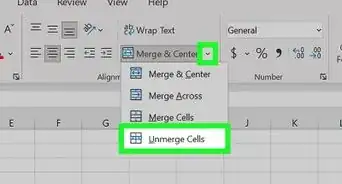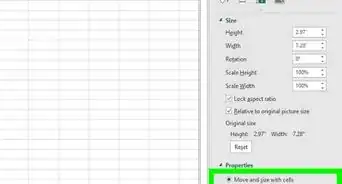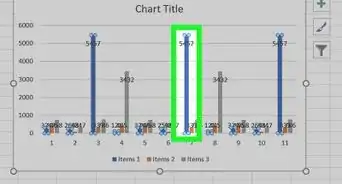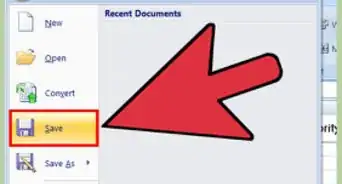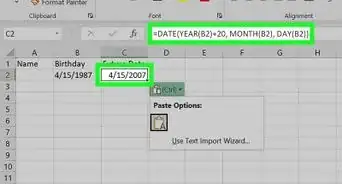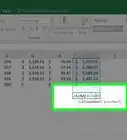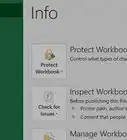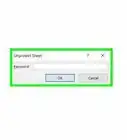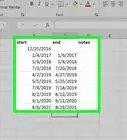X
This article was co-authored by wikiHow staff writer, Nicole Levine, MFA. Nicole Levine is a Technology Writer and Editor for wikiHow. She has more than 20 years of experience creating technical documentation and leading support teams at major web hosting and software companies. Nicole also holds an MFA in Creative Writing from Portland State University and teaches composition, fiction-writing, and zine-making at various institutions.
The wikiHow Tech Team also followed the article's instructions and verified that they work.
This article has been viewed 70,318 times.
Learn more...
This wikiHow teaches you how to remove zeros from the beginning (Leading) or end (Trailing) of numbers in Excel.
Steps
Method 1
Method 1 of 2:
Removing Leading Zeros
-
1Highlight the cells with leading zeros. If you’re working with numbers in a column, you can highlight the whole column by clicking the column letter.
-
2Right-click the highlighted cells. If your computer doesn’t have a right mouse button, press Ctrl as you click with the left. A menu will appear.Advertisement
-
3Click Format Cells. The Format Cells dialog will appear.
-
4Select Number from the left column.
-
5Type a “0” (zero) into the “Decimal Places” box.
-
6Click OK. It’s at the bottom-right corner of the screen. This brings you back to your spreadsheet, where you should no longer see zeros before your numbers.
- If you still see leading zeros, double-click the cells, then press ↵ Enter or ⏎ Return.
Advertisement
Method 2
Method 2 of 2:
Removing Trailing Zeros
-
1Highlight the cells with trailing zeros. If you’re working with numbers in a column, you can highlight the whole column by clicking the column letter.
-
2Right-click the highlighted cells. If your computer doesn’t have a right mouse button, press Ctrl as you click with the left. A menu will appear.
-
3Click Format Cells. The Format Cells dialog will appear.
-
4Select Custom from the left column.
-
5Type a code into the box under “Type.” If any text is in the box, delete it now. Then, type 0.### into the box.
-
6Click OK. You will no longer see extraneous zeros at the ends of your numbers.
Advertisement
About This Article
Advertisement