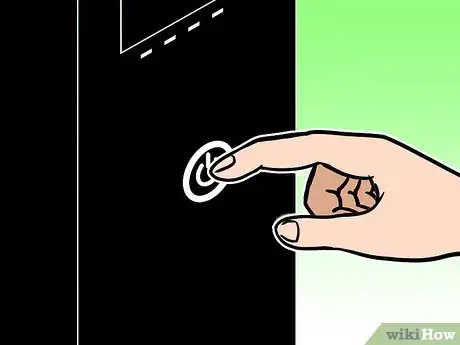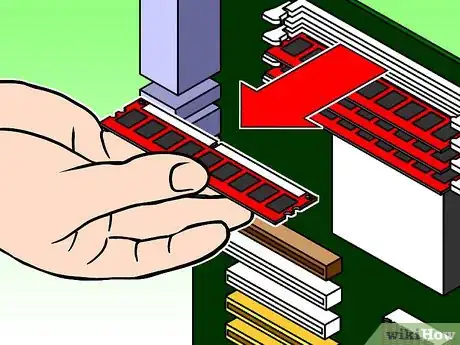X
wikiHow is a “wiki,” similar to Wikipedia, which means that many of our articles are co-written by multiple authors. To create this article, 21 people, some anonymous, worked to edit and improve it over time.
This article has been viewed 132,754 times.
Learn more...
If you have an old computer sitting around that does not work, it doesn't have to stay that way. You can repair it and get it working again, and upgrade it, using the following steps.
Steps
-
1Look at it. Yes, just look at the computer. Look at it from every angle, and ask yourself about it. On the top: is there any damage to the case? On both sides: is there any damage to the case? Is there a fan on the left side? Is the fan broken? On the back: What ports does this computer have? Are they all on the motherboard, or are some expansions? Is there a PSU? On the front: What disk drives do I see? Is there any obvious damage to the USB ports on the front of the case (if there are any)?
-
2Try to power it on. Find a power cord, and plug it in. Power it on, and observe. If it doesn't power on at all, something could be wrong in the case. If it powers on and beeps, something could be wrong in the case. If it powers on and disks whine, it's probably fine so far.Advertisement
-
3Unplug it, and open the case. Even if it had no problems in step 2, open the case. You need to do a few things in here. If it didn't power on at all, look at the power connectors from the PSU to motherboard. If they're connected properly, then there's probably something wrong with the PSU or motherboard, and unless you have replacements available, this computer isn't worth it. If not, connect them properly. Look at the disk drive connectors. Are they upside down? Is a drive's pin setting not correct? Correct it.
-
4Clean it. Using compressed air, dust out the case. Dust the motherboard, cards, disk drives, power supply, any fans (especially the CPU fan on the motherboard), and the case around everything. Remember to hold the fans while cleaning them, so you don't break them.
-
5Look for broken parts. If the CD-ROM drive does not work, remove it. If the sound card is broken, remove it. If the graphics card is broken, remove it (and get another). If the CMOS battery needs replacement, replace it.
-
6Replace what you removed (if possible or necessary). If there were broken RAM, it's especially important that you replace them. If the hard disk was faulty, it's also important. However, if the 56k modem wasn't working, you probably don't need to worry about it, as you will probably upgrade in the next step (don't replace anything you'll be upgrading).
-
7Upgrade. If things can be upgraded, upgrade them. Upgrade the computer as far as possible. Upgrade RAM, hard disk(s), if you can, upgrade from CD-ROM to DVD, and if there was a 56k modem, upgrade it to gigabit ethernet or a wi-fi card, etc. You may want to read How to Build a Computer for instructions on working inside the case.
-
8Make sure it works. Make sure all the above steps have worked. Power it on and make sure you can boot to BIOS and can configure all of the hard disks (with an exception to some computers such as the Compaq Deskpro 2000, which do not allow you to access the BIOS directly).
-
9Install an operating system. Use a modern Operating System for better features and security.
- 1 GB+ of RAM (Minimum) Windows 7.
- 512MB of RAM (Minimum) Ubuntu, Windows XP and Windows Vista.
- 256MB of RAM (Minimum) Xubuntu.
- 128MB of RAM (Minimum) Lubuntu.
-
10Install software. Not especially important, but installing software can make it more useful to you or make it more appealing to buyers.
-
11If you're selling it, include some stuff. Find at least a power cord, keyboard, mouse, and maybe a monitor, and include them. Include whatever you have left from when you bought it (if you don't need it). If you have more, try including speakers, printers, a modem, a joystick, software disks, etc.
-
12If you're selling it, set a reasonable price. A good computer from the mid to late 90's could probably sell for anything between $10 and $50. Find out how much you spent on it, then add your price for labor. So, say you spent 5 hours working on this computer at $2 an hour, and spent $15 on it in all (including buying the computer, unless you are the original owner), and you want to add an extra $5. Adding them together would be $30, so sell your computer for that, but be sure it's worth it. No one wants to buy a computer with only 16 megabytes of RAM running Windows 3.1 for $30.
-
13If you're not selling it, use it. The only way that all that work will be worth it is if you use it. So, sit down and play a few old games, run some older software that was rejected by Windows 7, give it to your kids, use it as a router, take it to school with you, etc.
Advertisement
Community Q&A
-
QuestionHow do I clean a computer when refurbishing it?
 Community AnswerMost of the time, using compressed air is the best solution. Never blow on any of the components with your breath, because it contains moisture and could damage the parts.
Community AnswerMost of the time, using compressed air is the best solution. Never blow on any of the components with your breath, because it contains moisture and could damage the parts. -
QuestionHow do I do a clean install?
 Community AnswerIn a refurbished PC, you want to start from scratch. To do this, I would run Darik's Boot and Nuke (DBAN) to wipe the hard drive of the computer. Then, run an installation disk for either Linux or Windows. And finally, install all and any drivers that the PC may need.
Community AnswerIn a refurbished PC, you want to start from scratch. To do this, I would run Darik's Boot and Nuke (DBAN) to wipe the hard drive of the computer. Then, run an installation disk for either Linux or Windows. And finally, install all and any drivers that the PC may need.
Advertisement
Warnings
- Don't spend more money than it's worth. If the motherboard, CPU, or PSU is dead, and you can't buy another for just 5 bucks, the computer probably isn't worth it. Don't give up, there are probably many people in your area with old computers that they'd like to sell for a few bucks, or, if you're lucky, hauled away for free.⧼thumbs_response⧽
- Remember where you removed parts from. If possible, try taking a photograph of the inside of the computer and keep it handy so you can remember where the parts go (just in case you forget).⧼thumbs_response⧽
- Be careful working inside the case. A static electrical discharge could fry the whole computer.⧼thumbs_response⧽
- Don't buy parts freely. Not everything is compatible with any computer, especially an old one.⧼thumbs_response⧽
- When you include hardware or software with your computer, make sure it works. The hardware should be compatible, and the computer should meet the minimum requirements. The software should run on that operating system, and the computer should meet the minimum requirements.⧼thumbs_response⧽
Advertisement
About This Article
Advertisement