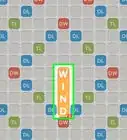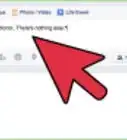This article was co-authored by wikiHow staff writer, Darlene Antonelli, MA. Darlene Antonelli is a Technology Writer and Editor for wikiHow. Darlene has experience teaching college courses, writing technology-related articles, and working hands-on in the technology field. She earned an MA in Writing from Rowan University in 2012 and wrote her thesis on online communities and the personalities curated in such communities.
The wikiHow Tech Team also followed the article's instructions and verified that they work.
This article has been viewed 575,560 times.
Learn more...
Do you need to retrieve your Candy Crush progress from Facebook? If you've changed your password or got a new phone, you can reconnect Candy Crush Saga to your Facebook account to access your saved progress. If you see an error message that says, "Sorry, you don't have access to the Kingdom right now," or you're having other problems logging in to Facebook from Candy Crush, there are a few simple tricks that will help you reconnect. This wikiHow article teaches you how to reconnect Candy Crush Saga to a Facebook account.
Things You Should Know
- Uninstall and reinstall Candy Crush Saga. Then, open the app, tap "Retrieve My Progress," and connect to Facebook.
- If Facebook's access to the Candy Crush app has expired, you can renew it in the Facebook app.
- Clear your game cache on Android and delete or offload the app on iPhone and iOS to refresh the connection.
- As long as you've synced Facebook and Candy Crush Saga in the past, your game progress is saved.
Steps
Reinstalling the App
-
1Uninstall Candy Crush Saga from your phone. Delete the app from your Android, iPhone, or iPad. On an iPhone or iPad, tap the app's icon, select Remove App, then tap Delete App. On Android, tap and hold the icon, then tap X or Uninstall.
- As long as you've connected your Facebook account to Candy Crush, your progress will be safe. However, you may lose any boosters you've earned.
- Note: There is a known issue with connecting the Candy Crush App to your Facebook account that has been plaguing users for years. This problem is occasionally fixed by the developers only to resurface later.
-
2Download and reinstall the Candy Crush Saga app. Go to the App Store (iPhone/iPad) or Play Store (Android) and download the game again.Advertisement
-
3Open Candy Crush and tap Retrieve My Progress. It's the blue button under the Play button.
- If the button says Save My Progress, tap that instead.
-
4Tap Continue with Facebook. This is the blue button under Sign up with email. Candy Crush will automatically connect with the Facebook account that you're using on your phone.
- If prompted, enter your Facebook login information and password to connect.
-
5Tap X to close the window. As long as the displayed Facebook profile picture is correct, you can close this window.
- If not, you'll need to delete game data in settings to remove all currently installed data settings, like login info.
- Now that Candy Crush is connected to your Facebook account, you can play anywhere!
Fixing Permissions Problems
-
1Open the Facebook app on your phone or tablet. If Facebook's connection to the Candy Crush app has expired, you may not be able to reconnect. You also may lose your progress or your friends list even if you can reconnect.[1] Start by opening the Facebook app.
-
2Tap the three-line menu. You'll see this at the top-right corner on Android, and at the bottom-right corner on an iPhone or iPad.
-
3Scroll down and tap Settings & Privacy.
-
4Tap Settings.
- Scroll down and tap Apps and websites. You'll see this in the "Permissions" section.
-
5Tap Candy Crush Saga. If the connection has expired, you'll see "Expired" here.
-
6Tap Renew to renew the connection. Now that Facebook has permission to access Candy Crush, you should be able to reconnect, save and access your progress, and interact with your friends.
Clearing the Cache (Android)
-
1
-
2Tap Apps. The steps will vary depending on your Android's manufacturer, but the steps are similar enough to work. For example, this might say "Apps & notifications" instead.
-
3Tap Candy Crush Saga. You can either enter "Candy Crush" into the search bar or scroll down the alphabetical list of the apps on your phone until you find it.
- You may need to tap a See all link to see all your apps.
-
4Tap Storage. Depending on the manufacturer, this can also say "Storage & cache" instead.
- You may need to scroll down the page to see it.
-
5Tap Clear cache. It's either in the bottom right corner with an icon of a painter's brush with stars on it or in the middle of your screen next to a trashcan icon.
Clearing the Cache (iPhone & iPad)
-
1Open your iPhone or iPad's Settings . Tap the app icon that features gears on a grey background.
- There's no "Clear cache" option on Apple phones and tablets, so you will need to offload or delete Candy Crush to clear the cache. Offloading the app will delete temporarily files (like cached files) but keep app data and login information, which makes reinstalling easy.
- Delete the app if you want to use a different Facebook login.
-
2Tap General. It's the first option in the third grouping of menu items next to an icon of a gear.
-
3Tap iPhone Storage. If you're using an iPad, this will say "iPad Storage" instead.
-
4Tap Candy Crush Saga. You'll see more information about the game, such as the app size and how much space it's using.
-
5Tap Offload App. This will clear the cache and delete temporary files, but maintain your data so reinstalling the app is easier.
- Tap Delete App if you want to permanently delete all your data associated with that app. You can always install the app again from the App Store, but your data will not be included in that download.
Other Fixes
-
1Update the Facebook and Candy Crush apps. Both Facebook and Candy Crush Saga will need to be updated to the latest available version in order for them to remain linked.
- On iPhone, iPad, and Android, your apps should, by default, update automatically, but you can always open the App Store or Google Play Store to check for updates.
-
2Try connecting to Facebook through a mobile browser (Android only). To do this, delete the Facebook app from your phone or tablet, then clear the cache in your phone's Settings. Next, open Candy Crush Saga, tap Connect, and a Chrome window will open so you can sign into Facebook.
- You can reinstall the Facebook app once you log into the game.[2]
-
3Use Wi-Fi instead of cellular data. Cell data might cut off, so you want to make sure you're using a more reliable internet source.
- You can also go to https://www.facebook.com/settings?tab=applications and make sure the app settings didn't expire. Click or tap Renew Access to update your privacy settings and sync data again.[3]
-
4Use a King account instead. If you're noticing that your Candy Crush experience is different between devices and you can't reconnect to Facebook, try syncing to a King account instead. In Candy Crush Saga, tap the Settings icon, tap the orange and yellow King icon, and follow the on-screen instructions.[4]
Community Q&A
-
QuestionWhy am I unable to connect to Facebook?
 Community AnswerMaybe you have used the wrong account or wrong email. You can always reset it.
Community AnswerMaybe you have used the wrong account or wrong email. You can always reset it. -
QuestionI have tried uninstalling Facebook and Candy Crush app, but it still won't connect to Facebook, thus losing my progress. What should I do?
 Community AnswerCheck your Facebook app settings. You might have disabled or blocked it before.
Community AnswerCheck your Facebook app settings. You might have disabled or blocked it before. -
QuestionWhy does the game keep resetting my progress back to level one?
 Community AnswerYour Facebook account was not connected, or if it was, it might have been deactivated. Check if you are online, since playing offline does not keep progress.
Community AnswerYour Facebook account was not connected, or if it was, it might have been deactivated. Check if you are online, since playing offline does not keep progress.
Warnings
- When you reconnect to Facebook, your progress will resume at the last level that you played while connected to your account. If you progressed in the meantime (without being connected to a Facebook account), you will lose that progress.⧼thumbs_response⧽
- Any boosters and extra lives you purchased when you weren't connected to Facebook will be lost.⧼thumbs_response⧽
- Note that not all levels are available on all devices, so you may be able to play a level on your iPhone, but then see a lower level when you play on your iPad.⧼thumbs_response⧽
References
- ↑ https://community.king.com/en/blog/kb/articles/312-where-did-my-progress-and-friends-list-go
- ↑ https://community.king.com/en/blog/discussion/249813/having-problems-connecting-to-facebook-on-android
- ↑ https://community.king.com/en/blog/kb/articles/312-where-did-my-progress-and-friends-list-go
- ↑ https://kingcare.zendesk.com/hc/en-us/articles/360001033098-What-is-a-King-account-and-how-do-I-create-one-#%20
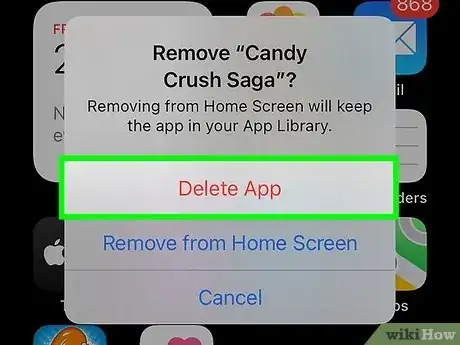

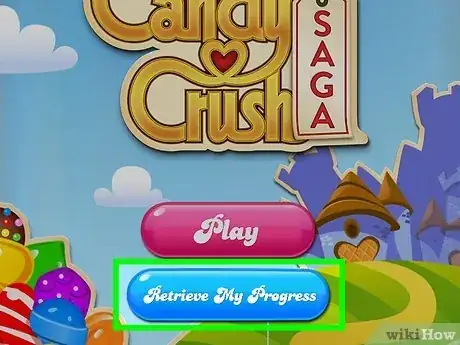
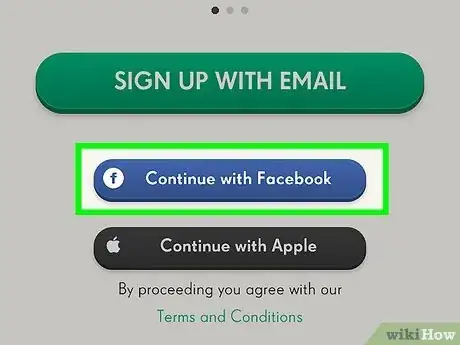
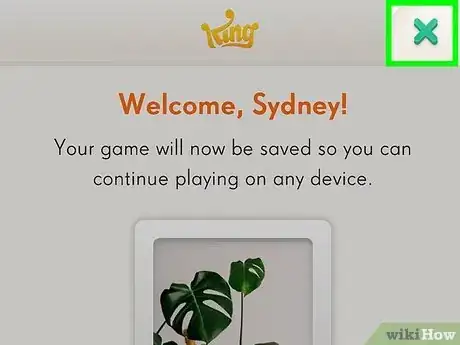
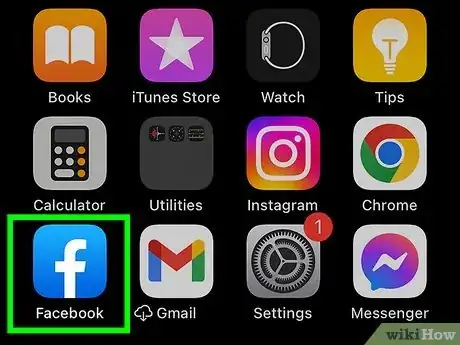
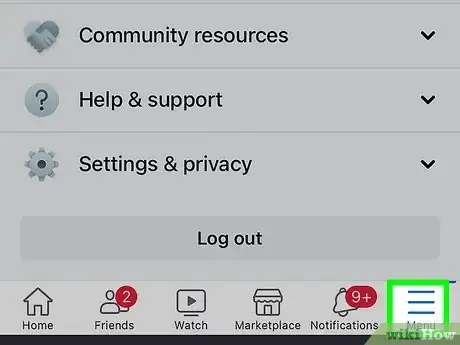
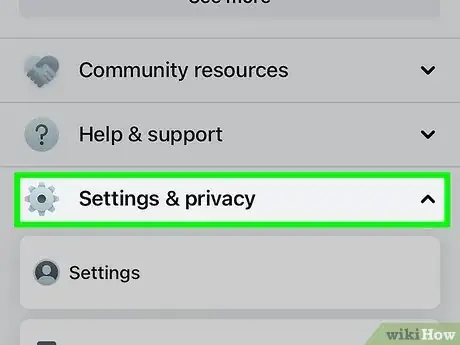
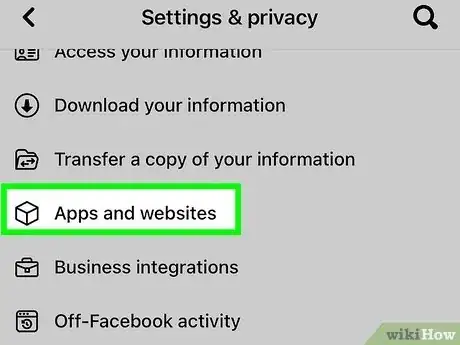
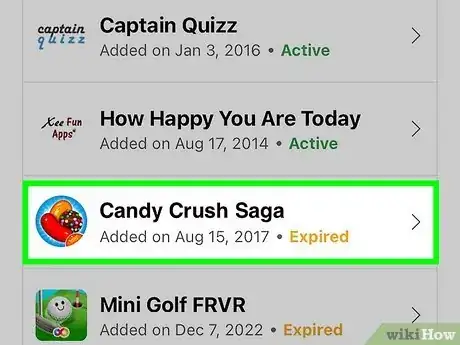
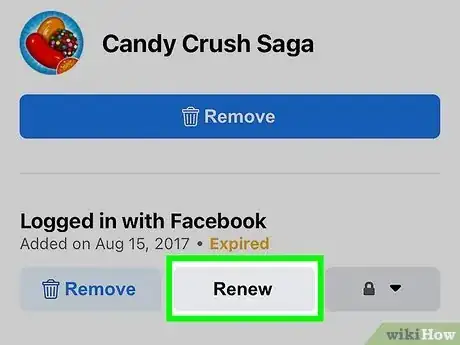
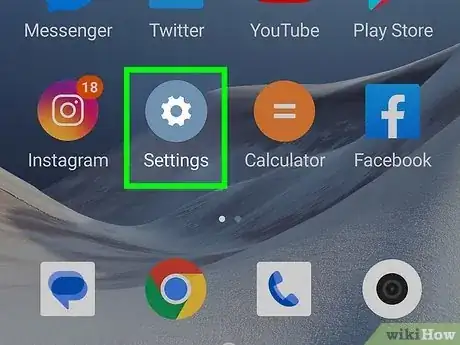
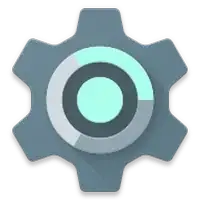
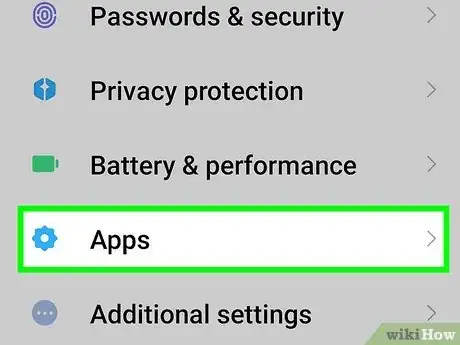
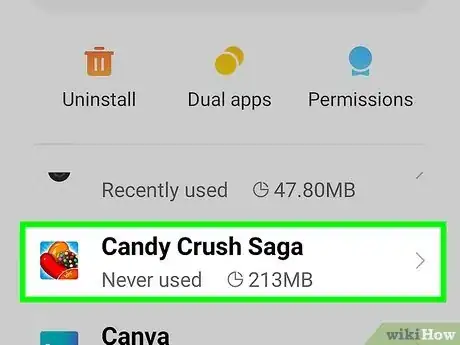
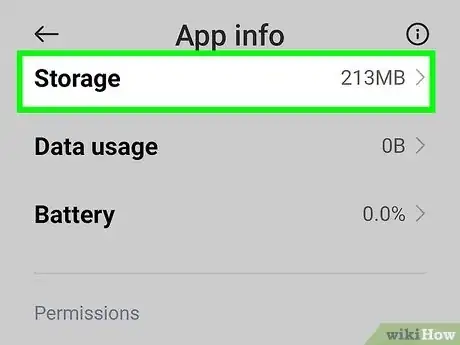
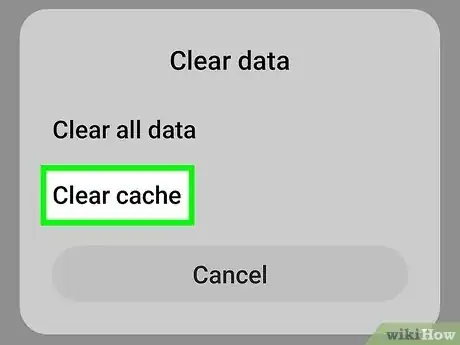
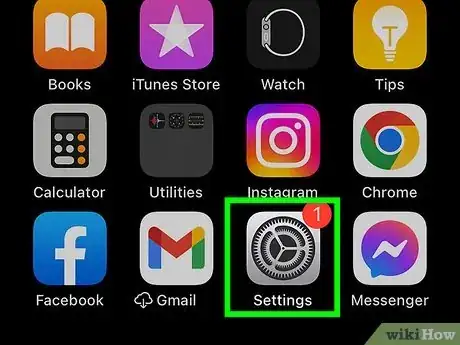
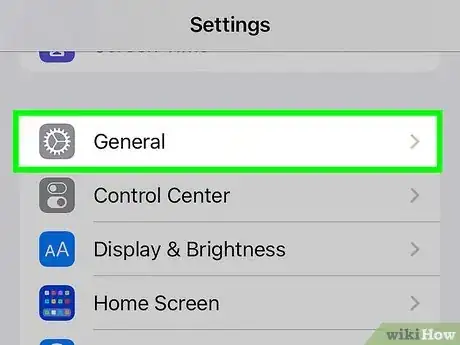
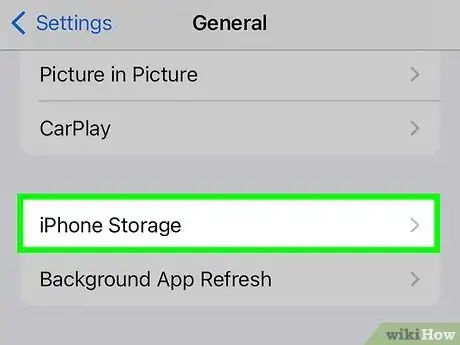
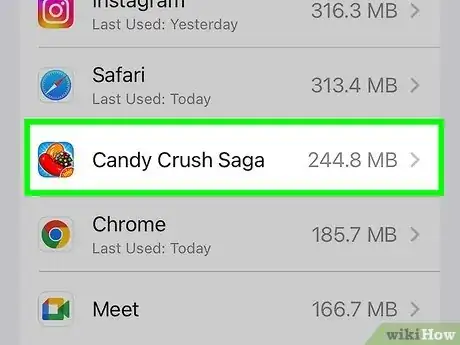
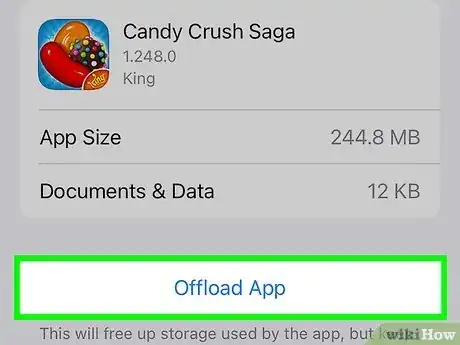
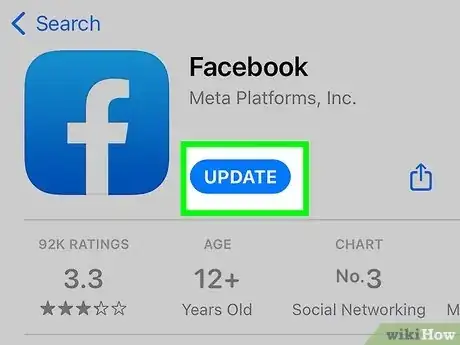
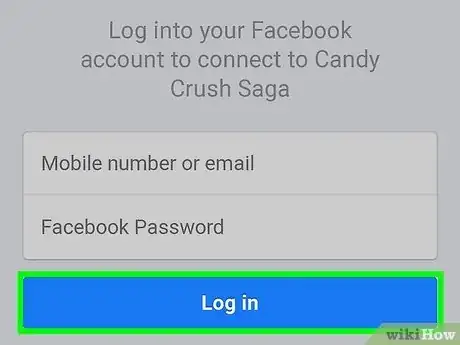
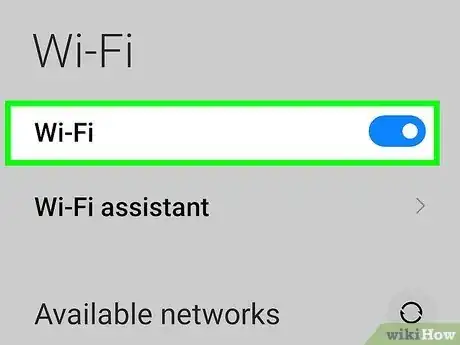
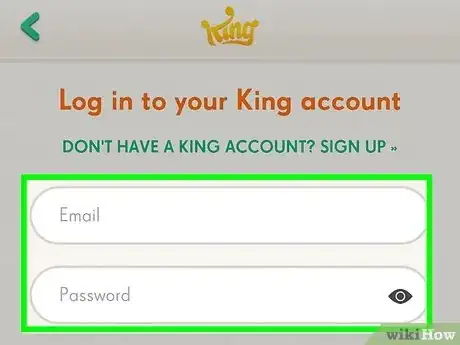

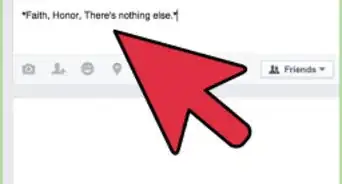
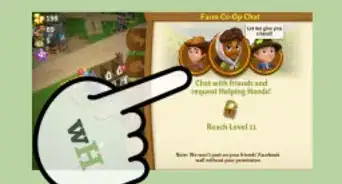
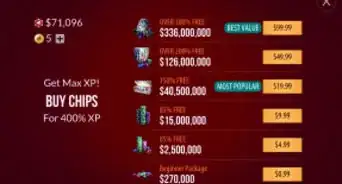
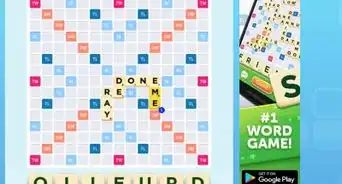
-off-Your-Facebook-Account-Step-9.webp)