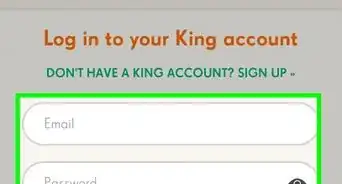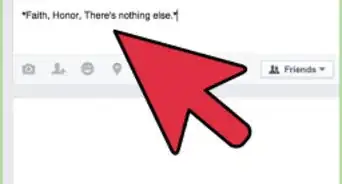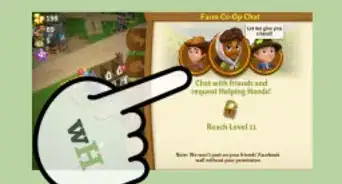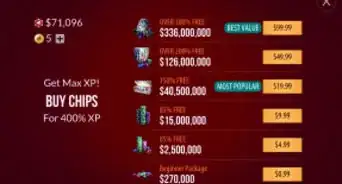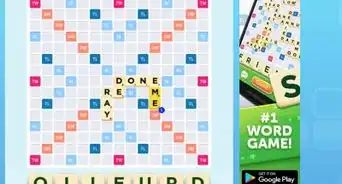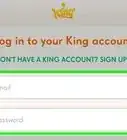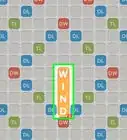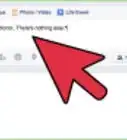X
wikiHow is a “wiki,” similar to Wikipedia, which means that many of our articles are co-written by multiple authors. To create this article, 20 people, some anonymous, worked to edit and improve it over time.
This article has been viewed 183,295 times.
Learn more...
There are two types of Applications/Games: one that is added to your account, and one that is not added to your account. The current Facebook interface consists of a panel at the right side of your wall. This panel consists of Groups, Apps, Events, Favorites, Friends, Interests, Pages, etc. The entire panel consists of only those Apps, Pages, Friends etc. that are added to your account. These applications and games are the ones that you can remove.
Steps
Method 1
Method 1 of 2:
Deleting from the Home Page
-
1Log in to Facebook. Type in your username and password when prompted.
-
2Locate the particular game/app that you intend to remove. This will be under the App category under “Settings."[1] On the left sidebar, you should find "Games" under "Apps." Click on the "Your Games" text at the top of this new page. This link opens the Games page. This will show all the games associated with your Facebook account, as well as information on when it was last played.Advertisement
-
3Bring your mouse pointer on the app/game. As you hover the mouse pointer over the particular app/game, a settings icon that looks like a gear (a small, gray one) will appear to the left side of that app's name.[2]
-
4Click on that settings icon. This pops up a drop-down menu. It will give you at least 3 options -- "Add to favorites," "Edit settings," and "Remove app."
-
5Select the option "Remove App" or "Remove Game." In the drop-down menu, remove the game when prompted. This will open a new popup window, asking to confirm, and a box may also be checked to remove app posts from Facebook as well. Click the "Remove" button to remove it.
- There will be a warning popping up asking to confirm you're deleting the app/game.
Advertisement
Method 2
Method 2 of 2:
Using the Search Bar in the App Centre
-
1Type “App Centre” into the Facebook search bar. At the top of the page, click on the first link. At the top of the page, you'll see “Find Games,” “Your Games,” and “Activity.”
-
2Click “Your Games.” Look for the game/app you want to remove and hover over the top right corner, where an X should appear. Once you've reached “Your Games” in the app centre, go to your “App Settings” to find the apps you want to remove.[3]
-
3Click "X". A confirmation box will show up once you click the “X.” You also have the option to remove all content related to the app from your profile, like posts and pictures.[4]
-
4Click remove and wait. At the bottom of this window, click the text "Remove App." Click it and a confirmation box will show up that gives you the option to remove all content related to the app from your profile, like posts and pictures.
Advertisement
Community Q&A
-
QuestionWhat if I can't connect to Facebook or the internet?
 Community AnswerIf you can't connect to the internet, you won't be able to get on Facebook. So first make sure you're internet is properly connected. Try resetting your router.
Community AnswerIf you can't connect to the internet, you won't be able to get on Facebook. So first make sure you're internet is properly connected. Try resetting your router.
Advertisement
Warnings
- The app or game may have stored info from when you were using it, but you can contact the developer to ask that they delete any info they may still have.⧼thumbs_response⧽
- Not all apps can be deleted; eg. Notes, Events Photos⧼thumbs_response⧽
Advertisement
References
About This Article
Advertisement
-off-Your-Facebook-Account-Step-1-Version-4.webp)
-off-Your-Facebook-Account-Step-2-Version-3.webp)
-off-Your-Facebook-Account-Step-3-Version-3.webp)
-off-Your-Facebook-Account-Step-4-Version-4.webp)
-off-Your-Facebook-Account-Step-5-Version-3.webp)
-off-Your-Facebook-Account-Step-6-Version-4.webp)
-off-Your-Facebook-Account-Step-7-Version-4.webp)
-off-Your-Facebook-Account-Step-8-Version-4.webp)
-off-Your-Facebook-Account-Step-9.webp)