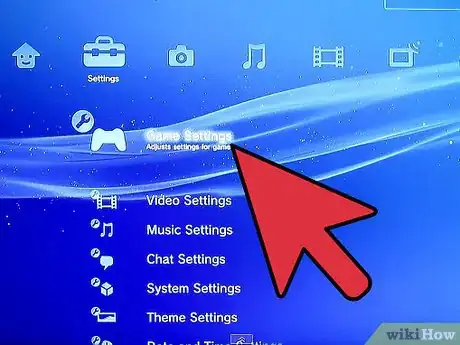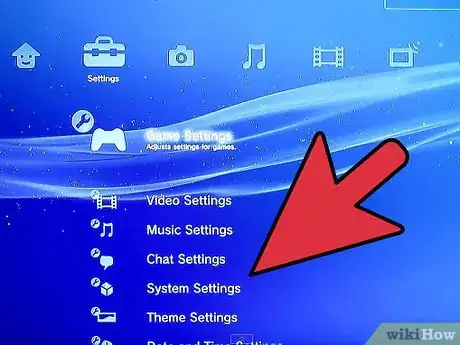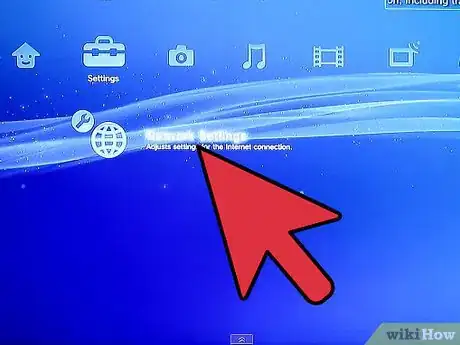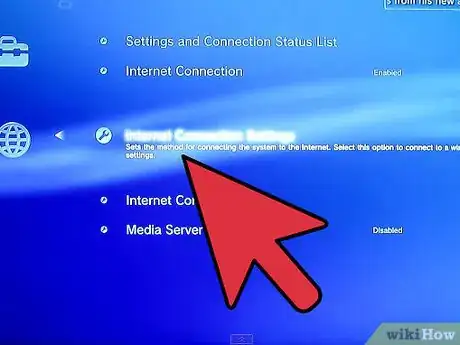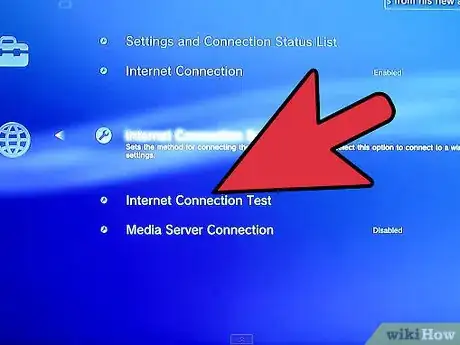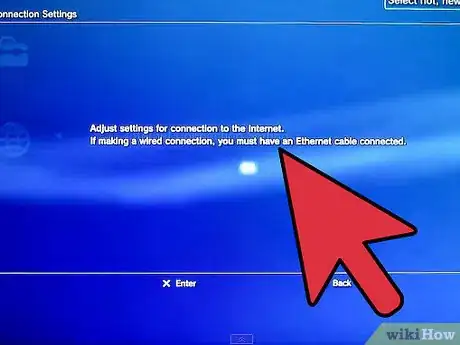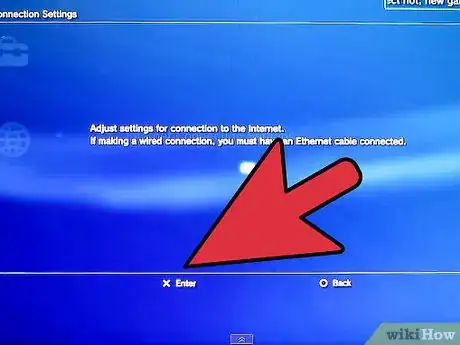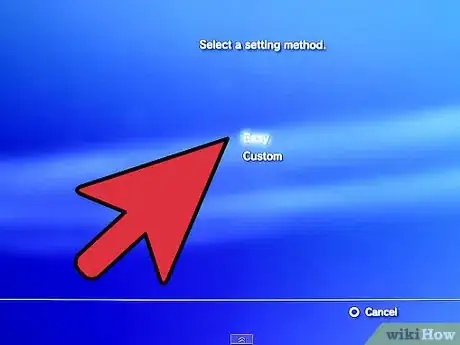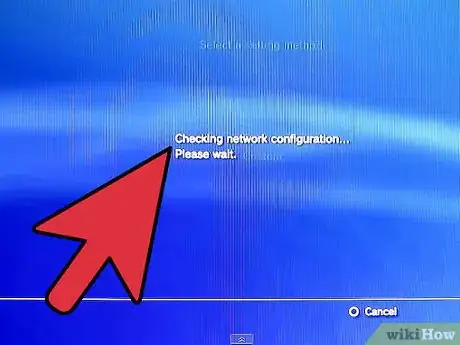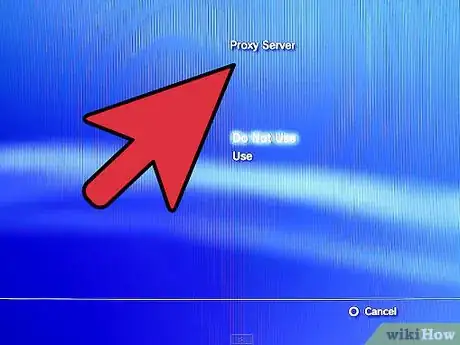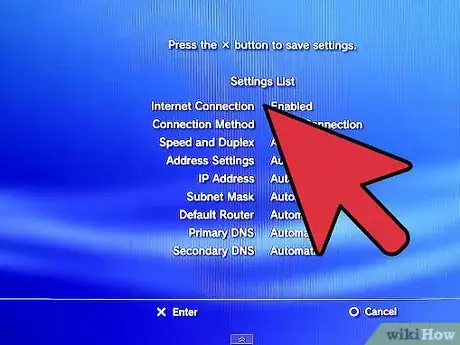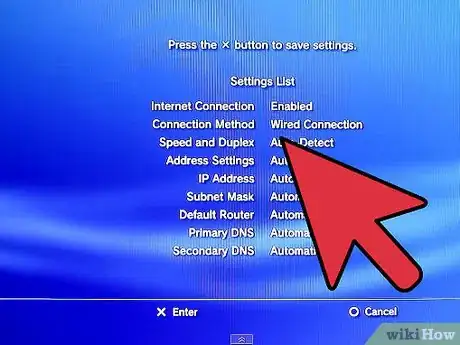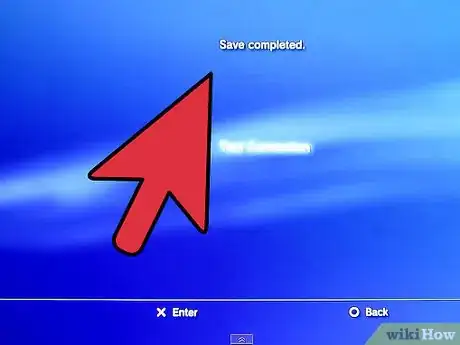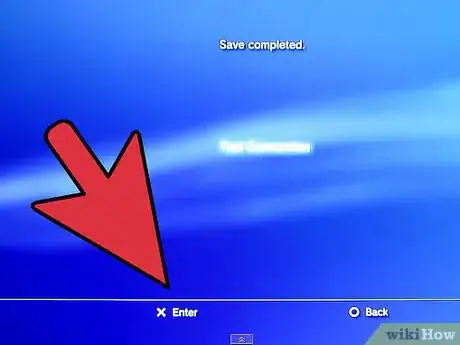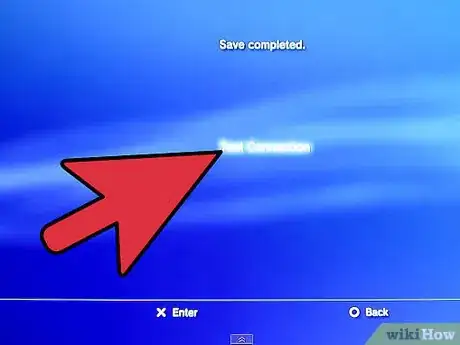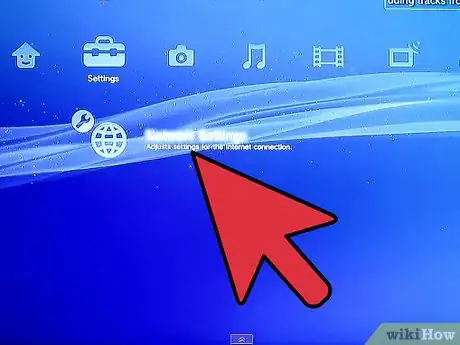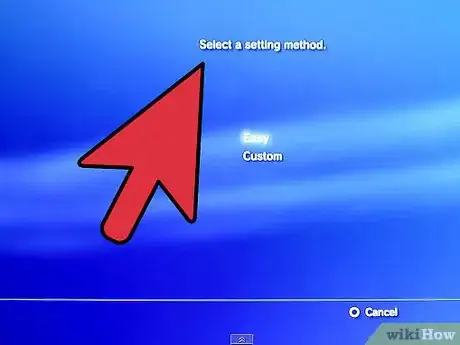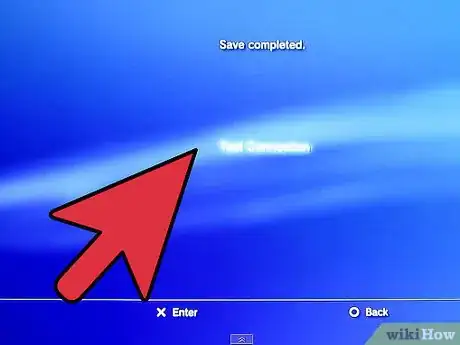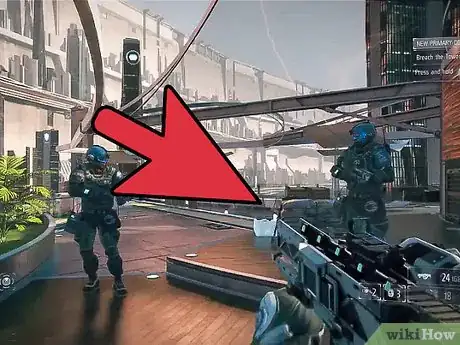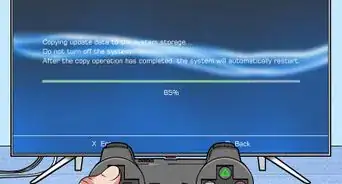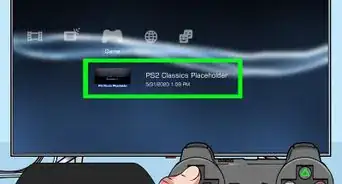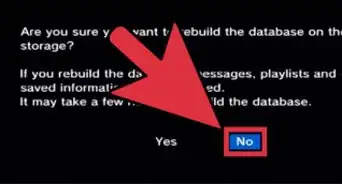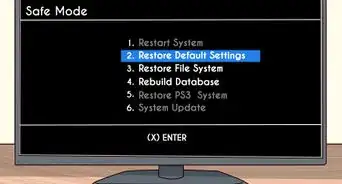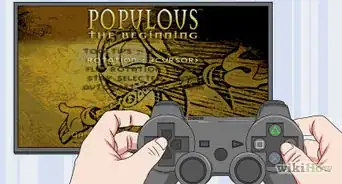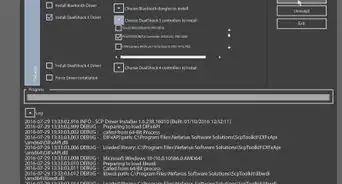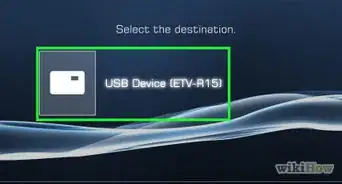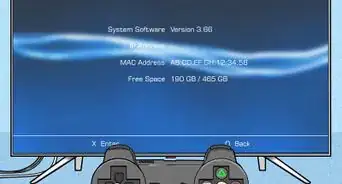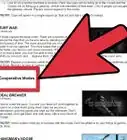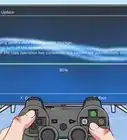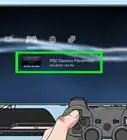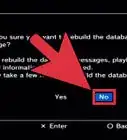wikiHow is a “wiki,” similar to Wikipedia, which means that many of our articles are co-written by multiple authors. To create this article, 18 people, some anonymous, worked to edit and improve it over time.
This article has been viewed 156,197 times.
Learn more...
You can play PlayStation online by connecting your PlayStation console to the Internet and running games that can be played on the PlayStation Network (PSN). Although PlayStation 2 (PS2) did have some network games, connecting the PS2 console to the Internet was difficult. Now the older network services have been terminated so you cannot play games online on the PS2 networks anymore. However, it is much easier to connect the PlayStation 3 (PS3) console to the Internet and you have many more PS3 online games to choose from.
Steps
-
1Decide whether you want to connect your PlayStation console using a wired or wireless Internet connection. For example, if you are connecting to a wireless router you will have a wireless connection whereas plugging an Internet cable directly into your console would give you a wired connection.[1]
-
2Make sure there are no Internet cables already hooked onto your console.Advertisement
-
3Go to the Settings menu on your PlayStation and select Network Settings.[2]
-
4Change the Internet Connection option if required so its status becomes "Enabled."
-
5Press the down cursor button on your controller and press ✕ to select Internet Connection Settings.[3]
-
6Choose "Yes" when you get to the window warning that your console will disconnect from the Internet.
-
7Set the setting method to "Easy."
-
8Enter the Wireless connection menu by selecting "Wireless" in the Internet Connection Settings window.[4]
-
9Detect the Internet connection signal by clicking on "Scan."
-
10Select the SSID (Service Set Identifier) for your Internet connection. This is the access point you use to connect all other devices to the same wireless Internet setup.
-
11Confirm your SSID selection by pressing the right cursor button on your controller.
-
12Identify the type of security setting you use for your Internet connection by highlighting it and pressing ✕.
-
13Enter your Internet connection password using the keyboard that appears on the screen.
-
14Save your settings by pressing the ✕ button.
-
15Test the connection by pressing ✕ again. The connection test should complete with a "Succeeded" status to indicate that your PlayStation console is connected to the Internet.[5]
Establishing a Wired Connection
-
1Go to the Internet Connection Settings window using the same initial steps used for connecting wirelessly.[6] Instead of giving you 2 options asking whether you want to use a wired or wireless connection, the PlayStation console will automatically detect the wired connection and show you a status message that says "Checking network configuration."
-
2Wait for the status message to disappear and the list of detected settings to appear. Save the settings by pressing ✕.
-
3Test your connection after the settings are saved by selecting "Test Connection." You will see the "Succeeded" status to confirm that the test has completed successfully.
Community Q&A
-
QuestionDo I need internet?
 Community AnswerYes. The internet is necessary to play PlayStation Online, because it's online.
Community AnswerYes. The internet is necessary to play PlayStation Online, because it's online. -
QuestionWhat do I do if I keep getting an error message when trying to play online?
 Community AnswerSeek PSN support. This can be done by contacting them from their official e-mail or phone from their website.
Community AnswerSeek PSN support. This can be done by contacting them from their official e-mail or phone from their website. -
QuestionIf I have MGS 5 on PS3 and can't play online, is it because I have to pay to play?
 Community AnswerYep. You need PS Plus. I recommend you just stick to single player unless you have a lot of other online multiplayer games that would make the purchase worthwhile to you.
Community AnswerYep. You need PS Plus. I recommend you just stick to single player unless you have a lot of other online multiplayer games that would make the purchase worthwhile to you.
Things You'll Need
- PlayStation 3 console
- PlayStation 3 online game
- Internet connection (wired or wireless)
- PlayStation 3 remote (wired or wireless)
References
- ↑ https://www.playstation.com/en-us/support/connectivity/internet-connect-playstation/
- ↑ https://manuals.playstation.net/document/en/ps4/settings/nw_settings.html
- ↑ https://kb.netgear.com/13209/Adding-a-device-to-your-wireless-network-PlayStation-3-PS3
- ↑ https://manuals.playstation.net/document/en/ps4/settings/nw_settings.html
- ↑ https://www.playstation.com/en-us/support/connectivity/internet-connect-playstation/
- ↑ https://www.playstation.com/en-us/support/connectivity/internet-connect-playstation/
- ↑ https://ccm.net/faq/75870-how-to-play-any-game-online-with-your-ps4