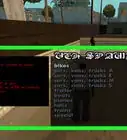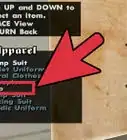wikiHow is a “wiki,” similar to Wikipedia, which means that many of our articles are co-written by multiple authors. To create this article, 20 people, some anonymous, worked to edit and improve it over time.
wikiHow marks an article as reader-approved once it receives enough positive feedback. In this case, 81% of readers who voted found the article helpful, earning it our reader-approved status.
This article has been viewed 130,502 times.
Learn more...
Though the 2004 multi-platform smash hit Grand Theft Auto: San Andreas was originally sold as a purely single-player title, thanks to the ingenuity of independent modders, it's now possible to play the game with online multiplayer. SA-MP (short for "San Andreas Multiplayer") is a free multiplayer mod for San Andreas that allows players to interact online in a wide variety of competitive and "free play" modes. See Step 1 below to
Steps
Getting the SA-MP Mod
-
1Ensure you have a legitimate copy of San Andreas installed. SA-MP, the program that allows you to play San Andreas as a multiplayer game, is a mod (short for "modification"). This means that, for the mod to work, you must already have San Andreas installed on your computer. As a standalone program, the mod has no gameplay capability. Ensure that you have a functional copy of the game installed before proceeding.
- To be perfectly clear, it's impossible to play San Andreas multiplayer without already having the game installed on your computer.
- Note that, in addition to the system requirements for the base copy of San Andreas[1] , the SA-MP additionally requires 5.6 MB of hard drive space and an internet connection (broadband is recommended for smooth play).[2]
-
2Download the mod from sa-mp.com. When you're ready to begin, visit the official SA-MP site, sa-mp.com, to find the San Andreas Multiplayer mod. From the site's main home page, click "Downloads" in the tab on the left side of the screen. On the next screen, click any of the download links for the main SA-MP client (the option at the top of the page) to begin to download your file.
- Downloading the SA-MP client is free, and, because of the install file's relatively small size at roughly 11 MB, will not take long on most systems.
Advertisement -
3Run the installation file. When your download has completed, run the installation file by finding it in your download directory and double-clicking on it or selecting "Run" or the equivalent option from your browser's download menu. An installation wizard should pop up with simple instructions guiding you through the rest of the process. Follow the prompts to complete the installation of SA-MP.
- During the installation process, you'll be asked to specify the directory in which your copy of San Andreas is installed. The relevant "Destination Folder" text box comes pre-filled with the game's default installation directory, so if you installed San Andreas in the default directory, you won't have to do anything besides click "Install". However, if you installed San Andreas in a different directory, you'll need to locate this directory by clicking the "Browse..." button next to the text box and selecting the game's installation directory.
-
4Optionally, download and install a server client. Besides a valid copy of San Andreas, all you'll need to play online multiplayer is the mod discussed above. However, if you'd like to host online game servers, rather than simply play them, you'll need to download and install an additional server client. The client is available for both Windows and Linux operating systems from the same download page as the main mod client above.[3]
- Note that the download package that contains the server client also contains the PAWN scripting tools used for creating custom scenarios in SA-MP. See the SA-MP wiki for more information on scripting.[4]
-
5When you're ready to play, run the SA-MP file. After installing the main mod client and/or the optional server client, you're ready to play! The automatic installation process should have created a shortcut on your desktop named "San Andreas Multiplayer". Simply click this icon to launch the mod. If you don't see the shortcut, you may need to check for the San Andreas Multiplayer file in your main San Andreas directory.
- When you run this file, a browser window titled "San Andreas Multiplayer" should launch. In the next section, we'll use this browser to find and join a game.
Playing the Mod
-
1Find an appealing server. After launching the SA-MP browser window, click the "Internet" tab at the bottom of the window to populate the windows with game servers. From here, you're able to browse the list of available servers by using the scroll buttons.
- Note that you can also filter results by map, game mode, and several other criteria by using the tools in the "Filter" section at the bottom left of the window.
-
2Join a server by right clicking and selecting "Connect". When you're ready to play, select the server you want to join from the master list by clicking on it, then right click and select the "Connect" option. If all goes well, you'll be connected to the game server and you'll be able to start playing immediately.
- Note that some private servers (usually created for play among friends or groups of people who know each other) are password-protected. If you don't know the password to the server, you won't be able to join.
-
3Enjoy! From this point forward, you'll be playing in one of many online scenarios and interacting with other SA-MP players. The type of game you play and the quality of your experience is up to you. While SA-MP is home to dozens of custom game modes, some of the most common are listed below:[5]
- DM (Deathmatch): Players compete (in teams or individually) to see who can kill their enemies the greatest number of times.
- CTF (Capture the Flag): Teams of players attempt to score points by stealing the flags from each others' home bases and returning them to their own.
- Freighter: One team guards a secure base, while the other team attempts to infiltrate.
- Moneygrub/Land Grab: Players compete to acquire the most wealth and/or real estate.
- Cops and Robbers (aka Cops N Gangs): Players are grouped into teams of criminals and police and compete in a variety of objectives (for instance, one scenario may have the teams both trying to capture the same van).
- Free roam : No objectives! Simply explore the landscape at your leisure.
- ...and more!
-
4Familiarize yourself with SA-MP's interface while you play. While the actual core gameplay of SA-MP is very similar, if not identical, to single-player San Andreas gameplay, certain aspects of the mod's interface can be confusing to first-timers. Some of the interface changes you may want to make note of are:[6]
- The chatbox: this addition to the upper-left corner of the screen allows the players in the game. Use the T or F6 key to chat. Toggle the chatbox on and off with F7.
- The kill info window: this new window located on the right side of the screen provides information about each player's in-game deaths. The window shows who has killed who, in addition to the method of death. Toggle the window on and off with F9.
- The class selection screen. The first thing you see when you begin your game will be the class selection screen. On this screen, you can choose your character's skin, or appearance. Depending on the gamemode, the skin you select may have an effect on which team you are on or your role in the game.
-
5Observe good etiquette while you play. Online SA-MP game servers aren't necessarily the most serious, dignified places to be — both the conversation and the game content itself can range from irreverent to downright vulgar. However, the vast majority of players will ultimately want to have good, clean fun. Some bad apples, however, are heart-set on ruining the game experience for others. To avoid being one of these people, try to observe the following in-game etiquette:
- Don't be a sore loser. Hurling insults at other players or deliberately sabotaging the game after you lose is pretty pathetic.
- Don't cheat. Using custom-made "hacks" or deliberately exploiting in-game mechanics doesn't just rob other players of the chance at a fair competition — it also robs you of the chance to score a real victory.
- Don't use abusive language. Racism, sexism, and other ugly prejudices have no place in the SA-MP community.
- Don't spam. Mindlessly shouting or re-posting the same text over and over again isn't funny, so don't do it.
Troubleshooting
-
1If you can't get SA-MP to run, try downgrading to V 1.0. One of the most common errors encountered in SA-MP stems from the fact that later versions of the core San Andreas game (like 2.0, 3.0, etc.) are somewhat incompatible with many mods, including SA-MP. Luckily, free third-party utilities exist for "downgrading" San Andreas from a later version to 1.0 (one such utility is available from the main SA-MP download site[7] ). If you are experiencing problems with SA-MP and your copy of San Andreas is not V 1.0, download, install, and run one of these utilities to switch back to V 1.0
- One common error that occurs because of this version mismatch is that, upon launching a game through the SA-MP client, the single-player version of San Andreas will load, rather than the multiplayer mod.
- Another error that can occur is that the mod may not even launch at all. Instead, in this situation, the error message "San Andreas cannot be found" displays.
-
2If SA-MP still won't run, remove any other mods. Another common problem that can prevent SA-MP from running results from compatibility issues with other mods. Running several mods at once can cause conflicting modifications to the game's code which can make the game unstable and prone to crashing or even prevent it from loading in the first place. The easiest way to work around this issue is usually to disable or uninstall the offending mods before running SA-MP.
-
3For connectivity problems, adjust your firewall settings. Firewalls are great for protecting your computer from viruses, malware, and other online hazards, but they can be a serious pain when you're trying to get online games to work. By restricting the types of traffic that can flow into and out of your computer, certain firewall settings can prevent SA-MP from connecting to game servers. Unfortunately, because your situation may vary depending on your firewall and the settings you've chosen for it, there's no one single solution that will solve all connectivity problems. Consult your firewall's maker for more information.
- Common connectivity problems include not being able to see any servers in the SA-MP browser window and the game stopping at the "Connecting to ip:port..." message when connecting to a game.
-
4If other players' nametags are invisible, get a new graphics card. Some low-end PCs, particularly those with hard drive-integrated graphics cards, rather than separate, dedicated graphics cards, have difficulty displaying all the graphical information in SA-MP. One common symptom of this is that other players' nametags are rendered invisible. Because this problem is caused by an inherent lack of graphical processing power in the computer itself, a hardware upgrade is the only definitive fix. Compared to the price of a new graphics card, simply ignoring this problem may be preferable.
- Note that some game modes can have nametags disabled as an aspect of the gameplay.
Community Q&A
-
QuestionHow do I download GTA:SA?
 Community AnswerYou can buy it from the Rockstar Games Website or you can search for a free download on Google.
Community AnswerYou can buy it from the Rockstar Games Website or you can search for a free download on Google. -
QuestionCan I play the original GTA SA even after installing the multiplayer mod?
 Community AnswerYes, it will just create a folder in the GTA SA directory, it will not affect your single player files.
Community AnswerYes, it will just create a folder in the GTA SA directory, it will not affect your single player files. -
QuestionWhich is the best free roam server for GTA SA multiplayer?
 Community AnswerUIF (United Islands Freedom) is great for free roam, but also has some great game modes.
Community AnswerUIF (United Islands Freedom) is great for free roam, but also has some great game modes.
Warnings
- Don't play early in the morning or late at night because there are a lot of trollers during that time.⧼thumbs_response⧽
References
- ↑ https://support.rockstargames.com/hc/en-us/articles/200150006-Minimum-system-requirements-for-GTA-San-Andreas
- ↑ http://wiki.sa-mp.com/wiki/Introduction#What_is_SA:MP.3F
- ↑ http://sa-mp.com/download.php
- ↑ http://wiki.sa-mp.com/wiki/Category:Scripting_Documentation
- ↑ http://wiki.sa-mp.com/wiki/Gamemodes
- ↑ http://wiki.sa-mp.com/wiki/Getting_Started#Your_First_View
- ↑ http://sa-mp.com/download.php
About This Article
To play Grand Theft Auto: San Andreas Multiplayer, start by browsing the list of available servers and joining one by right clicking and selecting “Connect.” Then, pick a custom game mode like Capture the Flag, where you try to steal the flag from the other teams. Alternatively, play Deathmatch, where you try to get the most kills. If you’re playing a game where kills count, you can see how well you’re doing by looking at the kill info window on your screen. Additionally, you can chat with other players by toggling the chatbox on with the F7 key and using the F6 key to chat. To learn how to download the SA-MP mod you need in order to play the game, keep reading!
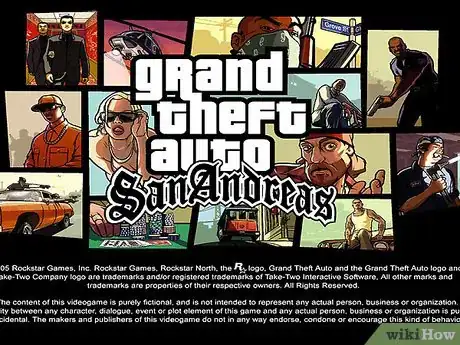
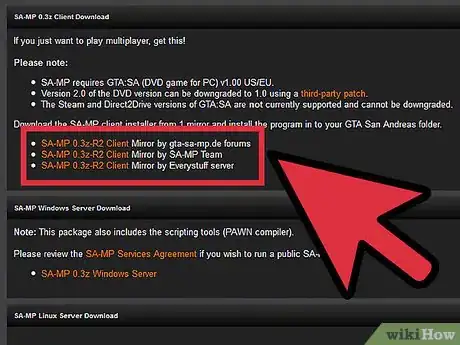
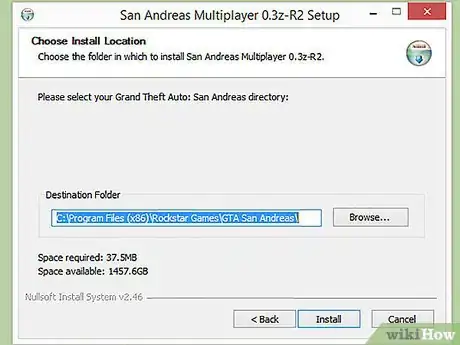
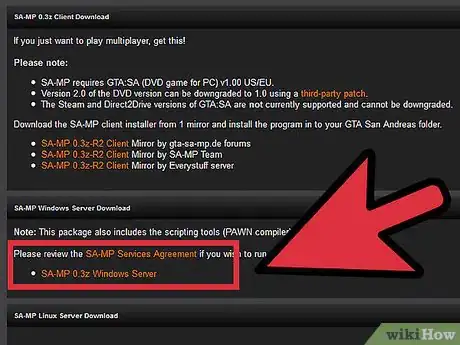
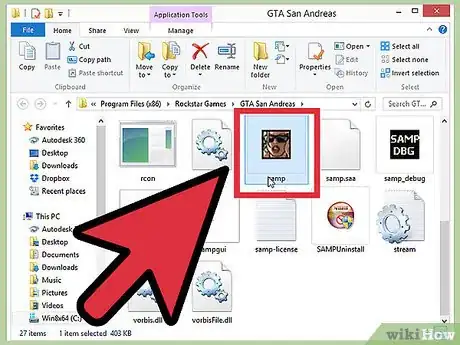
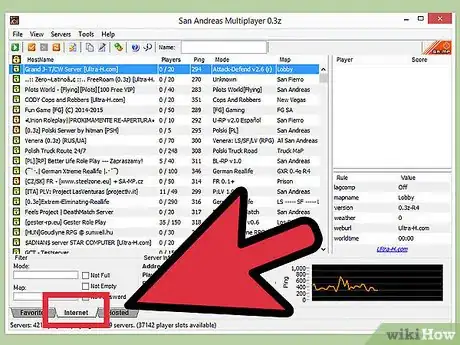
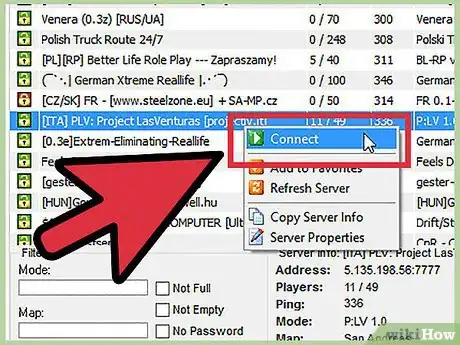
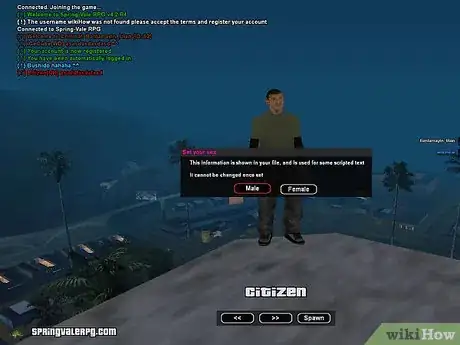


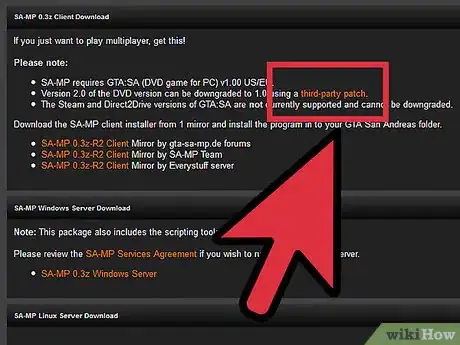
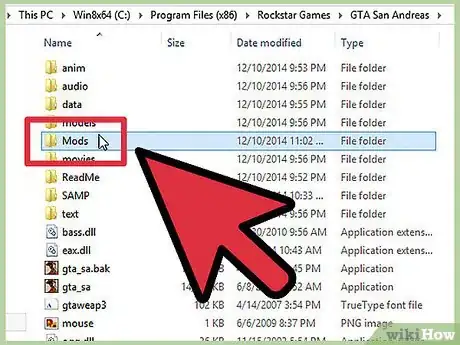
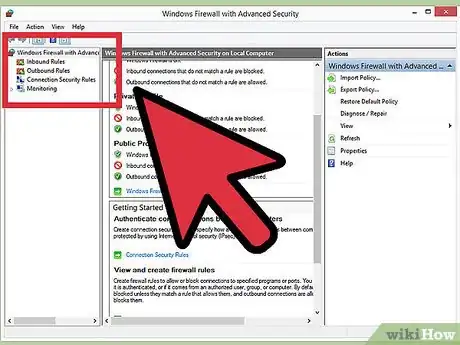
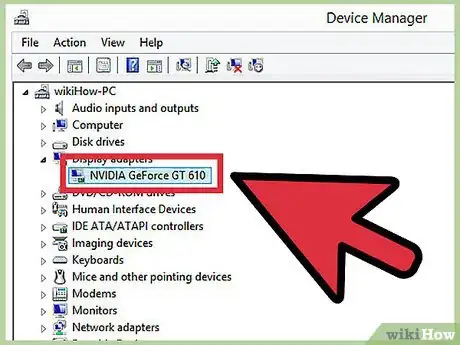
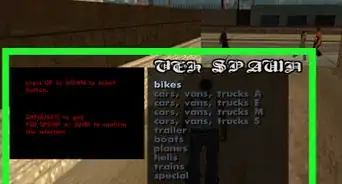


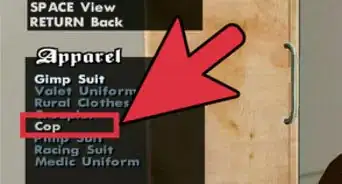
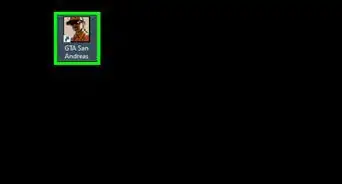
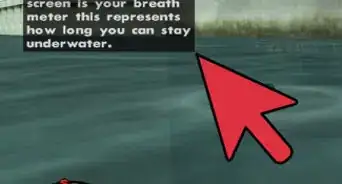



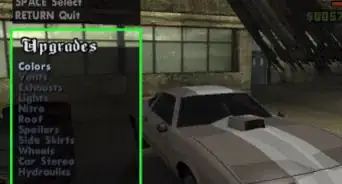

-Step-6-Version-2.webp)