This article was co-authored by wikiHow staff writer, Darlene Antonelli, MA. Darlene Antonelli is a Technology Writer and Editor for wikiHow. Darlene has experience teaching college courses, writing technology-related articles, and working hands-on in the technology field. She earned an MA in Writing from Rowan University in 2012 and wrote her thesis on online communities and the personalities curated in such communities.
This article has been viewed 7,127 times.
Learn more...
Did you know that you can play games with friends on Facebook Messenger? Starting a game in Messenger is easy—just start or join a call, then click or tap the controller icon to select a game. This wikiHow article will show you how to play games like 8 Ball Pool, Draw Something, Angry Birds, Words with Friends, and more on Messenger using your computer, Android, or iPhone. If you don't have anyone to play games with, we'll also how you how to play solo games using the Facebook mobile app on any device.
Things You Should Know
- You can play Messenger games with friends on Android, iPhone, iPad, and on a computer at Messenger.com. Messenger games aren't supported on iPad.
- If you have an Android or iPhone, call your friend in Messenger and tap the Play icon to play games together.
- Alternatively, use Facebook and navigate to "Games" to play games alone.
Steps
Games with Friends on Mobile
-
1Start a Messenger call with your friends. You need to be in a call in order for this to work.
- To start a call, open Messenger and the conversation you want to call (it could be a chat with one or more people) then tap the phone receiver icon.
- iPads are not supported.
- If you don't have the Messenger app on Android or iPhone, download it.
-
2Tap the purple and pink 2x2 grid icon. This icon features what looks like the buttons on a console controller in a 2x2 grid centered at the bottom of your screen.Advertisement
-
3Tap the controller icon. This indicates that you want to play games. It says "Play" underneath the icon.
-
4Tap a game that you want to play on Messenger. You'll see tiles of games under the header "Play Together."
- Your friend needs to tap the Join button to play with you.
- When you're done, tap Leave Game and either Leave game or End game for all.
Games with Friends on Desktop
-
1Start a Messenger call with your friends. You need to be in a call from https://messenger.com to play games on Messenger.
- To start a call, go to https://messenger.com and open the conversation you want to call (it could be a chat with one or more people) then click the phone receiver icon.
- You'll have a better experience with this if you're using a Chrome web browser with the website. The web app for Mac or Windows computers will not work.[1]
-
2Tap the controller icon. This indicates that you want to play games. It says "Play" underneath the icon.
-
3Tap a game that you want to play. You'll see tiles of games under the header "Play Together."
- Your friend needs to tap the Join button to play with you.
- When you're done, tap Leave Game and either Leave game or End game for all.
Solo Games on Mobile
-
1
-
2Tap your profile picture. You'll see this on the far right side of your screen with the three-line menu icon in the corner.
- Tapping it will prompt a menu to open.
-
3Tap Games. You might need to scroll down to find this. It's with an icon of a very blocky "G" in blue.
-
4Tap the game you want to play. You'll see the different games that you've played in the past under the "Recently Played" header and new games under "Game suggestions." Tap a game in either section to play it.
-
5Tap Play on Facebook. This button appears at the bottom of your screen and tapping it will open the game so you can play it.
Solo Games on Desktop
-
1Go to https://www.facebook.com and log in. You can play games alone on Facebook, including popular games like Farmville and Words with Friends, in your web browser.
- You can use any web browser on your computer, but Chrome might give you the best experience.
-
2Click the 3x3 grid icon. You'll see this in the upper right corner of the page, to the left of your profile picture and the bell icon.
-
3Click Play Games. It's under the "Entertainment" section header next to an icon of a controller.
-
4Click a game to play. Scroll up and down the page to see the different games available to you, then click one to play it.
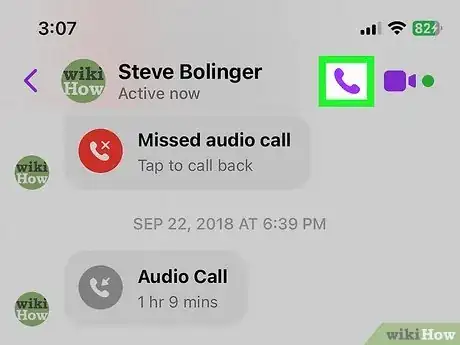

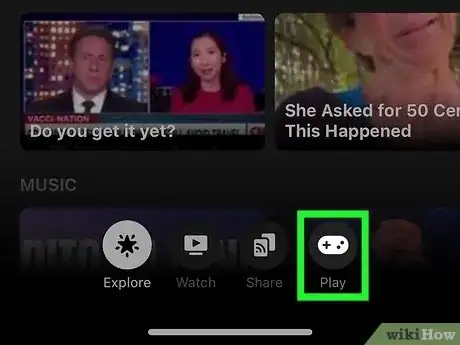
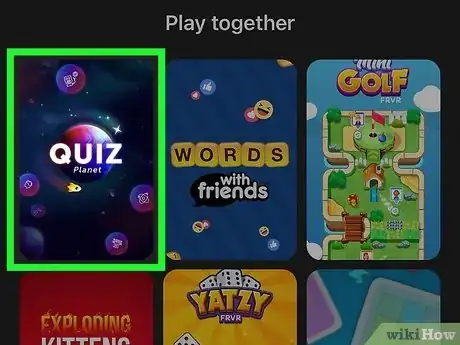


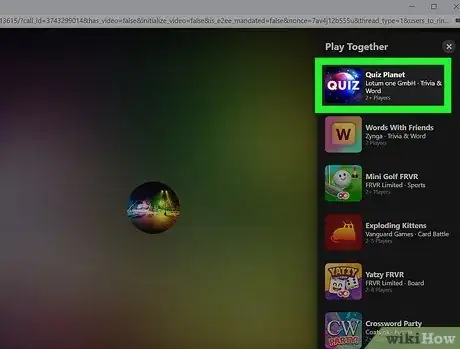


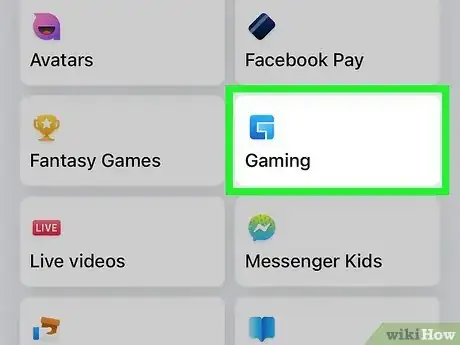

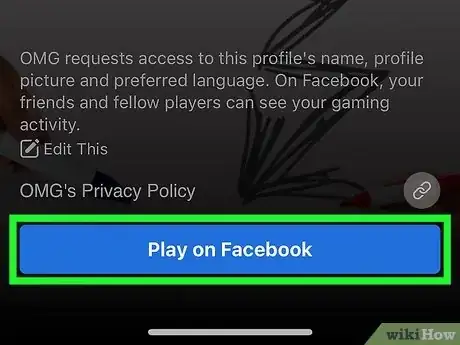

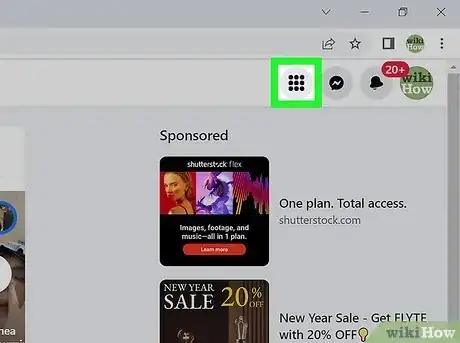


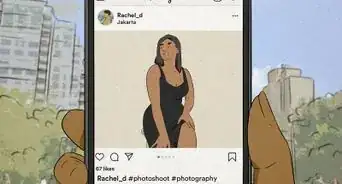
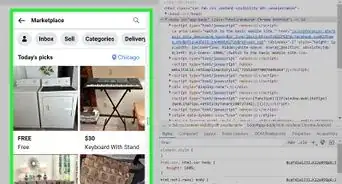
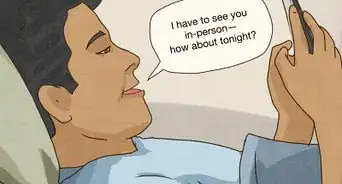
-Step-5.webp)
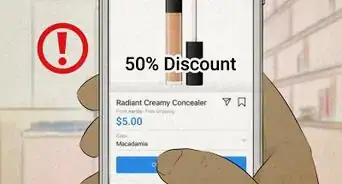


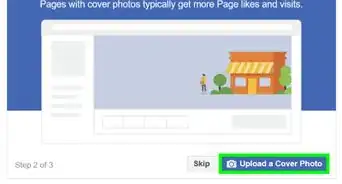
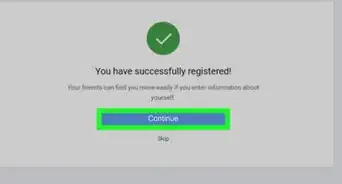

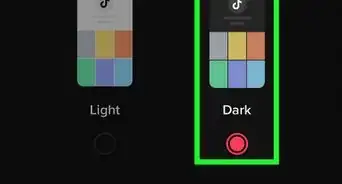

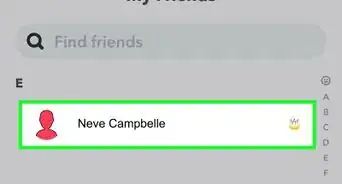








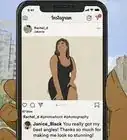


-Step-5.webp)



































