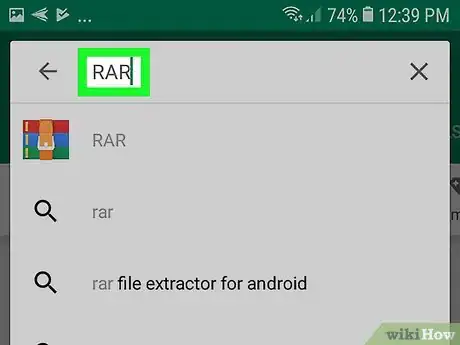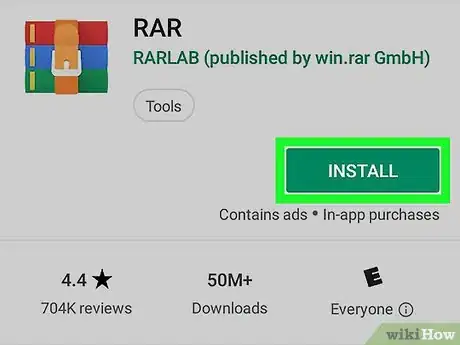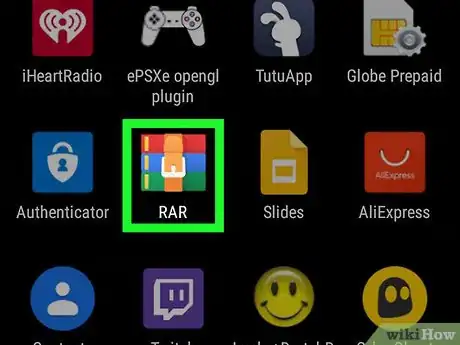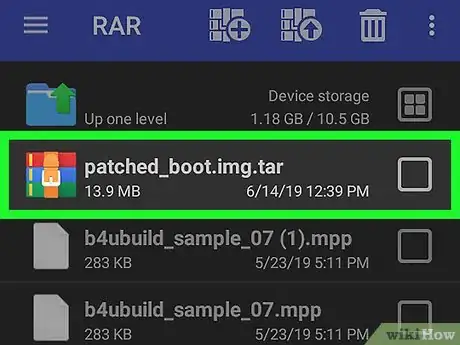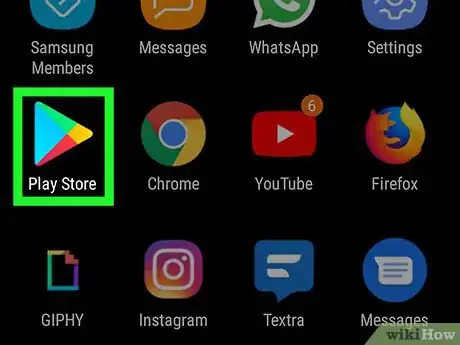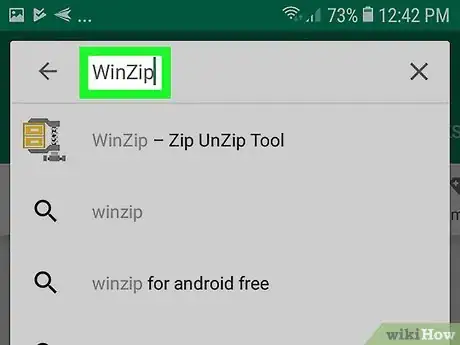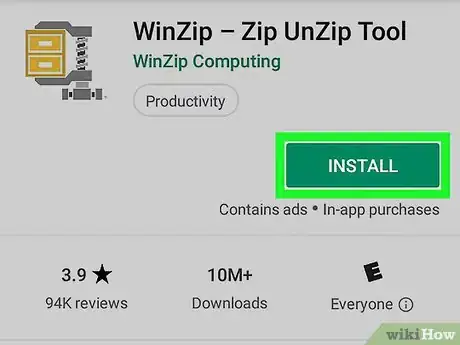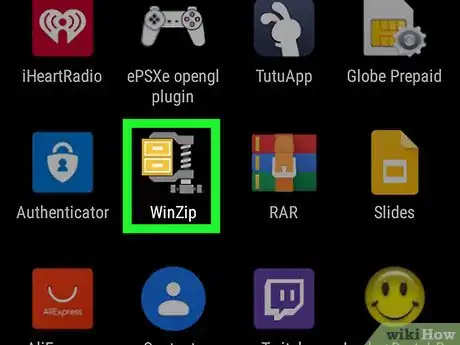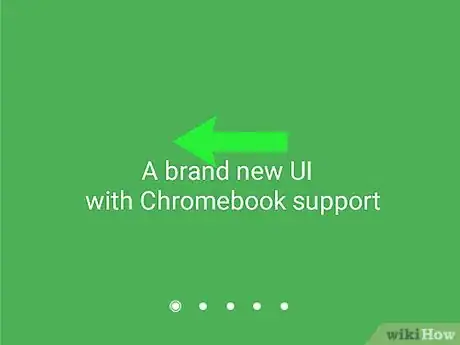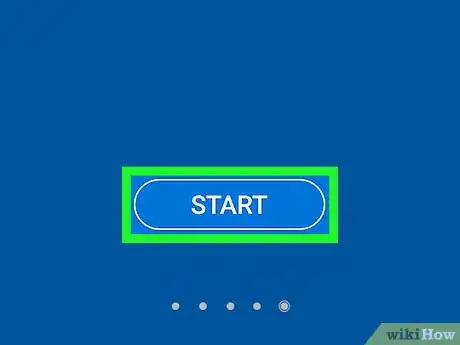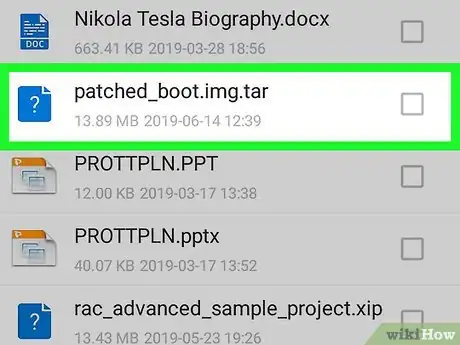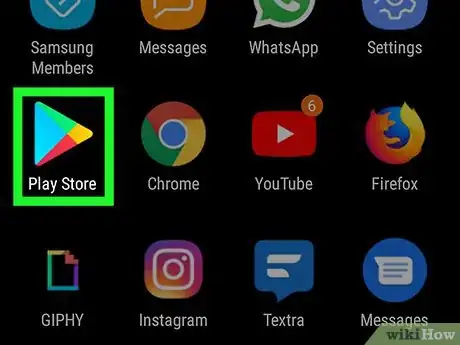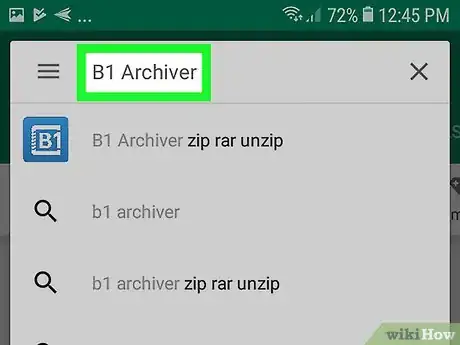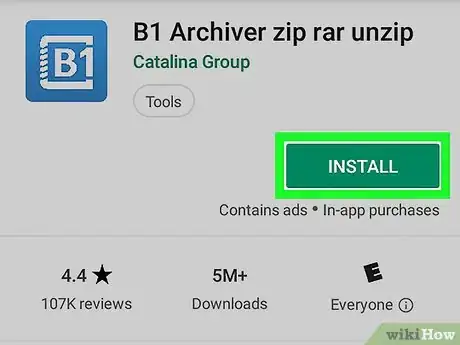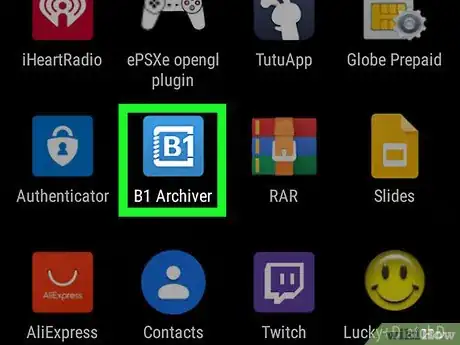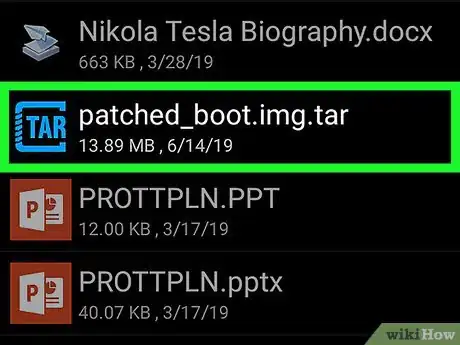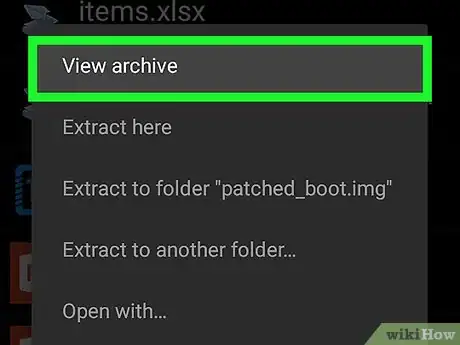This article was co-authored by wikiHow staff writer, Darlene Antonelli, MA. Darlene Antonelli is a Technology Writer and Editor for wikiHow. Darlene has experience teaching college courses, writing technology-related articles, and working hands-on in the technology field. She earned an MA in Writing from Rowan University in 2012 and wrote her thesis on online communities and the personalities curated in such communities.
This article has been viewed 28,774 times.
Learn more...
This wikiHow teaches you how to open tar files on Android. Since tar files are compressed files, like zip and rar files, you’ll need to unpack the tar file before accessing what’s inside. There are a variety of apps to unpack compressed files, like RAR, WinZip, and B1 Archiver. RAR and the other apps are free to use, but have ads that appear and pop up sporadically as you use them; however, paying a fee will remove those ads or unlock more features.
Steps
Using RAR
-
1
-
2Type in “RAR”. The search box is along the top of your screen.
- The author is RARLAB (published by win.rar GmbH).
Advertisement -
3Tap Install.
-
4Open RAR. This app icon looks like 3 books, blue, green, and red, tied together with a belt. You can find this app on either your home screen, in the app drawer, or by searching.
- You will have to give the app permissions to access your storage to continue.
- You’ll see a list of your phone’s internal storage.
-
5Navigate to and tap on your tar file.
- You'll see what is in the compressed file, such as a JPG and text files.
Using WinZip
-
1
-
2Type in “WinZip”. The search box is along the top of your screen.
- The author is WinZip Computing.
-
3Tap Install.
-
4Open WinZip. This app icon looks like a yellow file cabinet in a grey vice clamp. You can find this app on either your home screen, in the app drawer, or by searching.
- You will have to give the app permissions to access your storage to continue.
-
5Swipe left to proceed through the tutorial.
-
6Tap Start.
- You will see a list of your internal storage.
-
7Navigate to and tap on your tar file. When you tap on a folder, you will go into that folder and see what’s inside.
- Tapping on ☰ in the upper left corner of your screen will provide you with the option to upload your tar file from Google Drive and Dropbox.
Using B1 Archiver
-
1
-
2Type in “B1 Archiver”. The search box is along the top of your screen.
- The author is Catalina Group.
-
3Tap Install.
-
4Open B1 Archiver. This app icon looks like the alphanumeric “B1” in a minimalist vice clamp. You can find this app on either your home screen, in the app drawer, or by searching.
- You will have to give the app permissions to access your storage to continue.
- You’ll see a list of your phone’s internal storage.
-
5Navigate to and tap on your tar file. A menu with options like View Archive, Extract here, and Extract to another folder… will appear.
-
6Tap View archive.
- You will see what is in the compressed file, such as a JPG and text files.
About This Article
1. Download RAR from the Google Play Store.
2. Open RAR.
3. Navigate to and tap on your file.