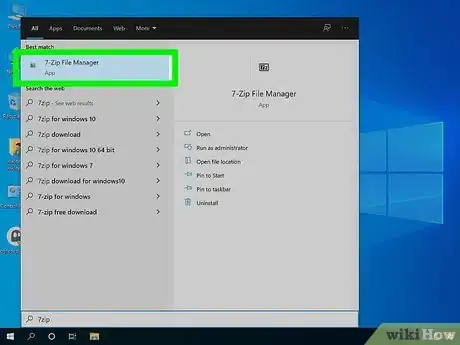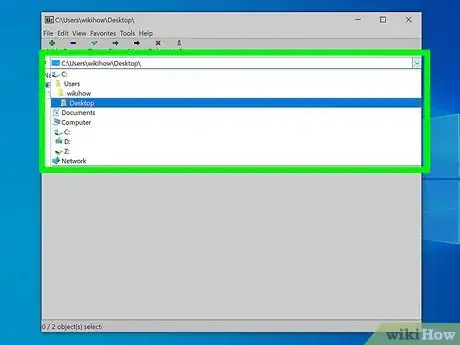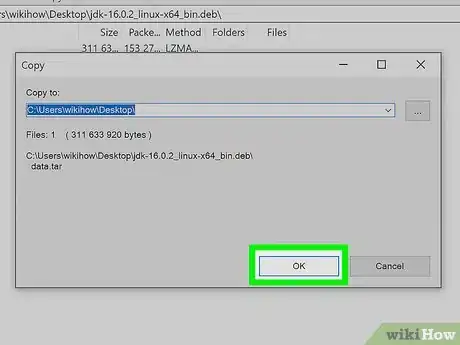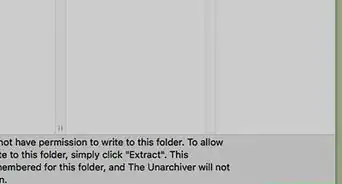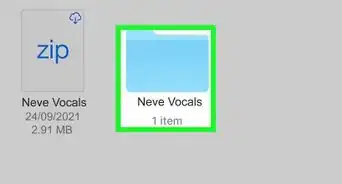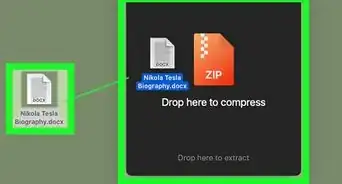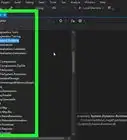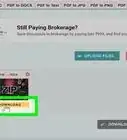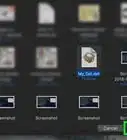This article was co-authored by wikiHow staff writer, Darlene Antonelli, MA. Darlene Antonelli is a Technology Writer and Editor for wikiHow. Darlene has experience teaching college courses, writing technology-related articles, and working hands-on in the technology field. She earned an MA in Writing from Rowan University in 2012 and wrote her thesis on online communities and the personalities curated in such communities.
This article has been viewed 13,239 times.
Learn more...
DEB files are file extensions that usually contain Unix installation information, like an archive (or .zip) for installation and an archive (or .zip) of the application's data[1] . If you're not using the appropriate system, like Linux, you can use programs like 7-Zip to open the .deb file and see its contents. This wikiHow teaches you how to open a DEB file to view its contents on a Windows PC.
Steps
-
1Download 7-Zip from https://www.7-zip.org. 7-Zip is a free tool you can use to view the files inside of the DEB package. If you have 7-Zip already, skip this step.
- Click to download either the 32-bit X84 or 64-bit x64 file. A File Explorer window will appear for you to choose the download location. Click Save when you are ready to download the software.
- Click the downloaded .exe file when it's finished downloading, then click Allow changes if prompted and click Install. You will see a progress bar as the installation progresses. Finally, click Close to close the installation wizard.
-
2Open 7-Zip File Manager. It should be under the "Recently Added" header in your Start menu.Advertisement
-
3Navigate to the .deb file. This program works just like the native file manager on your computer.
-
4Click your file. It will highlight in blue.
-
5Click the extract button. This is at the top of the window and looks like a blue minus button, -. A window will pop up with options such as extraction location.
-
6Click Ok. The files inside the .deb file will extract into the location you specified in the previous step.
References
About This Article
1. Download 7-Zip from https://www.7-zip.org/.
2. Open 7-Zip File Manager.
3. Navigate to the .deb file.
4. Click your file.
5. Click the extract button.
6. Click OK.